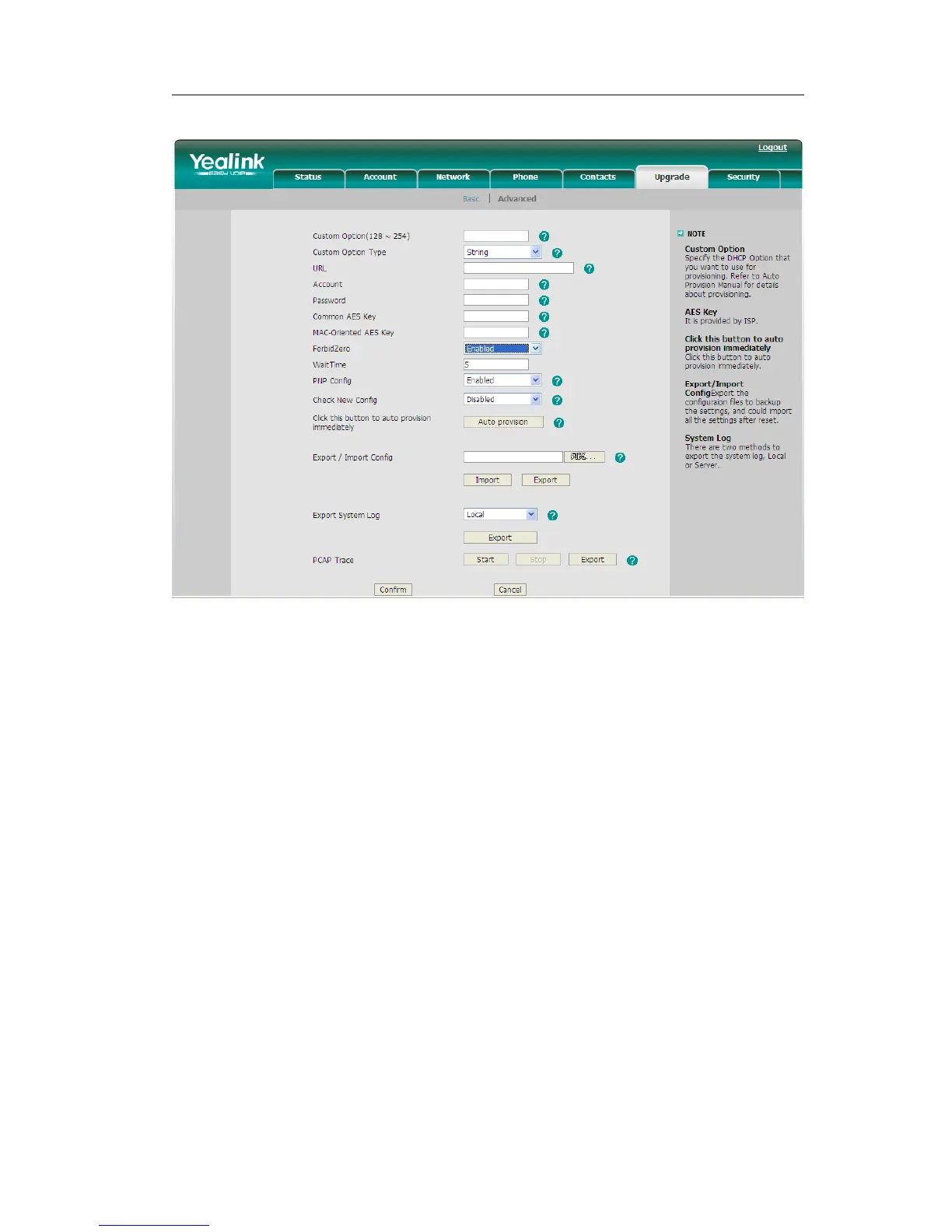2) Click Confirm to save.
Enter into zero-sp-touch interface, first a countdown interface come into view,
1) Not any operation or press cancel hot key, will enter idle interface.
2) Press status key enters into phone’s network interface, can search the internet.
3) Press OK key, enter a network setting interface, press next key enter an AutoP
setting interface, enter the corresponding contents; press OK key to save the
settings. Press back key return to previous menu.
System Log Export
If there are any errors happened in your phone, you can export the system log and send
to your system administrator for diagnosis.
To export the System Log:
1) Choose Upgrade->Advanced, select Export System Log type, if the type is Local, it
will export the syslog directly; if the type is server, it will export the syslog to the
specified server.
2) Click Export button to export the file
PCAP Trace Export
The PCAP Trace used to record the date transport of your IP phone. If there are any
errors happened in your phone, you can export the PCAP trace and send to your system
