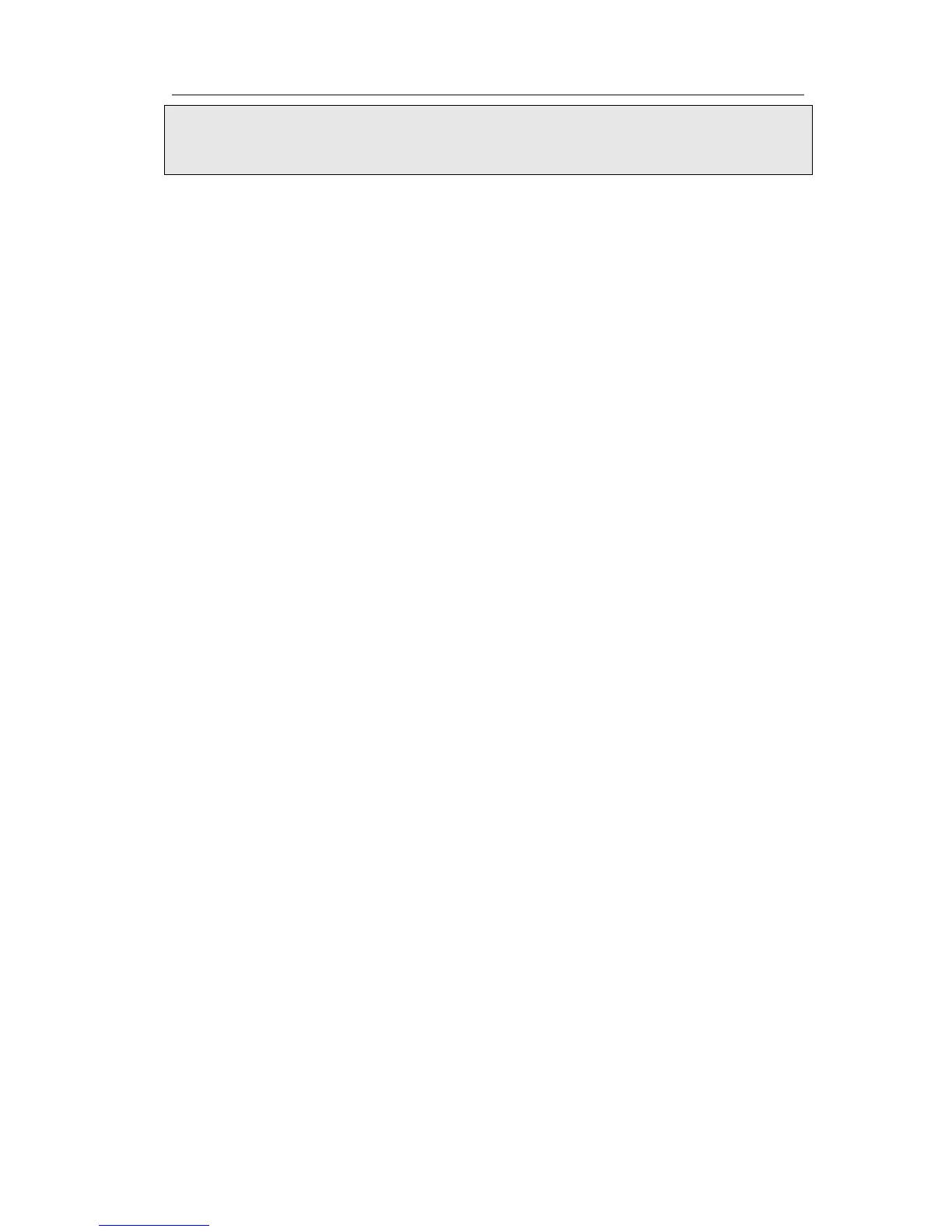LDAP
If you want to use the LDAP function, you must configure the corresponding options in
the LDAP interface at first.
To assign the key as LDAP:
1) Choose Phone->DSS Key-> Line Key, choose one of the keys you want to make the
assignment, there is a pull-down menu in the Type field, choose LDAP from the list.
2) Press Confirm button to save the changes.
3) When you press this key under the idle, the phone will turn to the contact search
interface.
BLF List
BLF list is a function which can monitor the group status, it is not one to one monitoring,
but the information feedback from the sever to decide which BLF list will monitor
which account.
To set BLF List via web interface:
1) Choose Account->Advanced-> BLF List URI, enter the BLF List URI.
2) Then enter the BLF List Code in the BLF List Code field.
3) Click the Confirm button to save.
To assign the key as BLF List:
1) Choose Phone->DSS Key-> Line Key, choose one of the keys you want to make the
assignment, there is a pull-down menu in the Type field, and choose BLF List from
the list.
2) In the "Line" field, select a line for which to apply this key.
3) Press Confirm button to save the changes.
Prefix
When you set up the function of prefix, press this key, the phone will be ready to make
a new call, and show up the content which your set previously on the dail interface. And
you could enter other figure and call out
To assign the key as Prefix:
1) Choose Phone->DSS Key-> Line Key, choose one of the keys you want to make the
assignment, there is a pull-down menu in the Type field, and choose Prefix from the
list, and enter the number you want to show up on the dial interface in the Value
field.
