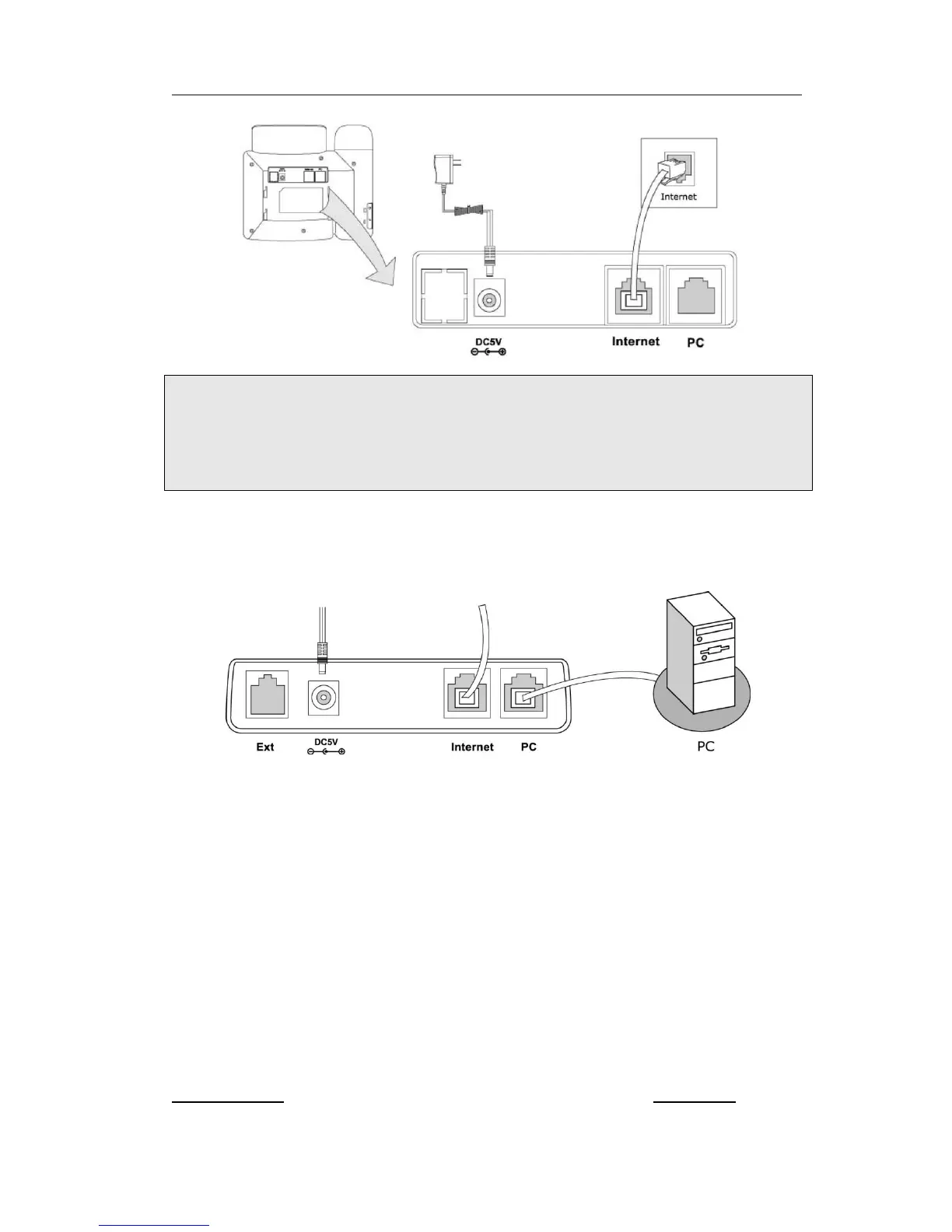Note:
1. If inline power is provided, do not install AC adapter. Make sure the Ethernet cable
and switch/hub is PoE compliant.
2. The Internet Port can be also connected to Hub/Switch/IP PBX or other internet
devices.
The phone can also share the network connection with other network devices such as
PC. Connect the phone’s PC port and computer’s Network Port together using an
Ethernet cable, shown as below:
Configuration and Registration
If you are administrator, you need to do some simple configuration to make the phone
work. If not, please contact your internet administrator or service provider for more
details.
Configuring via Web Page
Press OK button on the keypad of the phone to enter the status page and find out the
IP address of IP phone. Enter it (for example http://192.168.3.35) into the address bar
of web browser. The default administrator’s login name and password are
admin/admin. The default user’s login name and password are user/user.
