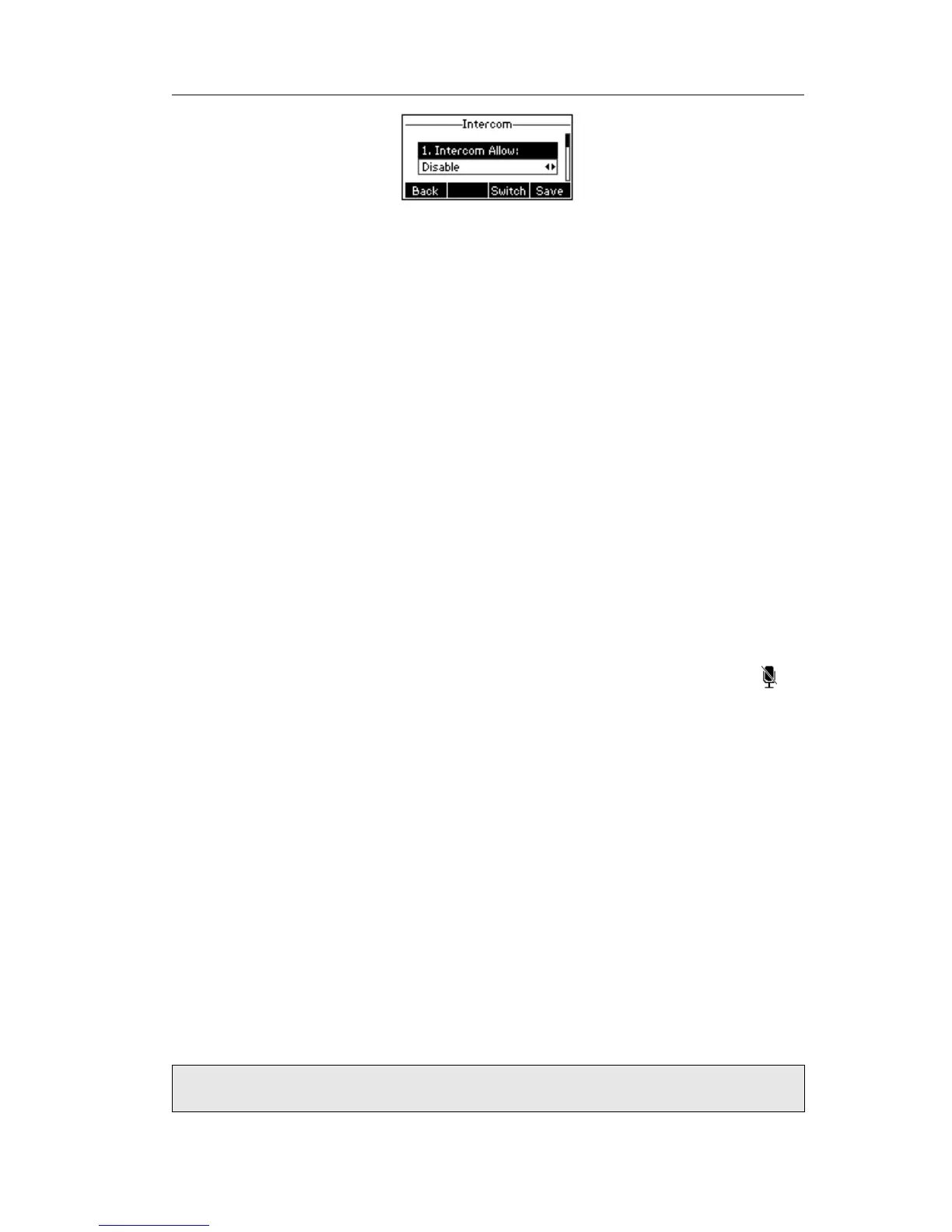2) Intercom Allow: To set whether to answer the incoming intercom calls.
3) Intercom Mute: To set whether to mute the incoming intercom calls automatically.
4) Intercom Tone: To set whether to play ring tones when there is incoming intercom
calls to your extension.
5) Intercom Barge: To set whether to answer the incoming intercom calls during a
conversation. If the option is enabled, when there is incoming intercom calls to
your extension, if you are on an intercom conversation, it will refuse the call
automatically; or it will put the current call on hold and put the incoming intercom
call through.
6) Choose and set the different options by navigation keys and the Switch soft key.
7) Press the Save soft key to save your changes.
During an Active Call
Mute
This function allows you to mute the microphone of the active audio device during a call;
you can not be heard by the other party. You can still hear all other parties while mute
is enabled.
To mute/resume the conversation:
Press MUTE button during a conversation to mute all the conversations, the icon will
be shown on the LCD. Press it again to get the microphone return to normal
conversation. When you press the MUTE button all of the conversation will be muted.
Call Hold
This call function allows you to place an active call on hold. In this case your IP PBX
might play a melody or message to the other party while waiting. Other calls can be
received and made while having a call on hold.
To hold/resume a call:
1) Press the HOLD button or Hold hot key to put your active call on hold.
2) If there is only one call on hold, press the Resume hot key or Hold button to retrieve
the call.
3) If there are more than one call on hold, press the line keys to switch the current
account (The on hold calls are under different lines), or the Up/Down button to
highlight the call (The on hold calls are under the same lines), then press the
Resume hot key or Hold button to retrieve the call.
