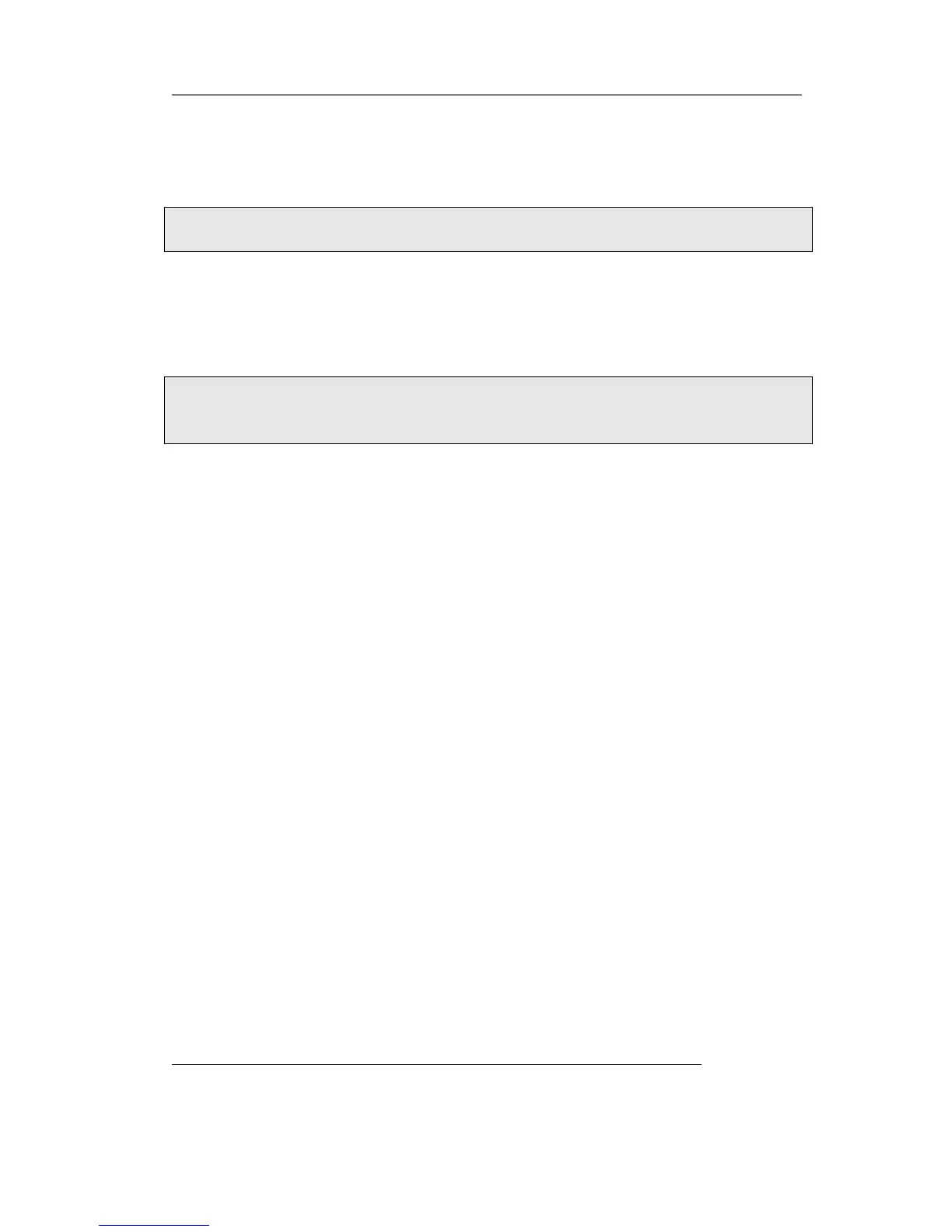Enterprise IP Phone Trouble Shooting
incoming calls when you are in a conversation.
How to send SMS?
You could edit the SMS in the Menu-> Messages->Text Messages.
Note:
Make sure that the SIP server you have registered supports SMS function.
How to update the firmware?
1) Enter the webpage of your phone, go to Upgrade, then you can find the option”
Select and Upgrade Firmware” at the bottom of the page.
2) Select the file to update, then click the Upgrade button.
Note:
Make sure the firmware you choose is provided by your service provider, or the device
will probably crash after the update.
How to auto provision?
Consult the auto provision server address with your ISP.
The manual is only for reference; please take the object as the standard.
We reserve the right to improve or change the product and the user guide without
notice.
You can download the latest user manuals from our website:
http://www.yealink.com/en/download.asp?BigClassName=IP%20Phone
V60.0
