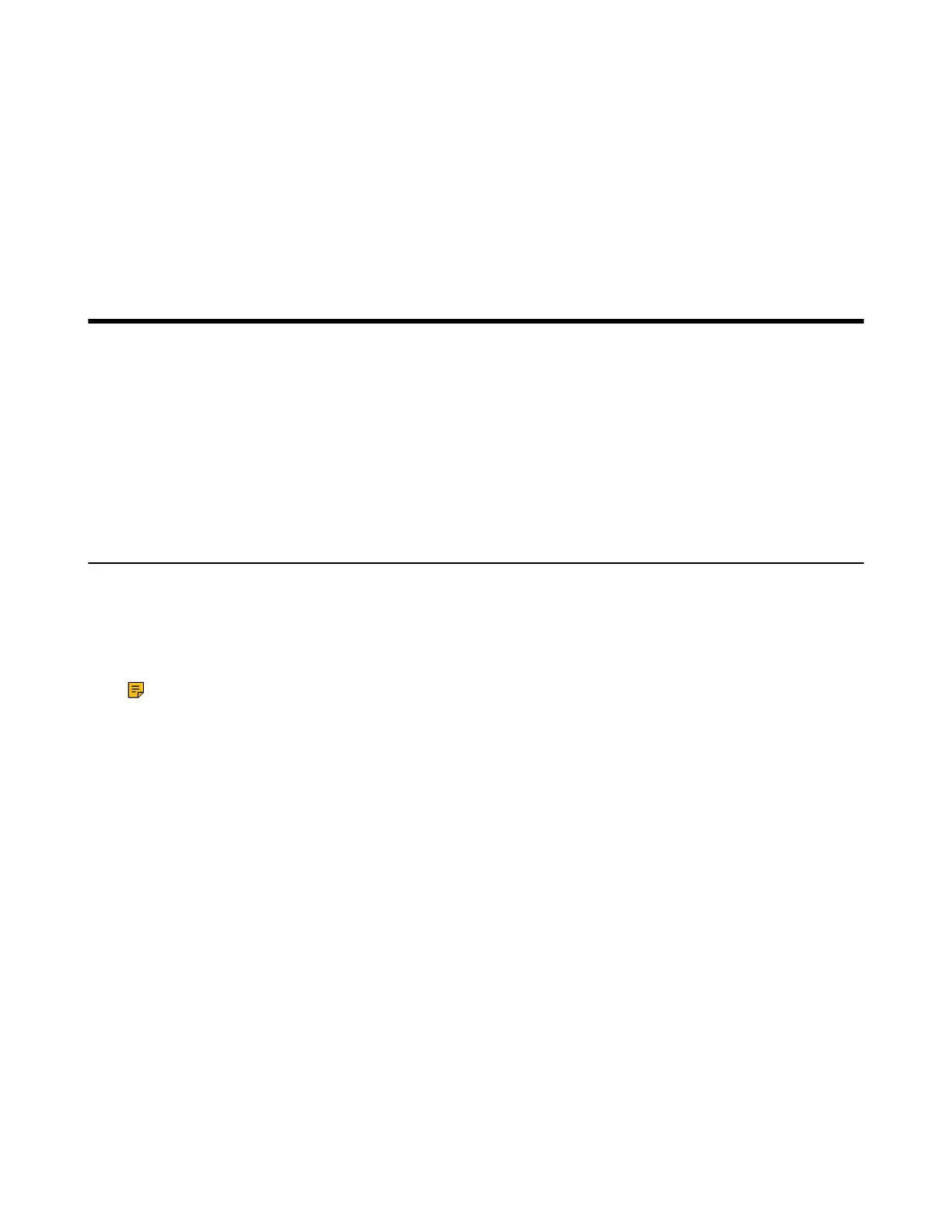| Signing into Microsoft Teams and Locking Your Phone | 14
Using the Phone Keypad
Instead of using the on-screen keyboard, you can also use the phone keypad to enter data. The phone
keypad only provides digit keys and the following special characters: * # , + ;.
Procedure
Press digit keys, pound key and star key on the phone or long press the pound key or star key to provide
more characters.
Signing into Microsoft Teams and Locking Your Phone
You can sign into the device with your Microsoft online account and use phone lock feature when
necessary.
• Signing into Your Device
• Signing out of Your Teams Device
• Phone Lock
• Using a Teams Phone as a Common Area Phone
• Signing into a Teams Phone as a Guest User
Signing into Your Device
You can sign into your Microsoft online account directly on your device or sign into your device via a web
sign-in, which includes your sign-in address and password.
About this task
Contact your system administrator to get your sign-in account.
Note: If your system administrator enables the device management feature, the phone supports
synchronizing account registration status to YDMP/YMCS.
• Signing into Microsoft Teams on Your Device
• Signing into Microsoft Teams via Web Sign-in
