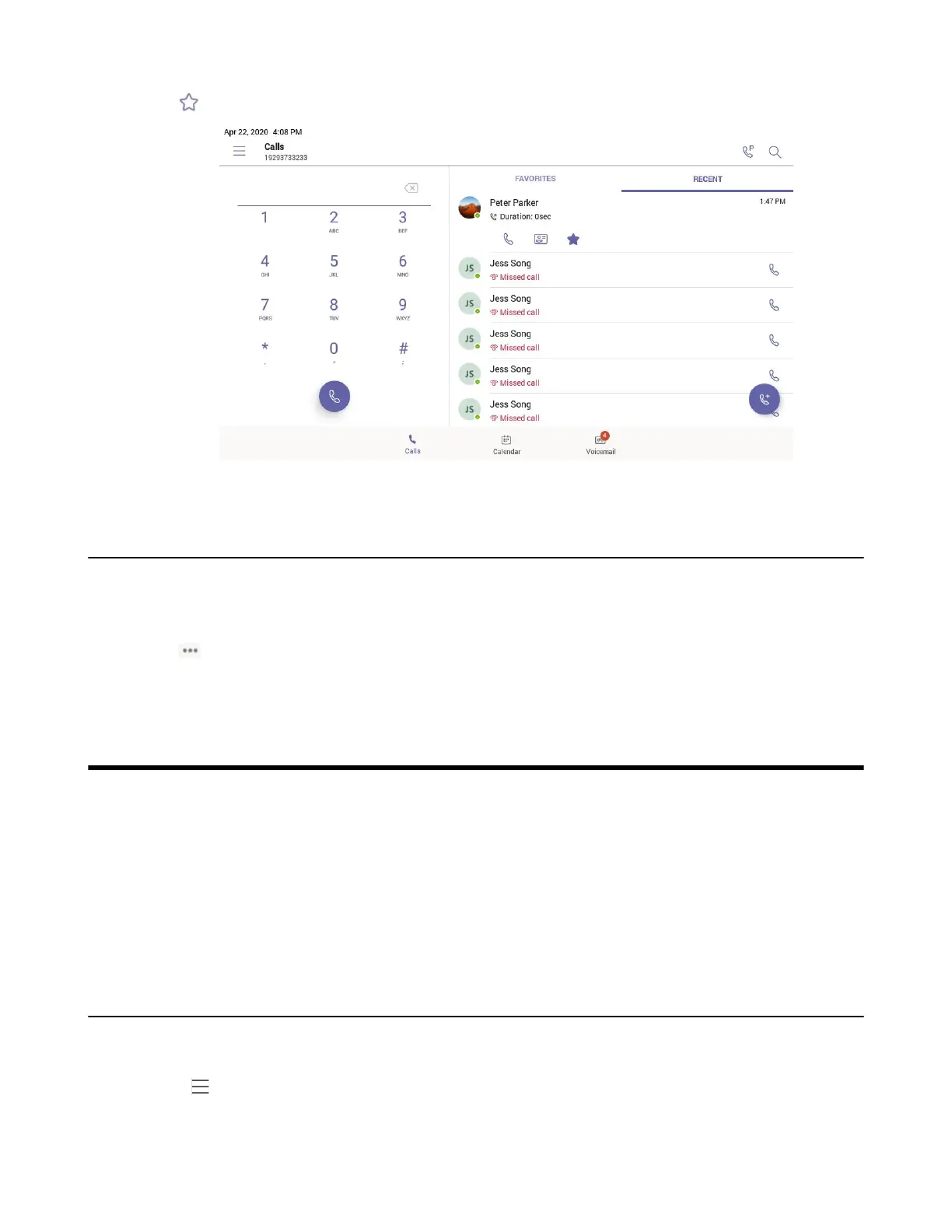| Managing Delegates | 23
3.
Tap .
The contact appears in the FAVORITES list.
Removing Favorites
Procedure
1. From the Calls screen, tap FAVORITES.
2.
Tap on the desired contact.
3. Tap Remove favorites.
Managing Delegates
You can pick someone to be your delegate—to receive and make calls on your behalf. When you add a
delegate, you’re essentially sharing your phone line with them, so they can see and share all of your calls.
Teams phones provide the ability to setup and manage delegates.
• Adding a Delegate from Settings
• Forwarding All Incoming Calls to Delegates
• Forwarding Incoming Calls to Delegates if Unanswered
• Synchronizing Incoming Calls to Delegates
Adding a Delegate from Settings
Procedure
1.
Go to > Settings > Manage delegates.
2. Type the person's name in the Add delegates box and select your delegate.
