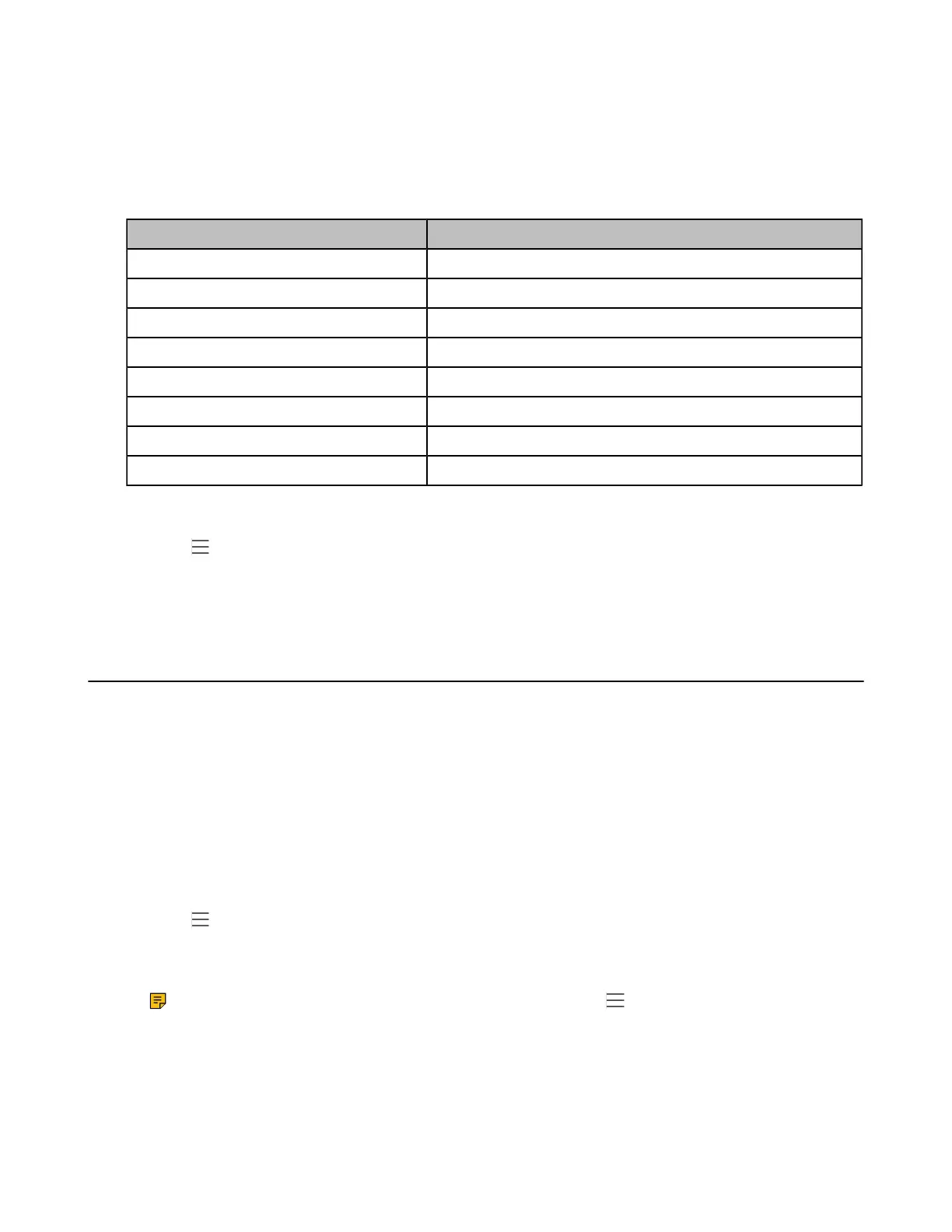| Teams Device Settings | 43
Changing the Time and Date Format
You can change the time and date format.
About this task
The built-in date formats are listed below:
Date Format Example(2018-05-30)
WWW MMM DD Wed May 30
DD-MMM-YY 30-May-18
YYYY-MM-DD 2018-05-30
DD/MM/YYYY 30/05/2018
MM/DD/YY 05/30/18
DD MMM YYYY 30 May 2018
WWW DD MMM Wed 30 May
MM/DD/YYYY 05/30/2018
Procedure
1.
Go to > Settings > Device Settings > Time & Date.
2. Select the desired date format from the Date Format field.
3. Select the desired time format from the Time Format field.
Screen Savers
The screen saver automatically starts each time your device is idle for a certain amount of time. You can
stop the screen saver at any time by pressing any key or tapping the touch screen. When your device is
idle again for a preset waiting time, the screen saver starts again.
• Changing the Waiting Time for Screen Saver
• Changing the Screen Saver Background
Changing the Waiting Time for Screen Saver
You can change the waiting time for the screen saver.
Procedure
1.
Go to > Settings > Device Settings > Display.
2. Select the desired time from the Screensaver Waiting Time field.
3. Tap OK.
Note: If your phone is set as a common area phone, go to > Settings > Device Settings
> Screen Saver(Admin only, default password: admin) > Screensaver Waiting Time to
change the waiting time for the screen saver.
