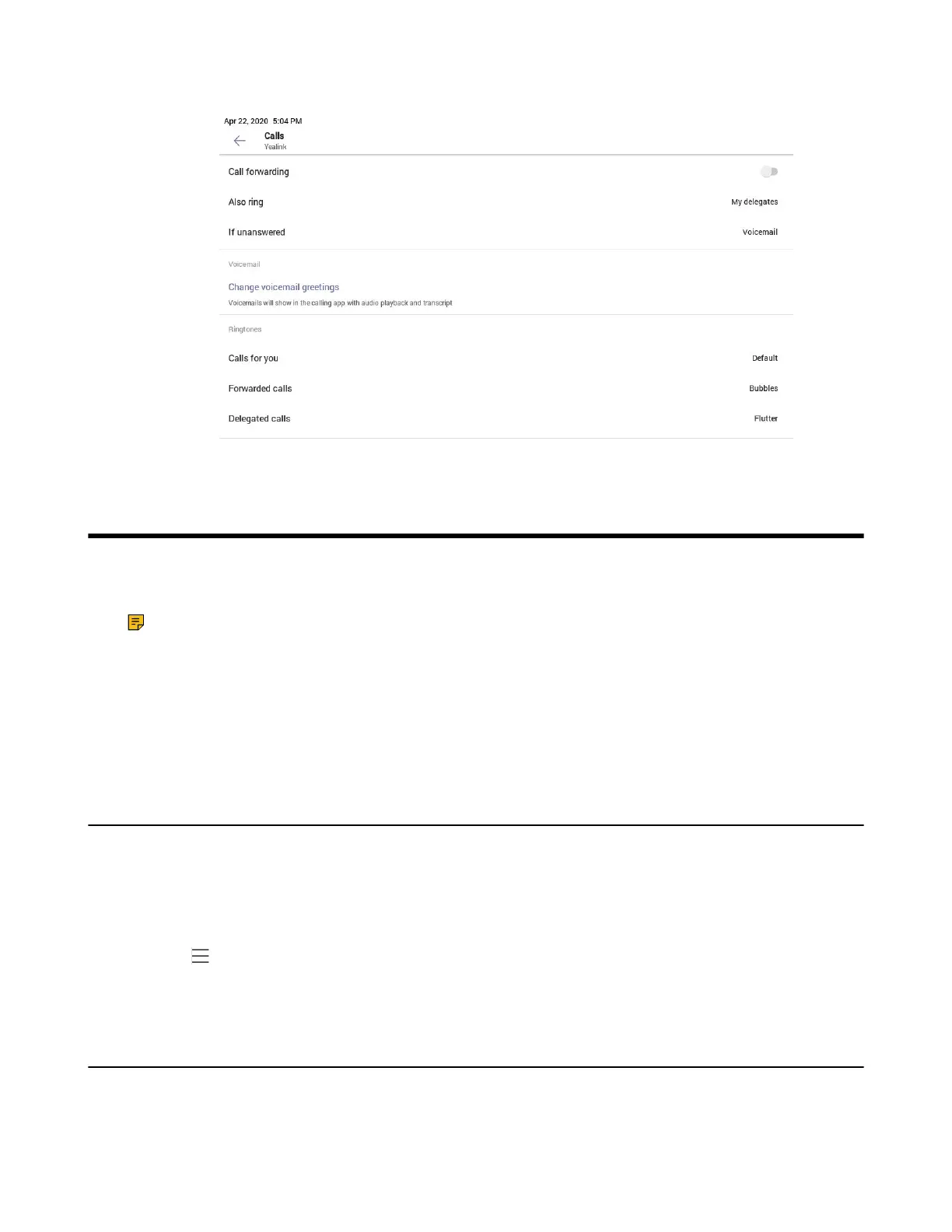| Wireless Network | 49
2. Select a desired ringtone from an available list of ringtone options.
Wireless Network
The Teams device supports the Wi-Fi feature. If there is available Wi-Fi, you can enable the Wi-Fi feature to
connect the device to the wireless network.
Note: The phones can automatically connect to the wireless network via a Yealink-supplied App.
For more information, refer to Easy Way to Connect to a Wireless Network via App.
• Activating the Wi-Fi Mode
• Connecting to the Wireless Network
• Viewing the Wireless Network Information
• Disconnecting the Wireless Network Connection
• Deactivating the Wi-Fi Mode
Activating the Wi-Fi Mode
Before you begin
Make sure the Wi-Fi USB Dongle WF50 is connected to the T56A phone.
Procedure
1.
Go to > Settings > Device Settings > Wi-Fi.
2. Turn on Wi-Fi.
Connecting to the Wireless Network
There are three ways to connect the device to the wireless network:
• Connecting to an Available Wireless Network Manually
