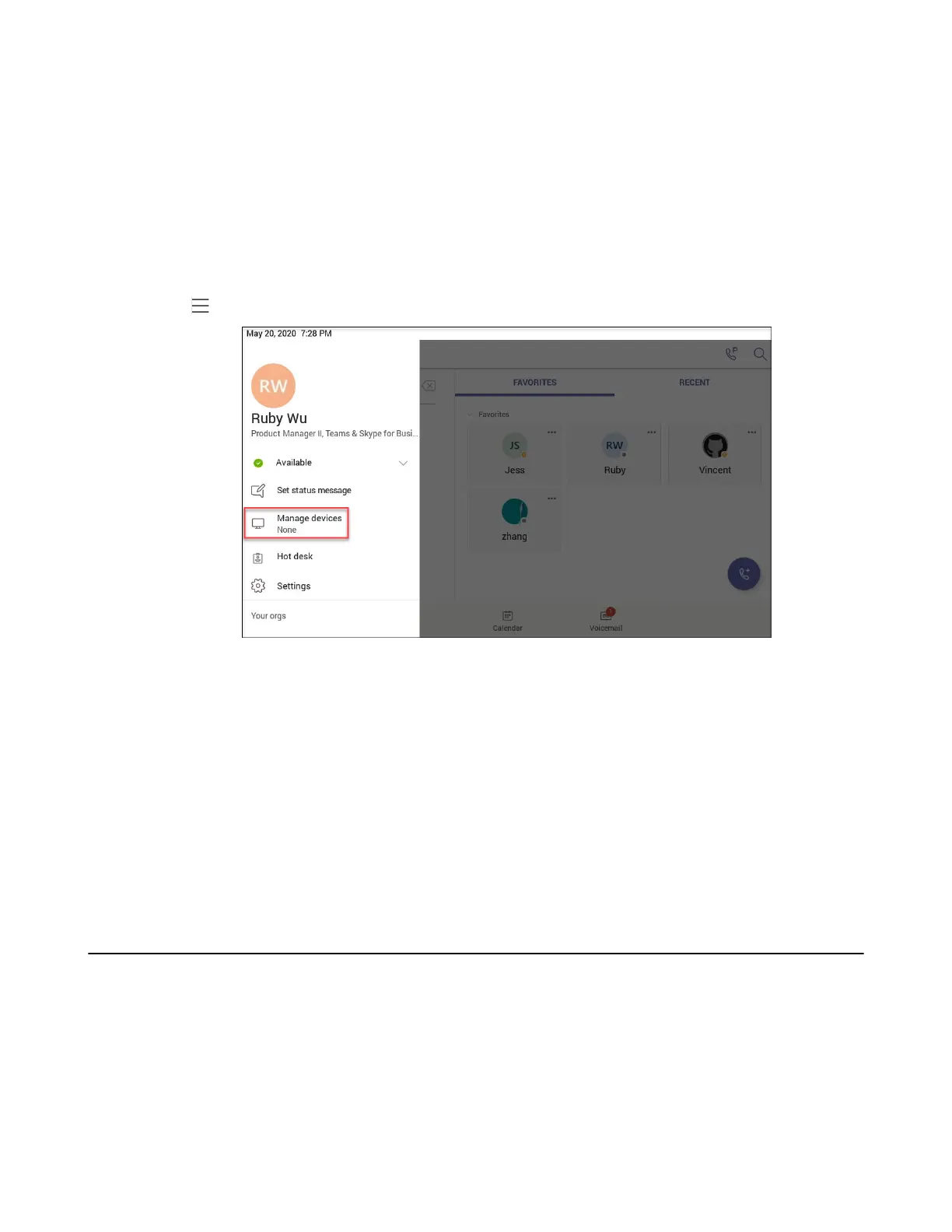| Teams Device Settings | 47
Pairing the Device with PC
Before you begin
Make sure the Bluetooth is enabled on the phone (enabled by default).
Procedure
1. Sign in on Microsoft Teams client installed on laptop or PC.
2. Enable Bluetooth on laptop or PC.
3. Sign in on the phone with the same account on Microsoft Teams client.
4.
Go to > Manage devices.
The phone shows the available device to connect.
5. Pair the device with laptop or PC.
Laptop or PC will get the notification to accept the connection.
6. On the Microsoft Teams client, click on Connect in the notification.
BToB Lock
When the phone is paired with the laptop or PC and phone lock is enabled on the phone, lock / unlock on
the phone is in sync with the laptop or PC.
Related tasks
Pairing the Device with PC
Enabling Phone Lock
Accessibility Features
The device includes a number of features to accommodate vision-impaired users.
• Large Text
• High Contrast Mode
• Color Correction
