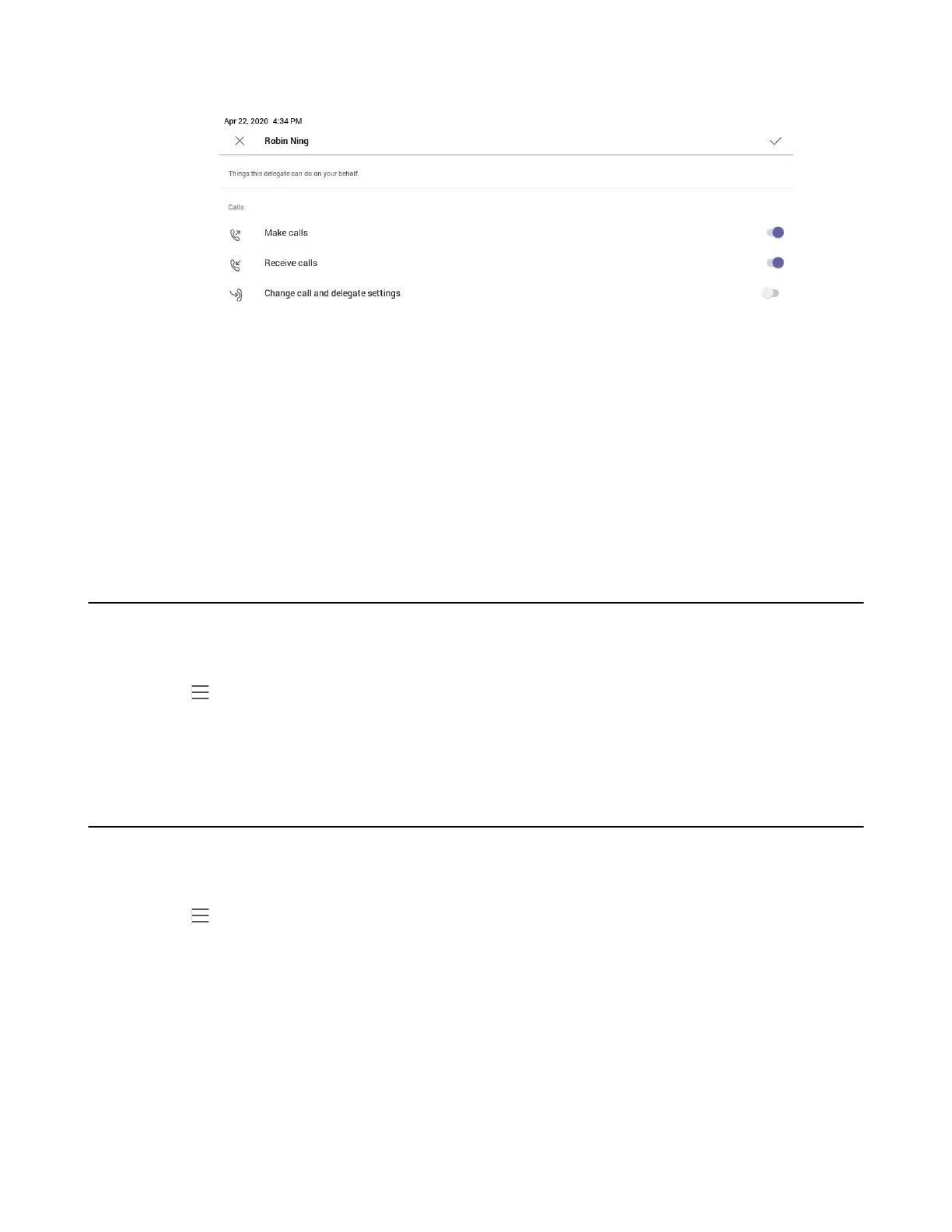| Managing Delegates | 24
3. Select the permission you want to give your delegate.
4. Save the change.
Results
Your new delegate will now appear in your delegates list.
Forwarding All Incoming Calls to Delegates
You can forward all incoming calls directly to your delegates.
Procedure
1.
Go to > Settings > Calling.
2. Enable Call forwarding.
3. Tap the Forward to filed and then select My delegates.
Forwarding Incoming Calls to Delegates if Unanswered
You can configure the forwarded destination if the incoming call is not answered.
Procedure
1.
Go to > Settings > Calling > If unanswered.
2. Tap My delegates.
