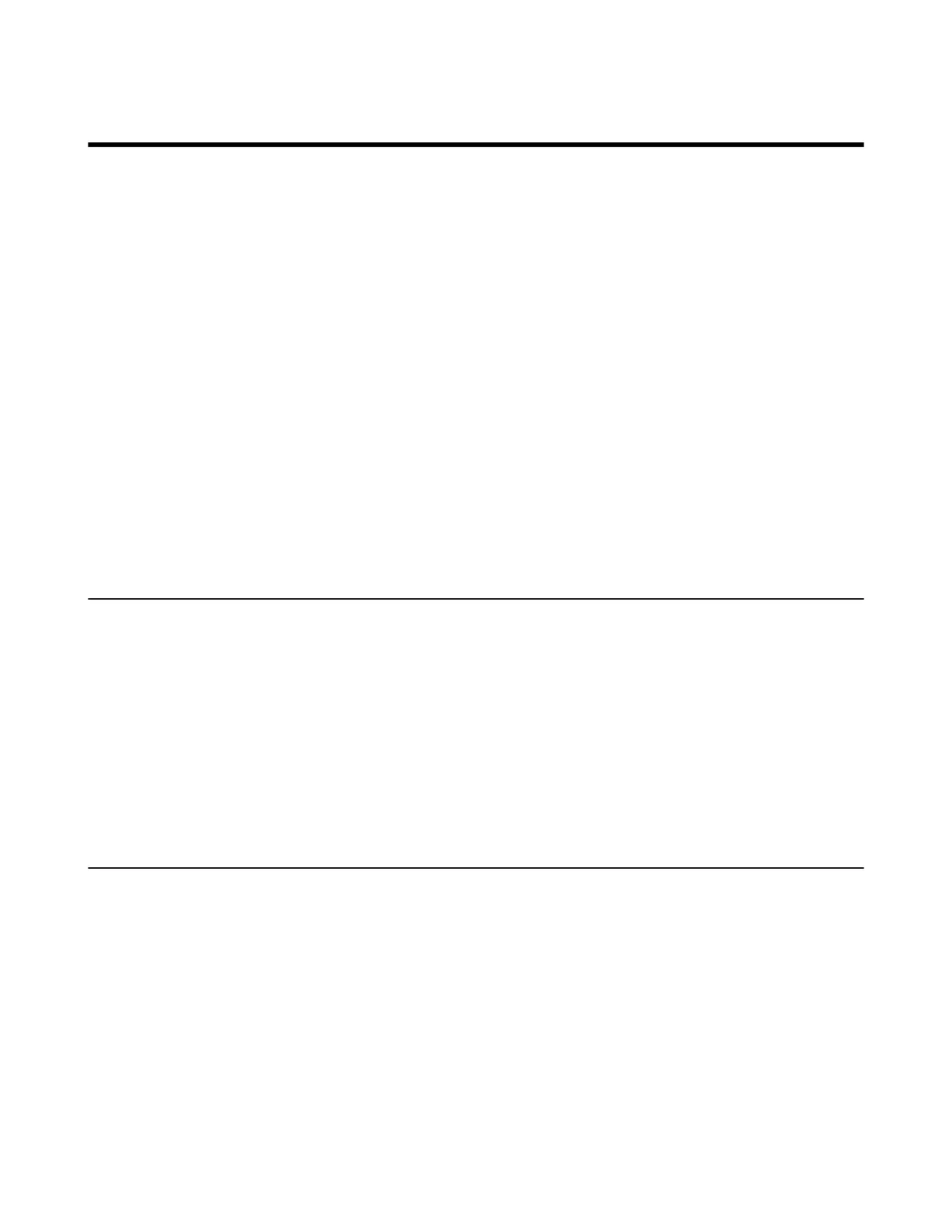| Operating Calls | 27
Operating Calls
This chapter shows you how to handle calls on your device.
• Switching among the Handset, Speakerphone and Headset Modes
• Placing Calls
• Answering Calls
• Muting and Unmuting Audio
• Holding and Resuming Calls
• Ending or Rejecting an Active Call
• Ending All Calls in the Process
• Transferring Calls
• Forwarding All Incoming Calls
• Forwarding Incoming Calls if Unanswered
• Synchronizing Incoming Calls to the Specified Contact
• Parking and Retrieving Calls on the Teams Server
• Call Queue
• Blocking Calls with No Caller ID
• Anonymous Call
• Group Call Pickup
Switching among the Handset, Speakerphone and Headset Modes
You can select the desired mode before placing a call, or you can alternate among Speakerphone,
headset, and handset modes during a call.
You can switch the audio output modes of a phone.
• Switching to handset mode: Pick up the handset .
• Switching to speakerphone (hands-free) mode: Press the Speakerphone key . The Speakerphone LED
indicator glows green when the speakerphone is activated.
• Switching to headset mode: Press the HEADSET key. The HEADSET LED indicator glows green when
the headset is activated.
Placing Calls
You can use your phone like a regular phone to place calls in many ways easily.
• Calling Contacts
• Dialing the Number
• Placing Multiple Calls
• Placing a Call from Call History
• Redialing a Number
• Placing a Call from Voicemail
• Placing an Emergency Call from a Locked Phone
• Auto Dial for Extension Dialing
