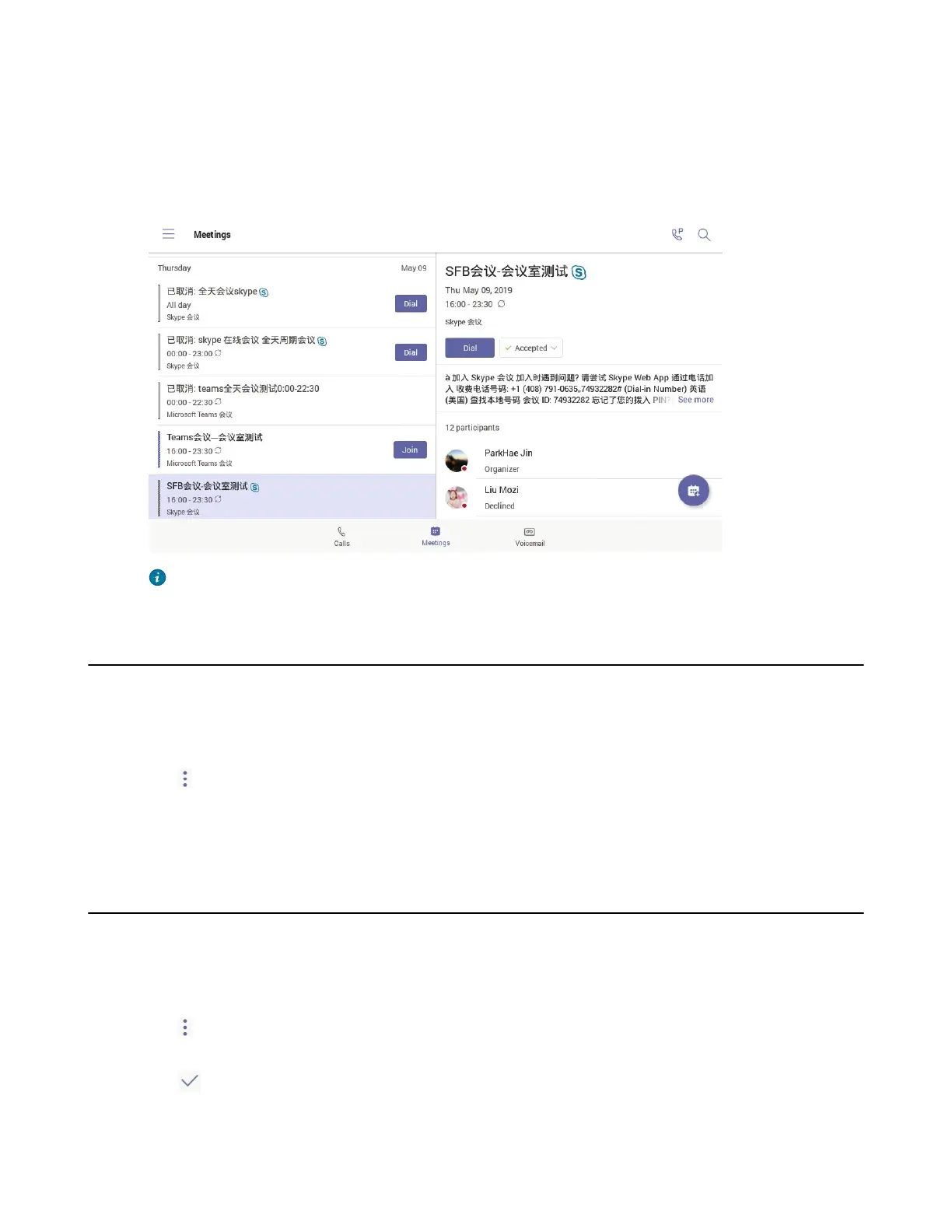| Using the Teams Meeting Feature | 39
3. Select the desired response:
• Accept (Accept the invitation)
• Tentative (Tentatively accept the invitation )
• Decline (Decline the invitation)
Your response is shown below:
Tip: You can tap the selected response to edit the response to the scheduled meeting.
Canceling the Scheduled Meeting
If you are the organizer, you can cancel the scheduled meetings.
Procedure
1. From the Meetings screen, tap the desired meeting.
2.
Tap > Cancel event.
It prompts if you want to cancel this event.
3. Tap OK.
Editing the Scheduled Meeting
If you are the organizer, you can edit the scheduled meetings, such as adding participants.
Procedure
1. From the Meetings screen, tap the desired meeting.
2.
Tap > Edit event.
3. Edit the meeting.
4.
Tap .
