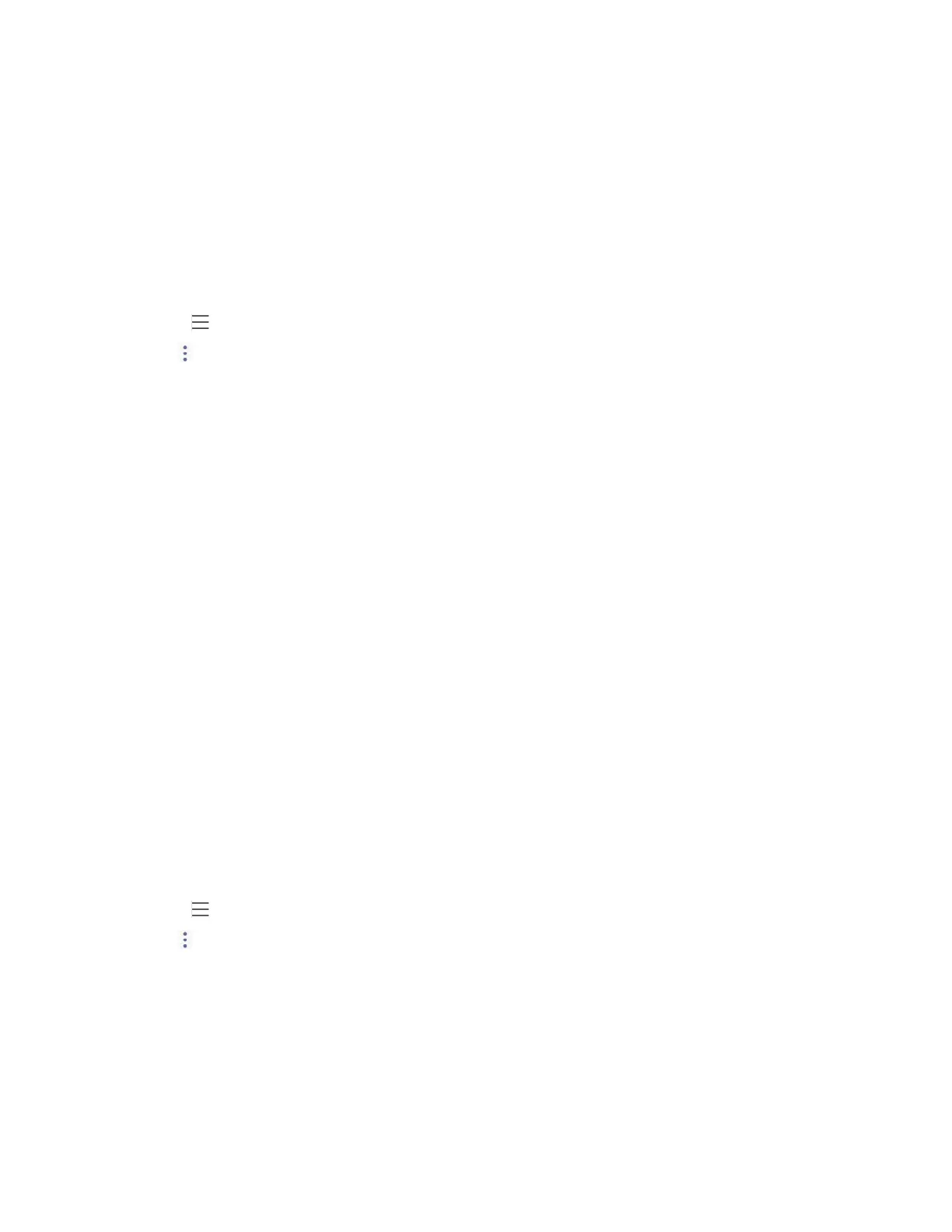| Wireless Network | 50
• Connecting to the Wireless Network Using WPS
• Adding a Wireless Network manually
Connecting to an Available Wireless Network Manually
Before you begin
Get the password of the wireless network from your system administrator. Make sure that the Wi-Fi mode
is activated.
Procedure
1.
Go to > Settings > Device Settings > Wi-Fi.
2.
Tap > Scan to search the available wireless network.
3. Select the desired wireless network.
4. If the network is secure, enter its password.
5. Tap CONNECT.
Connecting to the Wireless Network Using WPS
Wi-Fi Protected Setup (WPS) provides simplified mechanisms to configure secure wireless networks,
which can automatically configure a wireless network with a network name (SSID) and strong WPA data
encryption and authentication.
About this task
Two methods supported by Yealink devices in the Wi-Fi protected setup:
• Push Button Configuration (PBC): The user simply presses the WPS key on both the device and
router to connect.
• Personal Identification Number (PIN): The user has to enter a PIN generated randomly by the device
on the router to connect.
• Connecting to the Wireless Network Using PBC
• Connecting to the Wireless Network Using PIN
Connecting to the Wireless Network Using PBC
Before you begin
Make sure Wi-Fi Mode is activated.
Procedure
1.
Go to > Settings > Device Settings > Wi-Fi.
2.
Tap > WPS.
The device screen prompts that you need to press the Wi-Fi Protected Setup button on your router.
3. Long press the WPS key on your gateway/router.
Once the WPS setup has completed successfully, the touch screen will prompt connect successfully.
