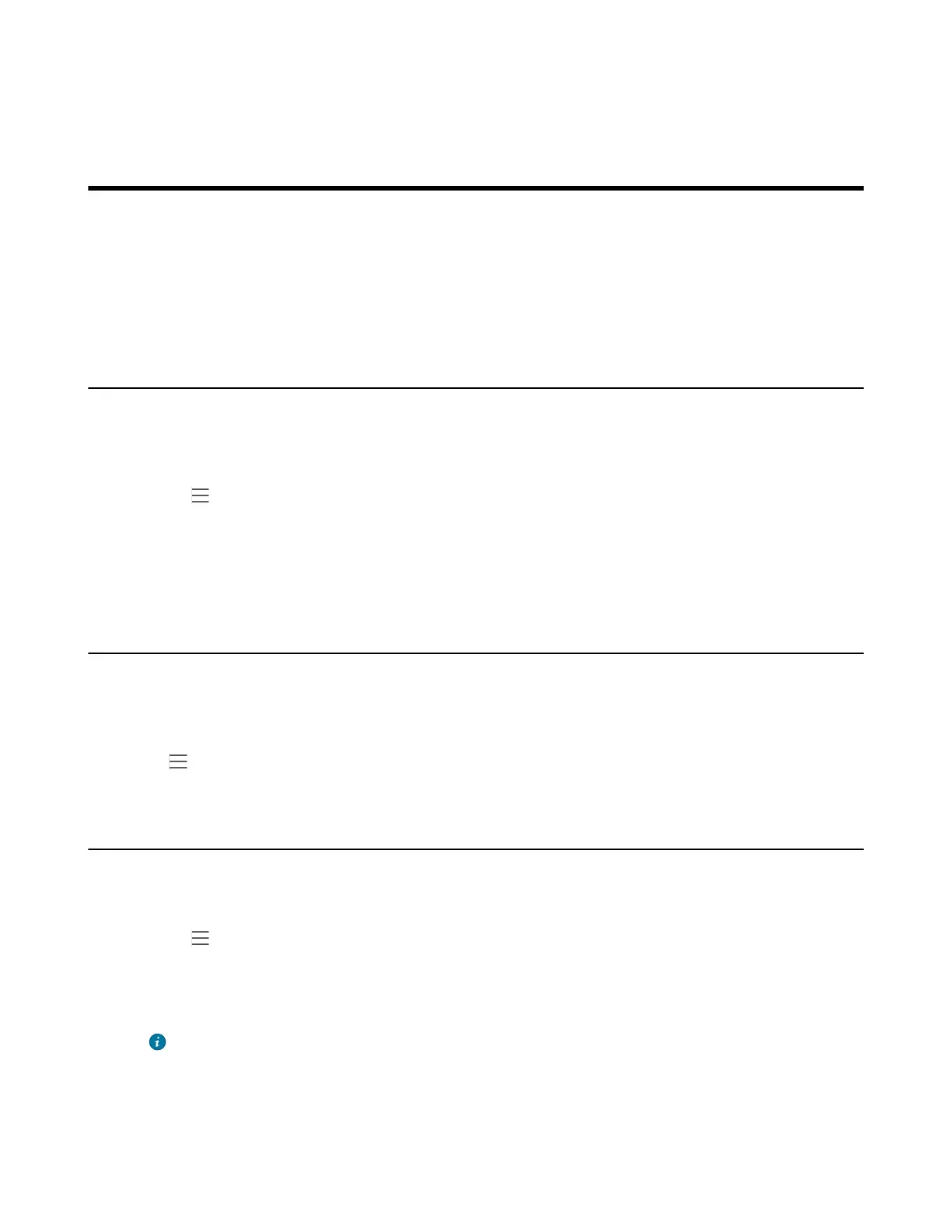| Maintaining Teams Devices | 61
5. Tap SEND.
Maintaining Teams Devices
When the device cannot be operated properly, you can investigate or troubleshoot issues along with any
other tasks your administrator may ask you to perform.
• Rebooting Your Device
• Viewing Device Status
• Resetting Your Device
Rebooting Your Device
Your system administrator may ask you to reboot your device if it malfunctions or to assist in
troubleshooting.
Procedure
1.
Go to > Settings > Device Settings > Debug.
2. Tap Reboot phone.
It prompts if you are sure to reboot the device.
3. Tap OK.
Viewing Device Status
Your system administrator may ask you to view the device status such as network, MAC, firmware, Partner
APP version, Company Portal version, and Teams version.
Procedure
Go to > Settings > Device Settings > About.
Resetting Your Device
You can reset the device to factory settings with the need for entering the Administrator's password.
Procedure
1.
Go to (More) > Settings > Device Settings > Debug (Admin only, default password: 0000).
2. Tap Reset to Factory Settings.
It prompts if you are sure to reset to factory default.
3. Tap OK.
Tip: You can also long press the pound key (#) and the star key ( * ) for about 6 seconds when
the phone is idle.
