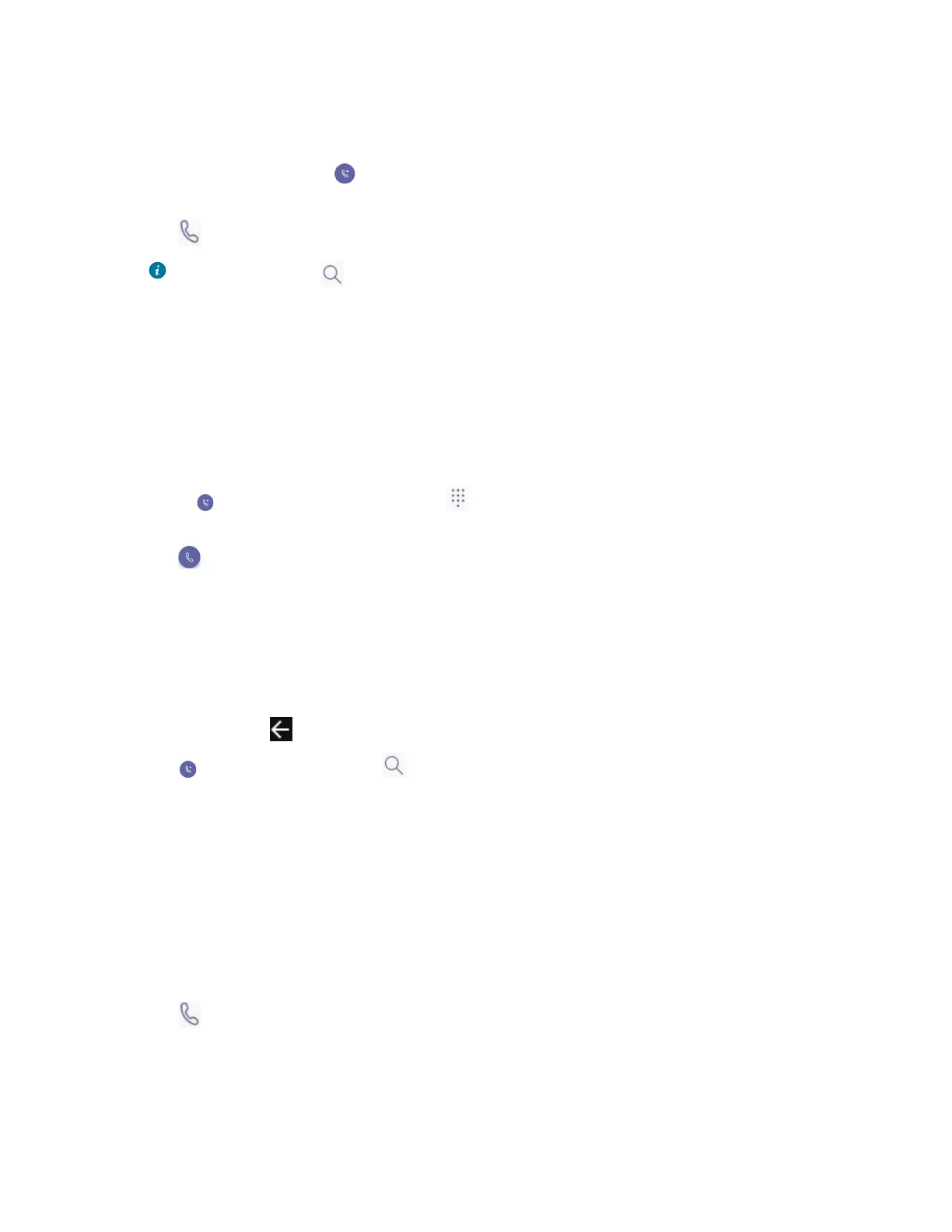| Operating Calls | 28
Calling Contacts
Procedure
1.
From the Calls screen, tap .
2. Enter the contact account information to search for the desired contact.
3.
Tap beside the contact to place an audio call.
Tip: You can tap to search for a contact.
Dialing the Number
Procedure
1. Do one of the following:
• Pick up the handset.
• Press the Speakerphone key.
• Press the HEADSET key.
•
Tap on the Calls screen and then tap .
2. Enter the contact number.
3.
Tap .
Placing Multiple Calls
When you are in a call, you can hold your current call and place a new call. Only one active call (the call
that has audio associated with it) can be in progress at any time.
Procedure
1.
During a call, tap to return to the Calls screen.
2.
Tap on the Calls screen or tap to search and then dial out the contact.
The active call is placed on hold and the new call is set up.
Placing a Call from Call History
You can place calls to contacts from the call history list, which contains incoming, outgoing, and missed
calls.
Procedure
1. From the Calls screen, tap the desired contact.
The contact details are displayed on the right side of the screen.
2.
Tap to place an audio call from the contact details.
