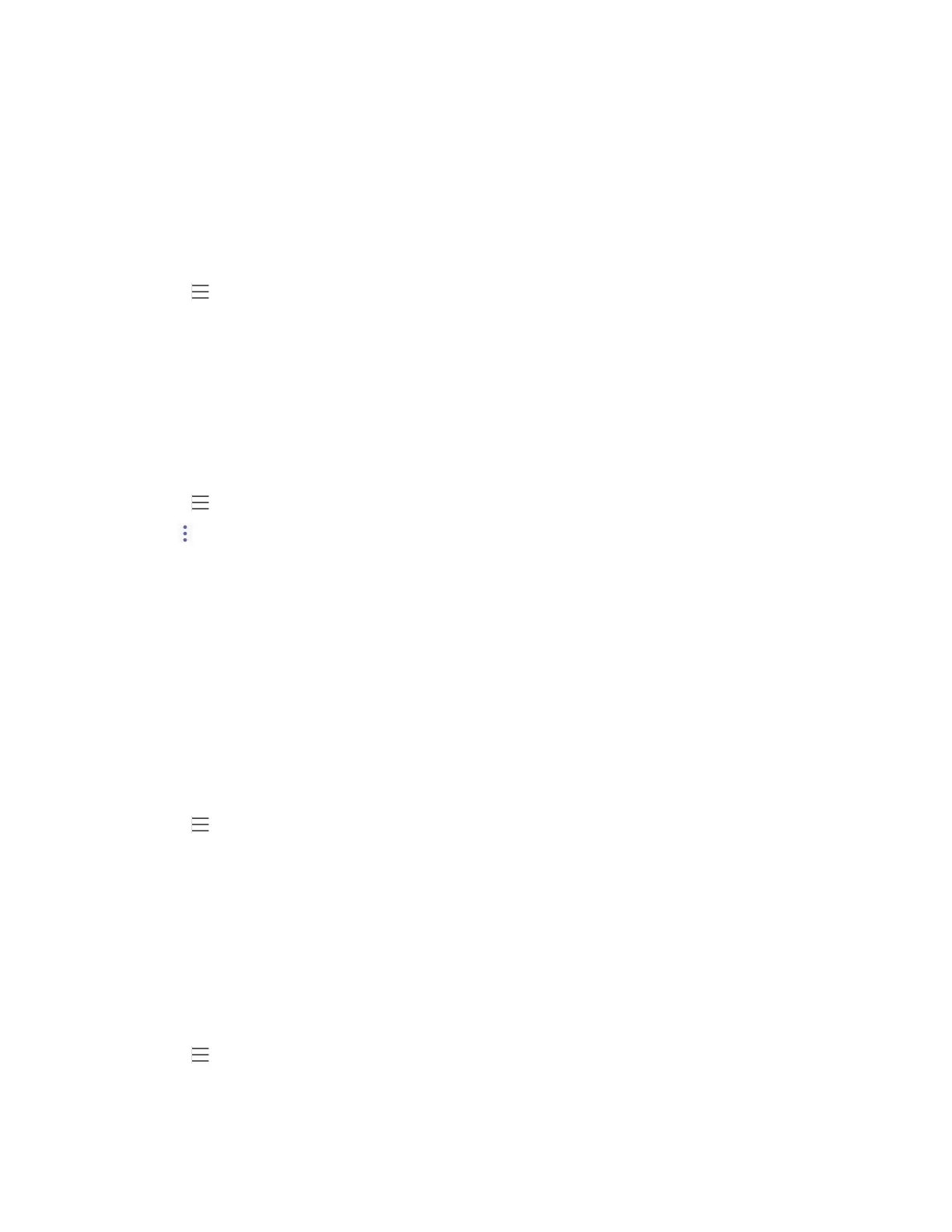| Teams Device Settings | 45
• Deactivating the Bluetooth Mode
Activating the Bluetooth Mode
You need to activate Bluetooth mode to use the Bluetooth feature.
Before you begin
Make sure the Bluetooth USB Dongle BT41 is connected to the T56A phone.
Procedure
1.
Go to > Settings > Device Settings > Bluetooth.
2. Turn on Bluetooth.
Pairing and Connecting the Bluetooth Headset
Before you begin
Make sure that you have activated the Bluetooth mode and the Bluetooth headset is discoverable.
Procedure
1.
Go to > Settings > Device Settings > Bluetooth.
2.
Tap > Scan to search for the Bluetooth devices.
3. Tap your Bluetooth device in the AVAILABLE DEVICES list.
The Bluetooth headset is paired and connected successfully.
Related tasks
Activating the Bluetooth Mode
Editing Your Device Name
You can change the Bluetooth device name for your device.
Before you begin
Make sure you have activated the Bluetooth mode.
Procedure
1.
Go to > Settings > Device Settings > Bluetooth.
2. Enter the desired name in the Device Name field.
Related tasks
Activating the Bluetooth Mode
Disabling Your Device Discovery
After the Bluetooth is turned on, your device is visible to other Bluetooth-enabled devices by default. You
can disable this feature not to allow your device to be discovered by other Bluetooth devices.
Procedure
1.
Go to > Settings > Device Settings > Bluetooth.
2. Turn off Open Discover.
