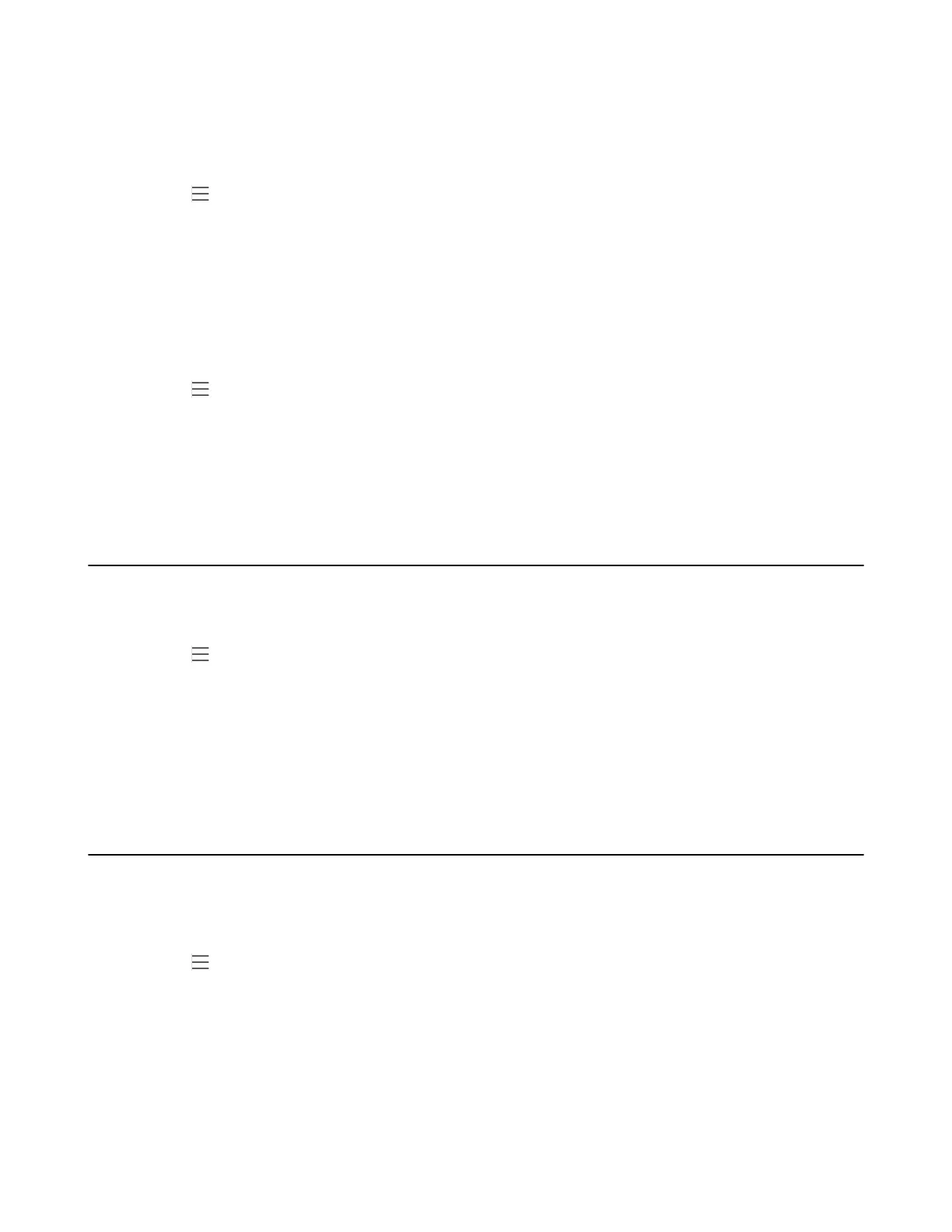| Operating Calls | 32
Forwarding Calls to Voicemail
You can forward all incoming calls to your voicemail.
Procedure
1.
Go to > Settings > Calling.
2. Enable Call forwarding.
3. Tap the Forward to field and then select Voicemail.
Forwarding Calls to a Contact or Number
You can forward all incoming calls to a contact or number.
Procedure
1.
Go to > Settings > Calling.
2. Enable Call forwarding.
3. Tap the Forward to field and then select Contact or number.
4. Add the desired number.
The incoming calls are automatically forwarded to the contact or number.
Forwarding Incoming Calls if Unanswered
You can configure the forwarded destination if the incoming call is not answered.
Procedure
1.
Go to > Settings > Calling > If unanswered.
2. Select a desired forwarded destination:
• Select Voicemail directly.
• Tap Contact or number, add the target contact.
Related tasks
Forwarding All Incoming Calls to Delegates
Synchronizing Incoming Calls to the Specified Contact
You can synchronize incoming calls to a specified contact so that you and they can receive the incoming
calls simultaneously.
Procedure
1.
Go to > Settings > Calling > Also ring.
2.
