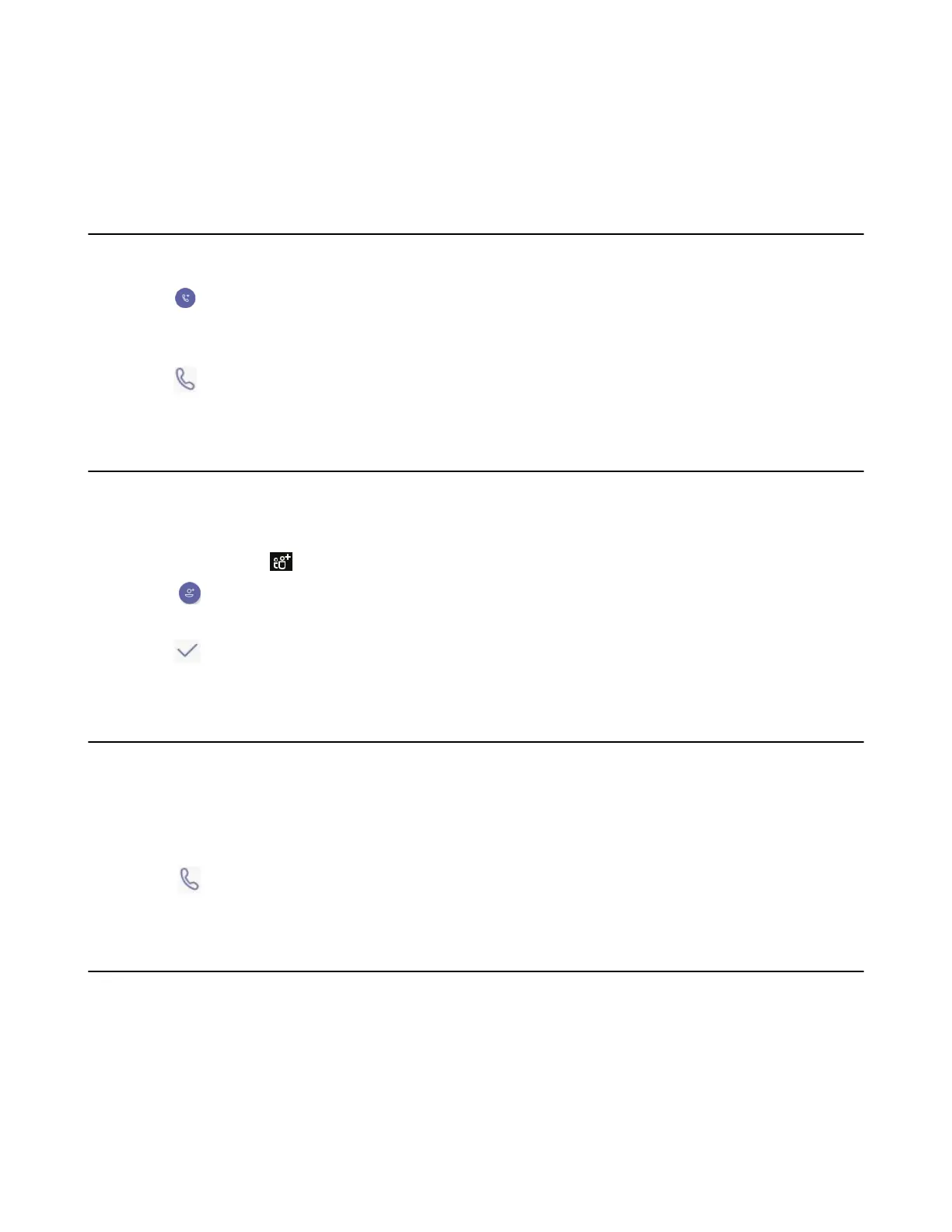| Conference Calls | 35
• Initiating a Conference Call From Call History
• Managing the Conference Participants
• Adding Participants to a Conference Call
• Leaving the Conference
Initiating a Conference by Calling Multiple Contacts
Procedure
1.
Tap from the Calls screen.
2. Enter the contact information to search and then select the desired contact.
You can add multiple contacts.
3.
Tap .
Initiating a Conference Call by Inviting Other Contacts
You can initiate a conference call by inviting contacts to join the active call.
Procedure
1.
During a call, tap .
2.
Tap on the touch screen.
3. Enter the participant account information to search and then add members.
4.
Tap to initiate a conference.
Initiating a Conference Call From Call History
Procedure
1. Tap Calls from the touch screen.
2. Select a desired entry from the call history.
The conference call records are displayed on the right side of the screen.
3.
Tap .
Managing the Conference Participants
Everyone in the conference call can manage call participants.
• Muting All Conference Participants
• Muting Individual Conference Participants
• Removing the Participants from the Conference
• Re-inviting the Participants Who Have been Removed
• Viewing the Details of Participants
