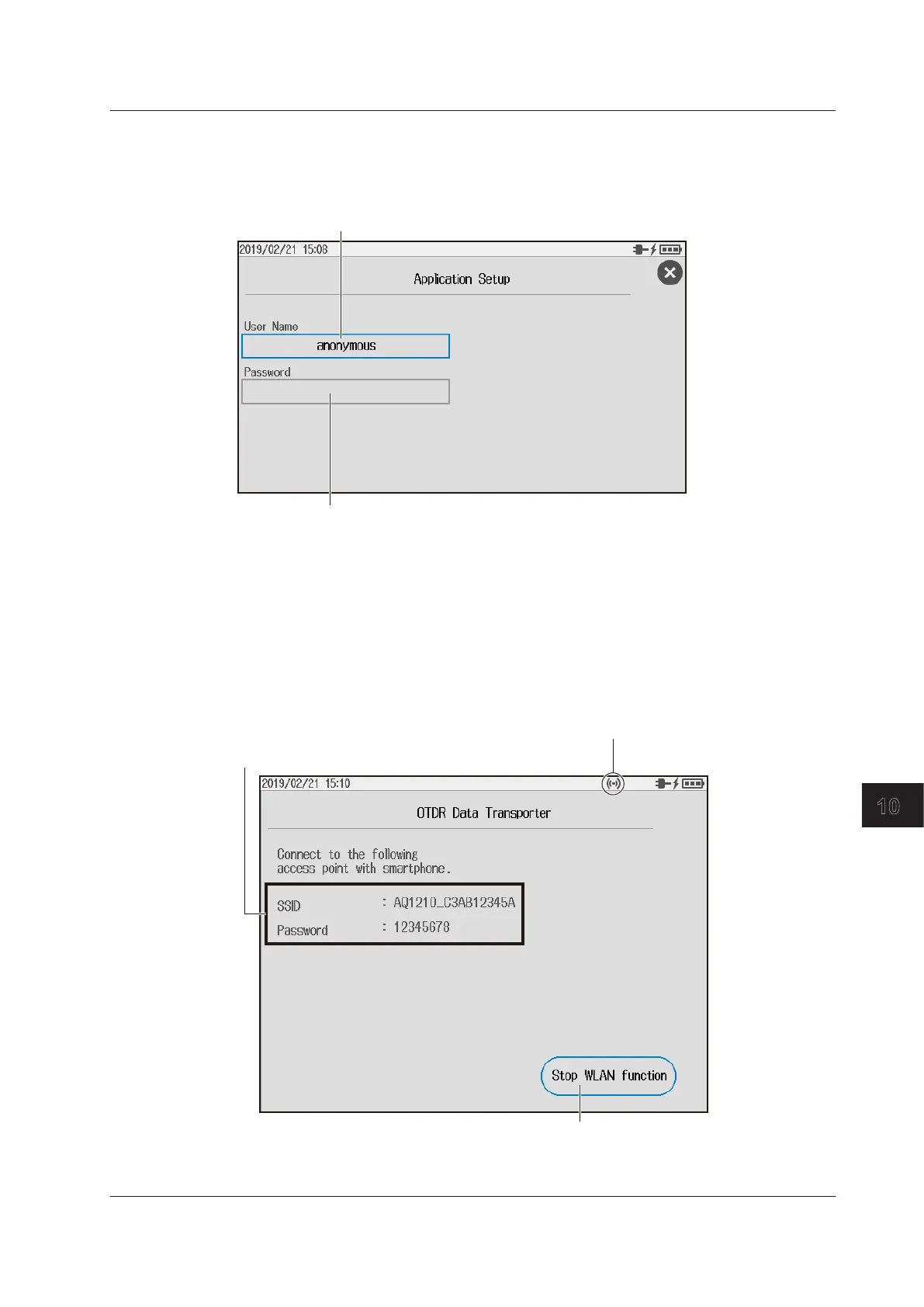10-9
IM AQ1210-01EN
System Setup
10
Setting the Remote Control Login Information
7.
Tap Application Setup to display the Application Setup screen.
A character input screen appears. For instructions on how to input characters,
see the Getting Started Guide, IM AQ1210-02EN.
Set the password.
A character input screen appears. For instructions on how to input characters,
see the Getting Started Guide, IM AQ1210-02EN.
Transferring the Waveform Data
Executing a Waveform Data Transfer (Access Point Standby State)
5.
Continuing from step 4 on page 10-6, tap OTDR Data Transporter. A standby screen appears
for the waveform data transfer.
Cancels waveform data transfer
Access point information
An icon indicating that the wireless LAN is in use
If you execute the Stop WLAN function, the wireless LAN operation ends, and
the icon disappears. In addition, even if you stop accessing from the wireless
terminal, the wireless LAN operation does not end, so you can access from the
wireless terminal again.
10.4 Using the WLAN Application
