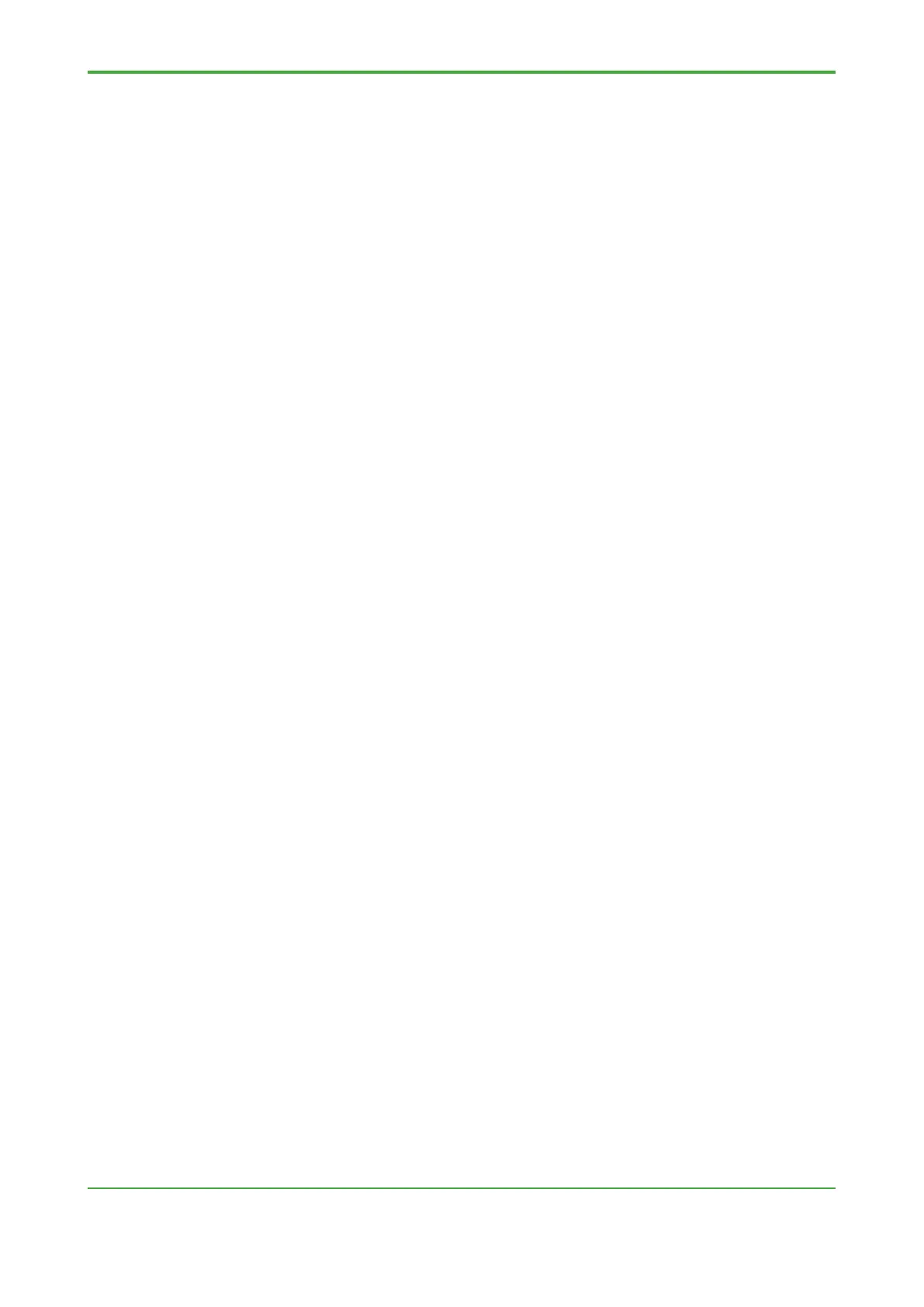<7. System Delivery Precautions>
7.2.2 Control Application Backup
Back up a complete set of the control application for archival purpose.
There are two method of backup . The first method, the contents are backing up to
the PC by the command. The second method, the contents are backing up to SD
card by the backup function (FCN-500 only).
Perform backup on a PC, and save the backup data on a server or a medium other
than the PC as required.
● Backing up CPU module of FCN-500, FCNRTU
Using the FcxBackup command, copy the content of the flash memory to a PC as
backup.
• FcxBackup command’s destination folder
The FcxBackup command backs up data to a folder named “BACKUP” on a PC.
To back up data of multiple FCN-500s or FCN-RTUs to the same PC, you need
to rename the BACKUP folder (say to “FCX01BACKUP”) before the next
command execution to avoid overwriting previous backup data. Moreover, the
renamed folder (say “FCX01BACKUP”) must be renamed back to “BACKUP”
before data restoration.
• Items saved by FcxBackup command
The list of items to be saved by FcxBackup command is defined in a file named
“backuplist.txt” stored in the same folder as the “FcxBackup.exe” executable file.
The default backuplist.txt file list covers IEC 61131-3 language control
applications but does not includes files added by Duolet applications. Read
“README.TXT” and edit the “backuplist.txt” file accordingly to add to or modify
the list of items to be saved by FckBackup command as required.
● Backing up to SD card (FCN-500 only)
The contents on flash memory are backing up to SD card by the backup function.
For details, see D3.4, “Backup of all data to SD card (FCN-500)” of IM “STARDOM
FCN/FCJ Guide”.
● Backing up Logic Designer Project
Using the procedure described in Section 4.10, “Control Application Backup,”
compress and save the Logic Designer project into a zwt format file for backup.
