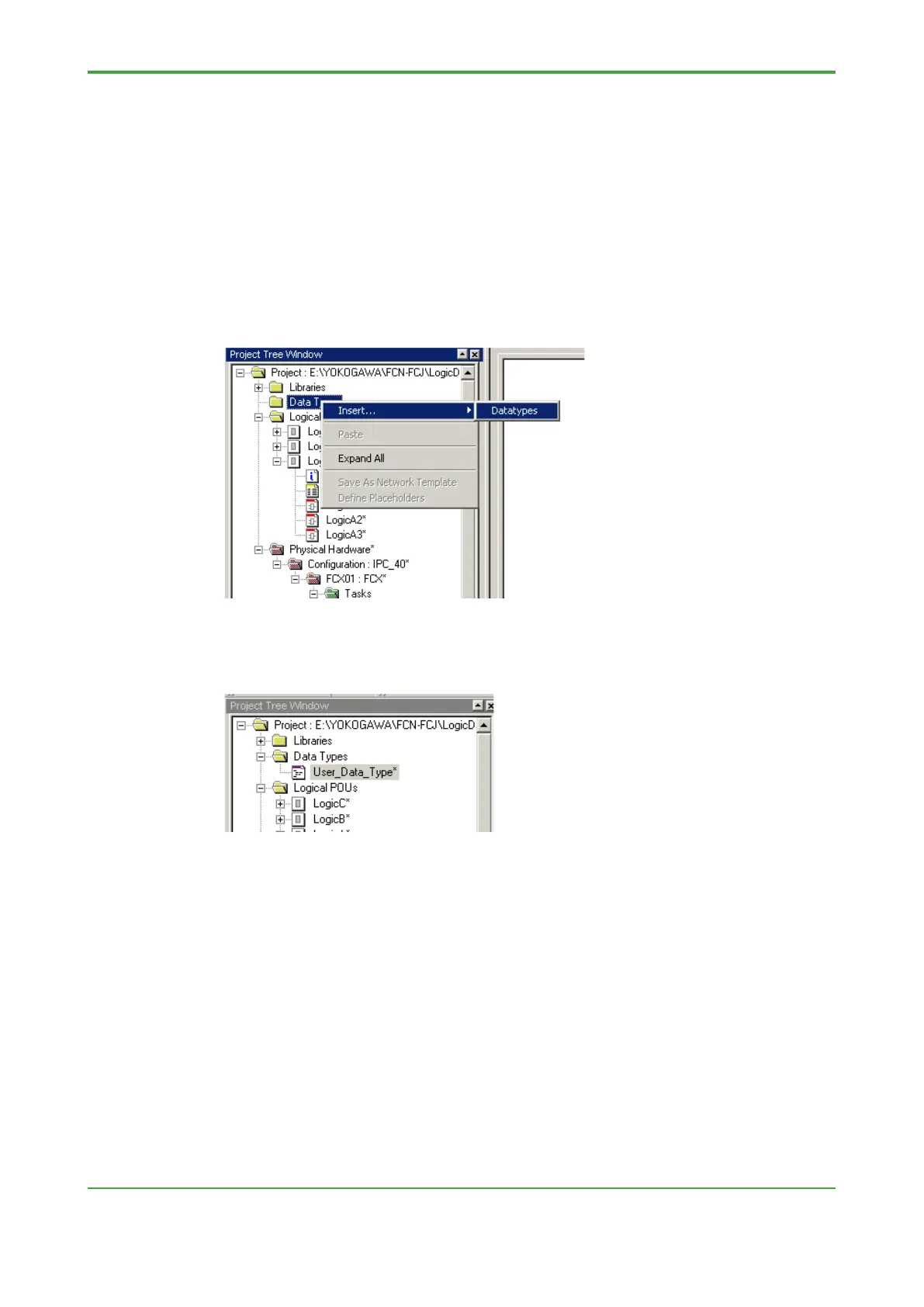<9. Advanced Engineering >
9.1.6 How to Create User Data Types
Logic Designer allows an engineer to define customized data types, known as user
data types. This section describes how to define user data types, and provides
some examples on the use of user data types.
● Creating a WorkSheet for User Data Type Definitions
To create user data types, first create a worksheet for user data type definitions, and
then define data types on the created worksheet. The procedure is described below.
1. Click the right mouse button on “Data Type” in Logic Designer’s Project Tree
window, and then select [Insert]-[Datatypes] from the pop-up menu.
2. On the displayed dialog, enter a worksheet name to create a worksheet for
coding user data types.
3. In the figure below, a worksheet named “User_Data_Type” is created. User data
types can now be defined on this worksheet.
