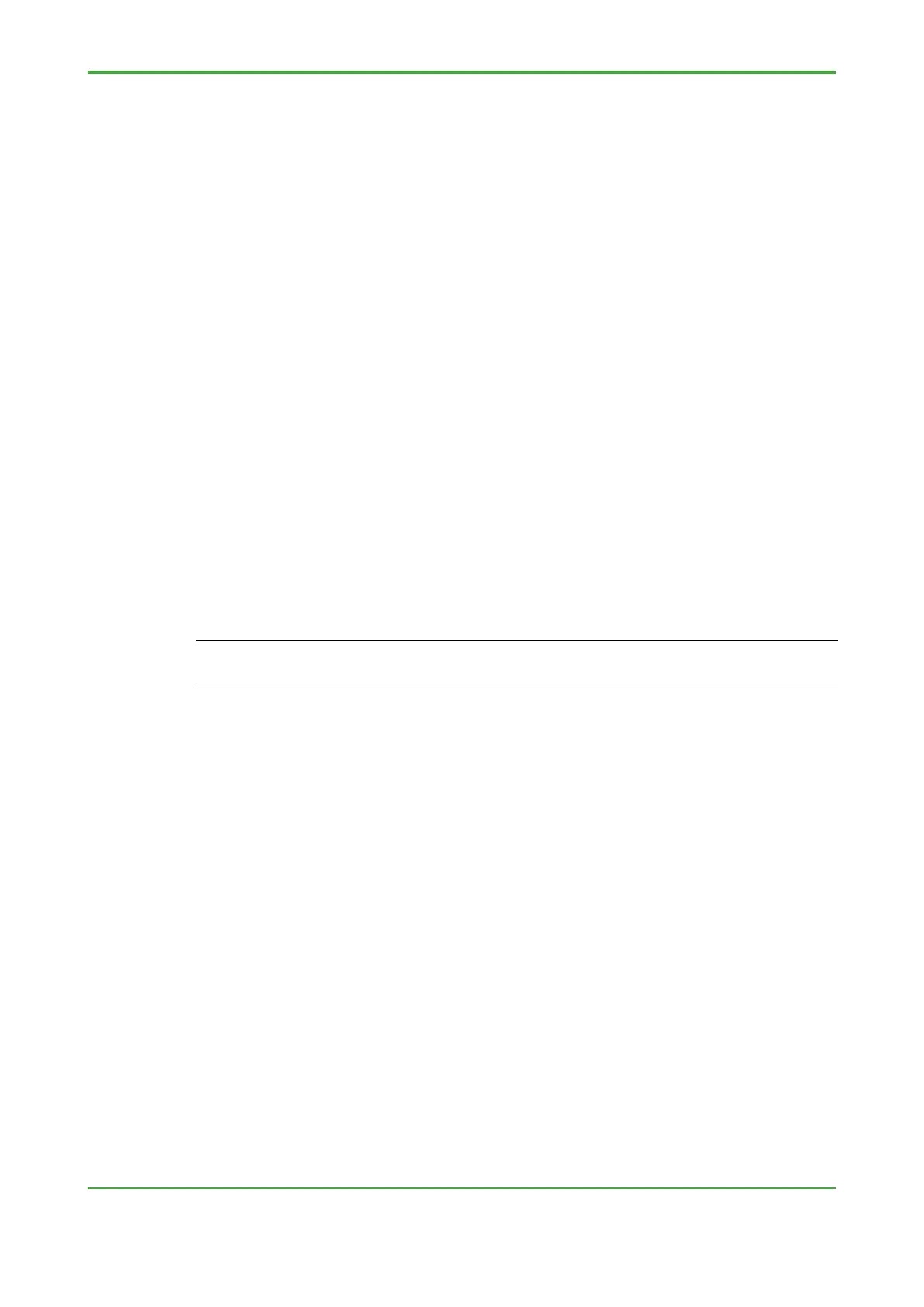<4. Control Application Creation>
2. Download Source
Clicking the [Download Source] button enclosed by blue box (2) causes only the
source to be downloaded to the flash memory.
As source download is performed during the CPU’s idle time, it will not affect control
operation if the CPU load is below the recommended limit of 60% as described in
Section 2.2.3, “Checking FCN-500, FCN-RTU Performance.”
Use of the User-Libraries, Pagelayouts and Backend-Code checkboxes are
described in detail in Section 4.10, “Control Application Backup” but these three
checkboxes should in general be left unticked.
Clicking the [Delete Source on Target] button causes existing source loaded in the
flash memory to be deleted.
3. Download Boot Project
Clicking the [Download] button enclosed by blue box (3) causes only the boot
project to be downloaded to the flash memory.
Like source download, boot project download is performed during the CPU’s idle
time so it will not affect control operation if the CPU load is below the recommended
limit of 60%.
4. Download File
Clicking the [Download File] button enclosed by blue box (4) allows any file to be
downloaded to the flash memory for storage.
SEE ALSO
For details on how to download a project, see Section 4.6, “Hands-on: Downloading a Project” of TI
“STARDOM FCN-500/FCN-RTU Primer – Fundamental.”
