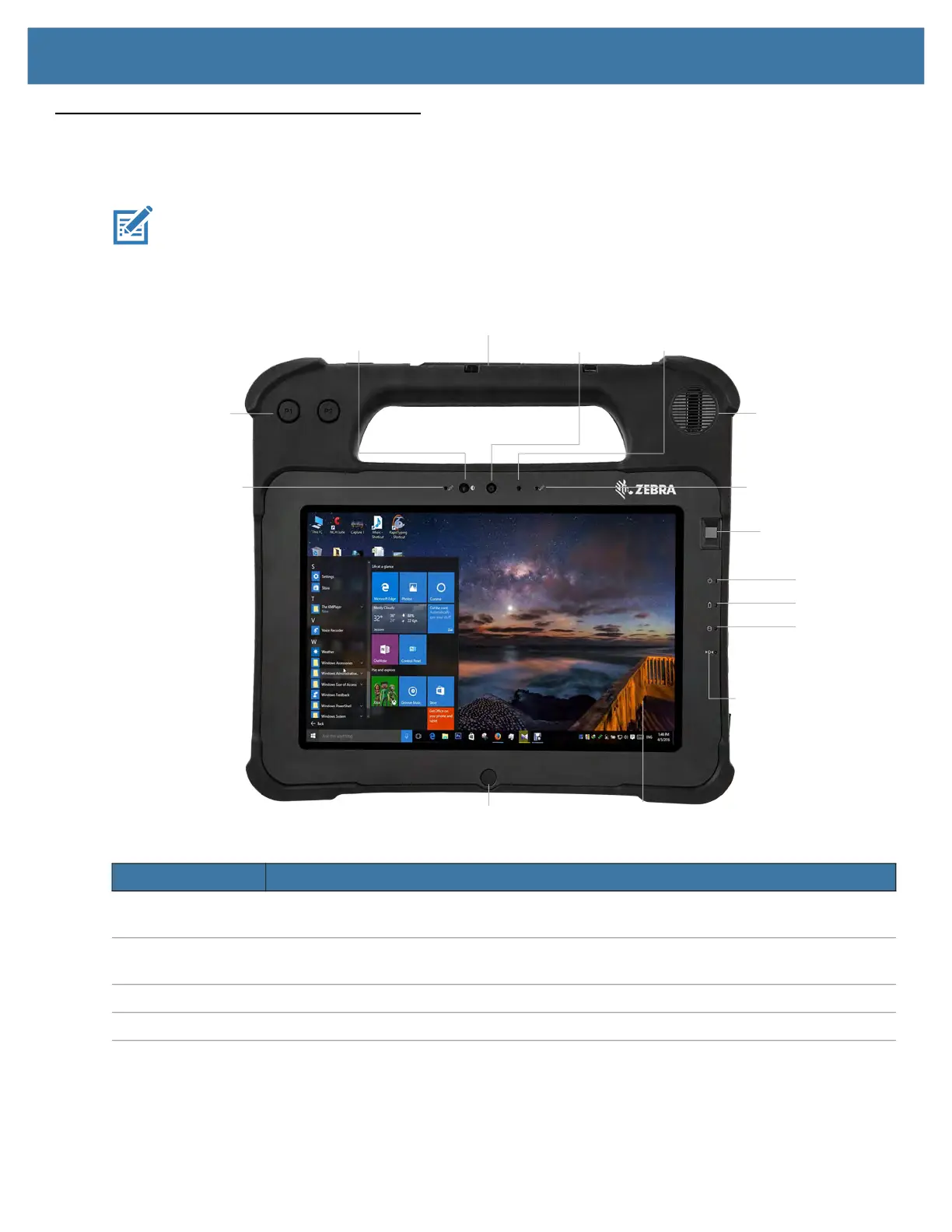Getting Started
7
Overview of the XPAD L10 Tablet
The following photos show the locations the external features on the XPAD
™
L10 Tablet PC.
NOTE:
In these photos, the light gray text indicates a feature that is described for the XSLATE L10 and is the same on
the XPAD L10. See page 3 to page 5 for the XSLATE overview.
The blue text indicates that the feature is available only on the XPAD or is located in a different place on the XPAD tablet.
Front of the XPAD L10
Item Description
Function button P1 Default setup: Touch to open the Know Your Tablet application. Press and
hold
to open
Microsoft OneNote.
Function button P2 Default setup: Touch to display the
Pictures
folder. Press and
hold
to open Tablet PC
Settings.
Pen holder Holds the long pen when not in use.
Speaker Provides sound when no headset or external speakers are in use.
Programmable
function buttons
Touchscreen display
Front
Ambient light
sensor camera
Camera
indicator
Fingerprint
reader
Microphones Microphones
Reset switch
Speaker
Home button
Pen holder
lights
System status
Battery status
SSD activity
