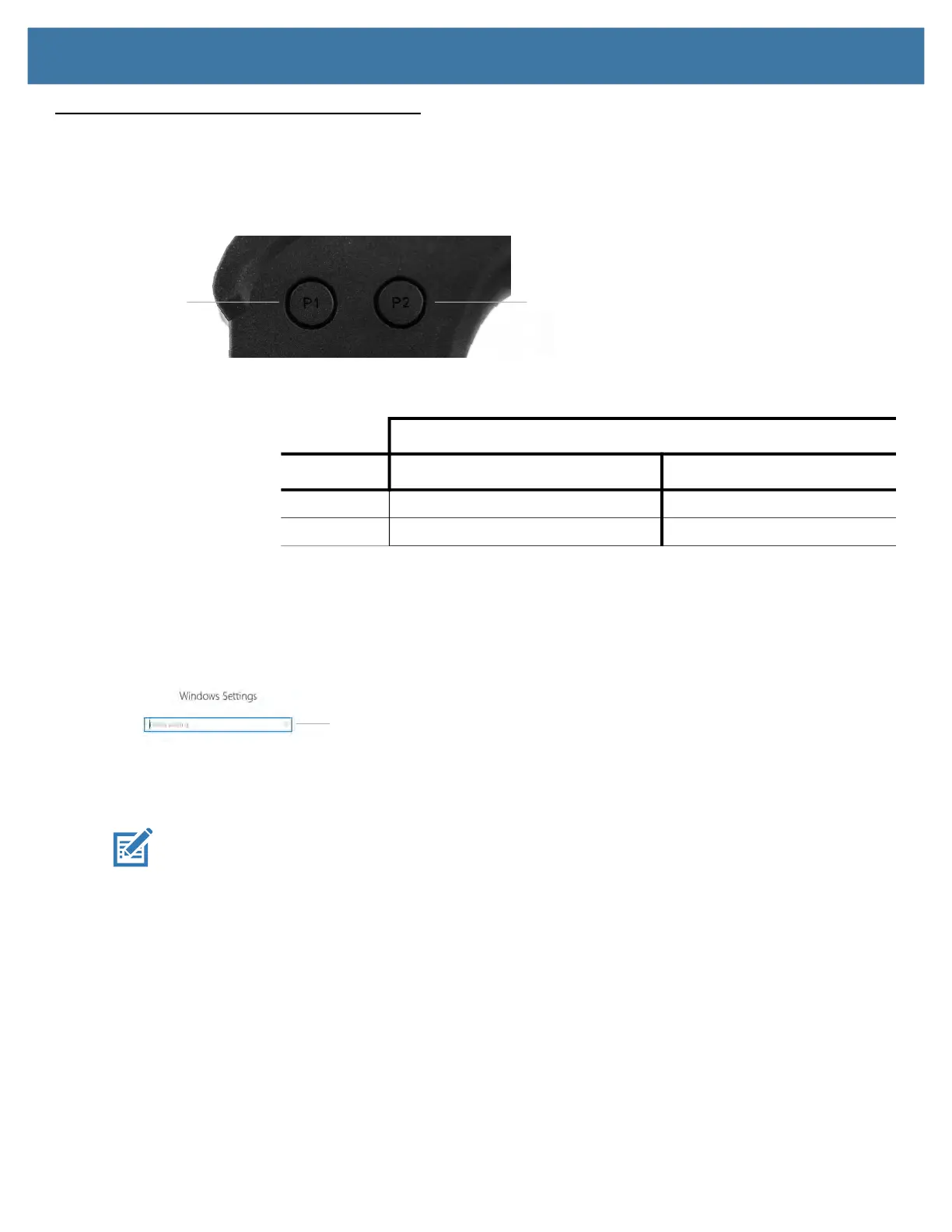Using the Device
27
Using the XPAD Function Buttons
You can use the programmable function buttons on the front of the XPAD L10 tablet to open files and to perform
many functions without having to use the pen. You can also customize the buttons by modifying their
functions.
Default Button Functions
Configuring the Function Buttons
As you become more familiar with your tablet, you can customize the programmable function buttons. You can
configure the buttons to start your favorite program, run a command, or enter a keystroke combination.
1. Put your cursor in the Windows Settings search field.
2. Type buttons into the search bar.
The search displays a topic titled Set tablet buttons to perform certain tasks.
NOTE:
If you do not see this choice, scroll down through the resulting list, or enter tablet buttons in the search bar.
3. Touch Set tablet buttons to perform certain tasks.
The Tablet PC Settings window appears and the Buttons tab is displayed.
4. Close or minimize the Windows Settings menu if it covers too much of the screen.
Action you take to activate the button functions
Button Press Press and hold
Button 1 Opens Know Your Tablet application Windows® OneNote
Button 2 Opens the Pictures folder Opens Tablet PC Setting
Button 1 Button 2
Search field
