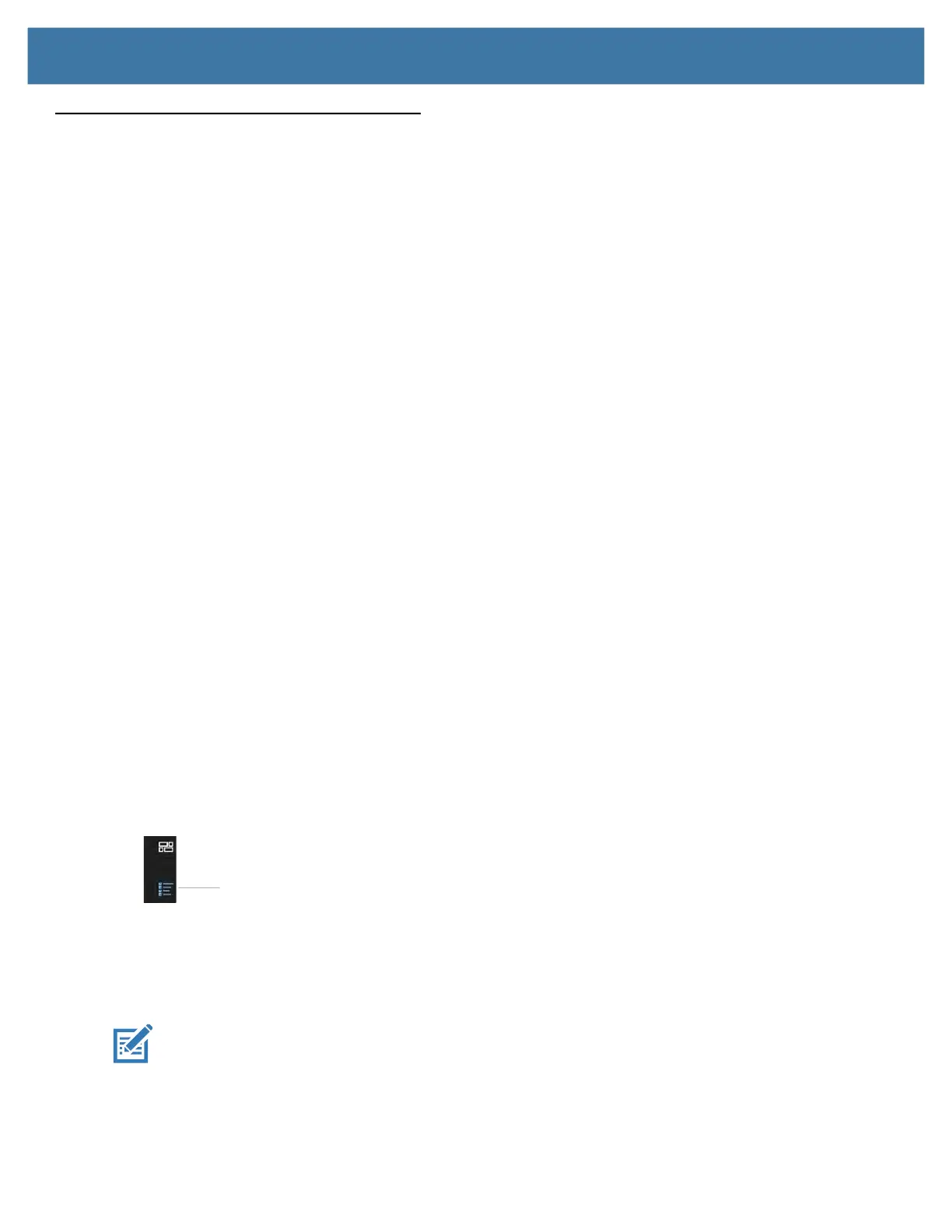Using the Device
30
Using the Cameras
Your L10 tablet includes front and back cameras. It is necessary to use an application to enable either of the
cameras. Applications that record video or perform video conferencing will recognize these cameras and enable
them as required.
The white indicator LED will turn on when either the front or back camera is active.
Front Camera
The front camera is a 2 megapixel camera that supports color images and streaming video. It’s on the front of your
tablet so it can be used for web-based audio/video communication, such as the Skype® application. The camera
software is part of Windows 10.
Rear Camera
You can use the back camera to take pictures or videos and save them to your hard drive. The rear camera is a
13-megapixel, autofocus camera. The camera lens is on the back of the tablet and includes a light to illuminate the
subject. The camera software is part of Windows 10.
Rear Camera Tips
• Hold the camera steady and give it a few seconds to focus.
• If your pen is tethered, ensure that the tether is not in front of the camera lens.
• If a soft handle is attached, ensure it is being held away from the camera lens.
• Make sure you have adequate lighting to take your photo. If not, use the flash.
Putting the Camera Icon on Your Taskbar
1. Touch the Start icon to view the Desktop tiles.
2. When you touch the Windows Start icon, the camera tile (or icon) might be among the larger pinned tiles on
the desktop. If it is displayed, you can press and hold it and drag it to the taskbar. Go to step 8 below.
or
For a more complete listing, view the smaller tiles under All apps to find the Camera tile as in the next step.
3. Touch the All apps icon in the upper left corner.
4. Locate the Camera tile.
5. Press and hold the Camera tile until you see a pop-up menu.
6. Release the tile and touch More to view another pop-up menu.
7. Touch Pin to taskbar to put the icon on the taskbar.
NOTE:
You can add any tile/icon to the taskbar by following steps 5 to 7 in this procedure.
All apps
