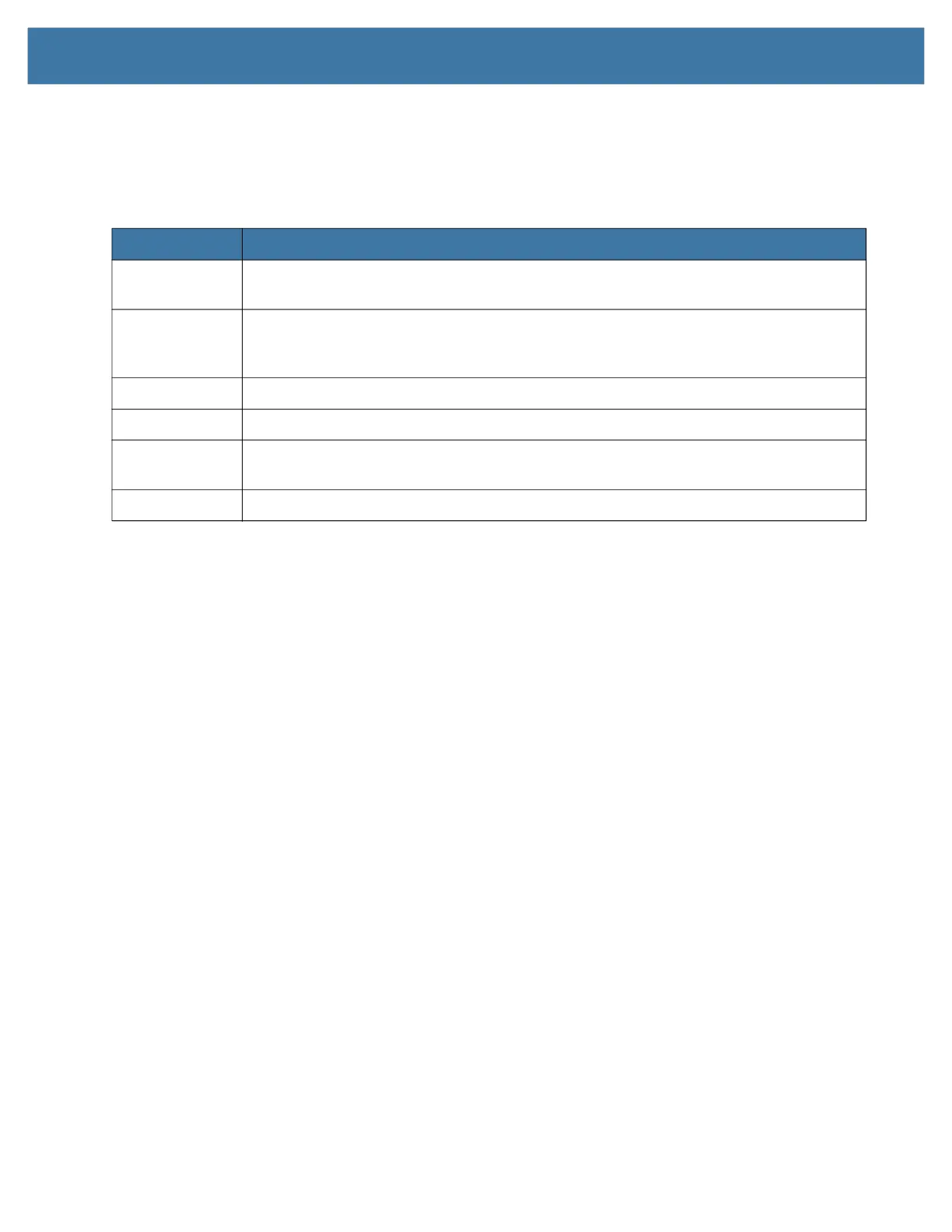Using the Device
33
If the scan is successful, there is a confirmation beep and the data appears in the application.
The L10 barcode scanner supports several different types of barcodes. Several barcodes are enabled at the
factory. The following barcode symbologies are enabled by default:
Other barcode types can be enabled by using the 123Scan application, which can be found in this directory:
C:\DRIVERS\barcode_reader\Zebra
This software is already on your disk if you have the barcode scanner.
Barcode Scanning Tips
• You typically get the best scans if the lens is six to seven inches from the barcode.
• Make sure that the barcode fits completely inside the boundaries of the scan beam.
• If you have trouble scanning a barcode, then use two hands to steady the tablet while you scan.
Table 1 Supported Symbologies
Type Symbology
1D Code 39, Code 128, Codabar, Code 11, UPC/EAN, 2 of 5, Databar, Code 93, MSI, UK
Plessy, Telepen
2D Australia Postal, Japanese Postal, Canada Postal, Netherlands KIX Code, US Planet,
USPS 4CB/One Code/Intelligent Mail, UPU FICS Postal, Mailmark, French Lottery,
Posti4S, Korean 3 of 5, PDF, MicroPDF
1D + 2D Composite CC-A, Composite CC-B, Composite CC-C, TLC-39
Matrix Aztec, Data Matrix, QR, Maxicode, Han Xin, Grid Matrix, DotCode
OCR OCRA, OCRB (including Passport, Travel Doc, and Visa, MICR, US Currency Serial
Number
Watermark Digimarc
