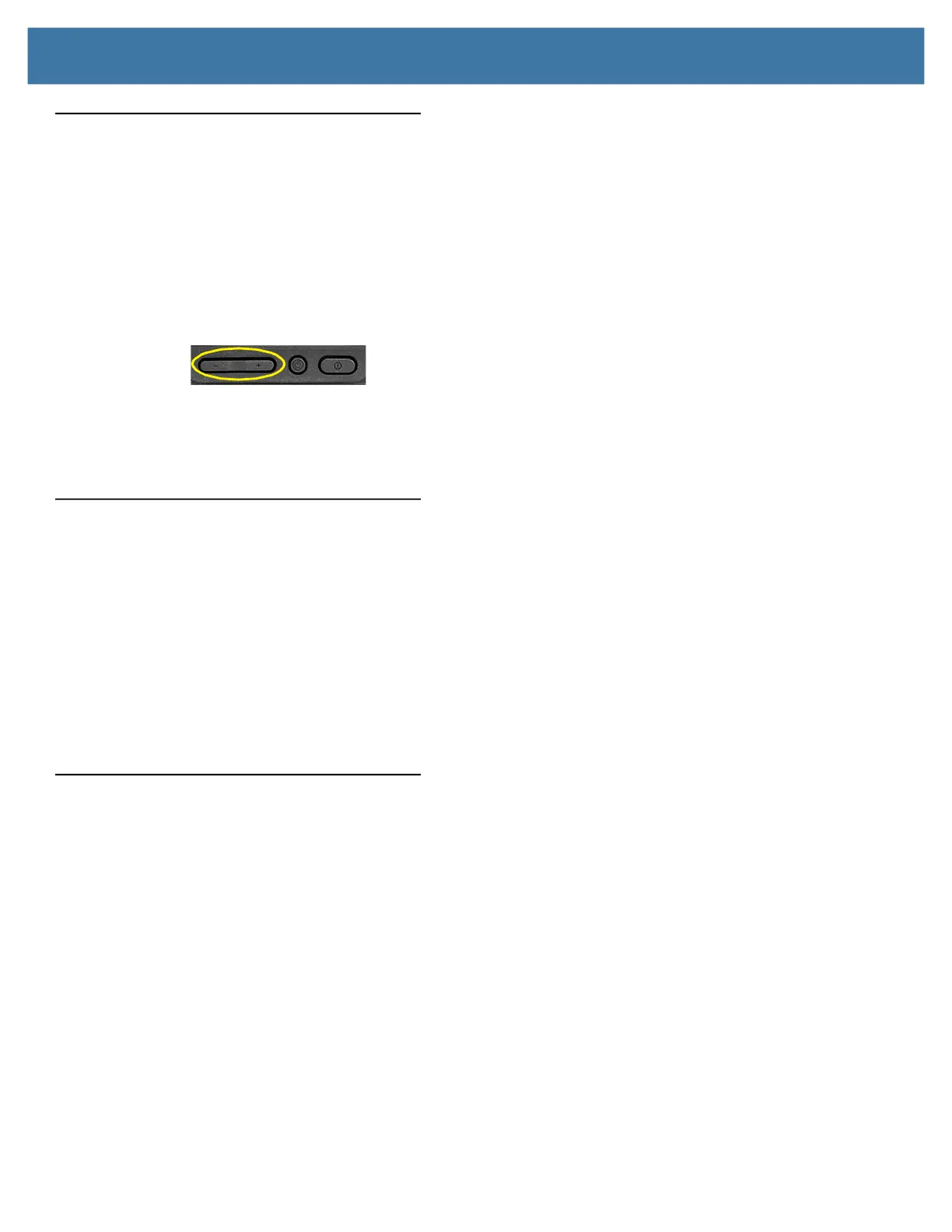Troubleshooting
53
Audio Issues
No sound is coming from the built-in or external speakers.
• Ensure that nothing is connected to the audio in/out port. Connecting headphones or external speakers
disables the built-in speaker by default.
• The volume might be set too low or muted.
• In the Notification area on the taskbar, touch the Speaker icon, and adjust the volume.
or
• Turn up the volume with the long oval button on the right side of the tablet.
• The integrated audio components might have been overwritten. If you install a third-party audio device
(such as a USB or Bluetooth device), the integrated audio might stop working. If this happens, reinstall the
audio drivers. After you install these, if you still have issues with audio, contact your system administrator
or service provider.
System Issues
I forgot my BIOS password and cannot access my tablet.
• You can enter several incorrect passwords before the BIOS temporarily locks the system. You can try
again by restarting the system. If you still cannot log on, contact your system administrator.
The tablet seems to be operating more slowly than usual.
• Reboot the tablet.
• The hard drive might be full or nearly full. You can free up space on your drive. Type disk cleanup in the
search field and then select Free up disk space on this PC from the search results.
Frequently Asked Questions
How can I make the battery charge last longer?
• You can touch the Battery icon on the taskbar and make adjustments to the power use with the slider bar
and adjust the screen brightness by touching in the lower left corner. See Checking Battery Power on page
14 for details.
• Turn off unused devices, such as Wi-Fi and mobile broadband networks.
See Temporarily Switching Off Wireless Devices on page 18.
How do I clean the display screen?
To clean the display screen, wipe it with a soft cloth (like the microfiber cloth supplied). Don’t spray cleaners, pour
abrasive liquids, or wipe any abrasive cleaner on the screen or any surface of the L10 tablet. Don’t use tissues or
paper towels to clean the screen. They contain wood fibers that might scratch the surface.
T
IP: You can use a small amount of alcohol or warm soapy water from time to time. Do not pour the liquids on the
screen. Apply either liquid to the microfiber cloth and clean the screen surface with it. Dry the screen after
cleaning.
