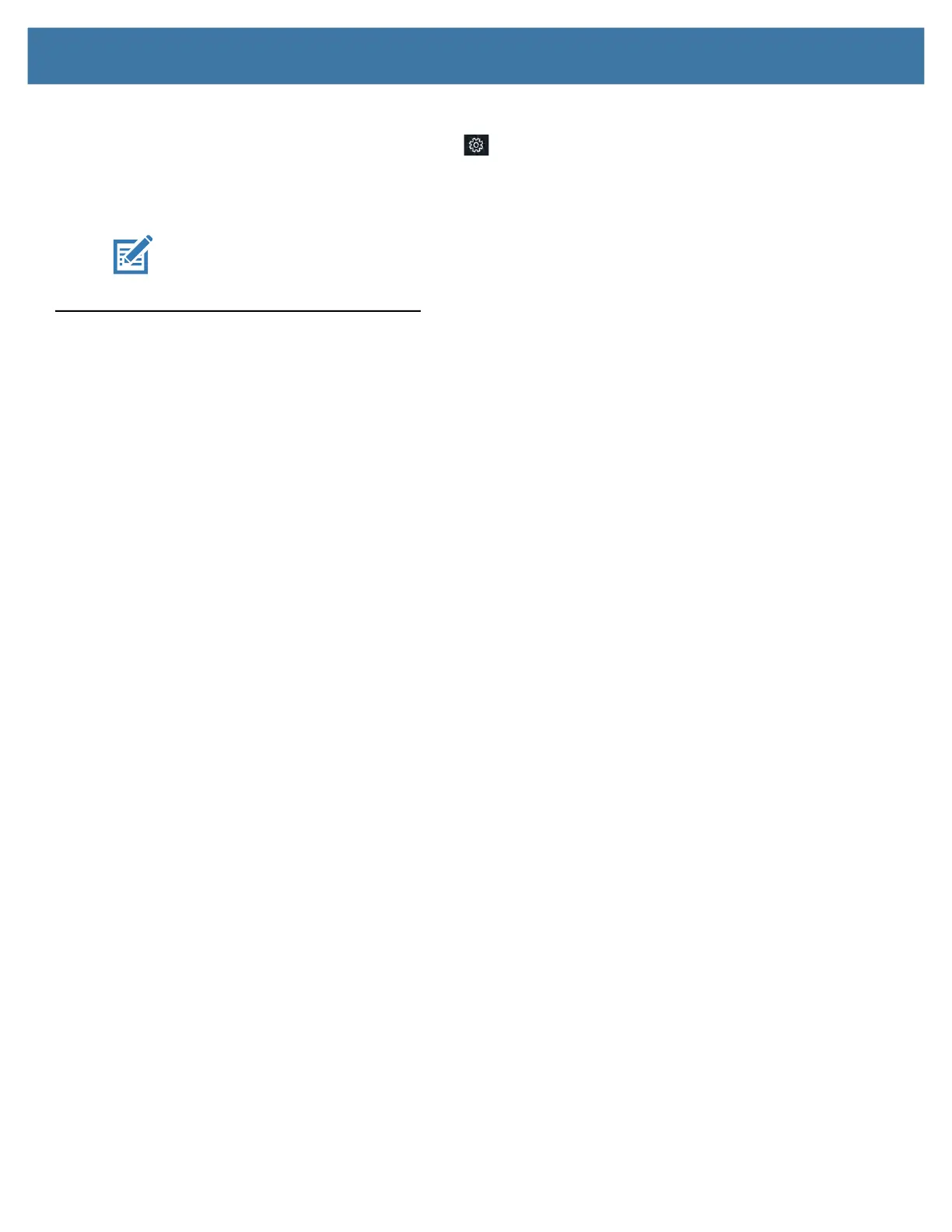Using the Device
31
8. Touch the Camera icon on the taskbar to start the camera application.
9. Touch the Settings icon in the upper right of
the application to adjust the camera.
10. To remove the icon from the taskbar, press and hold the icon when the application is
NOT in use. Release the
icon and touch Unpin from taskbar to remove the icon.
NOTE:
You can remove any icon from the taskbar by following this last step.
Using the Built-in Microphones
You can use the built-in array microphones to record audio, dictate notes, and use voice commands. The two
microphones work together to optimize sound detection for speech recognition and voice recording. It is necessary
to use an application to enable the microphones. Applications that record video, sound or perform video
conferencing recognize these microphones and enable them.
By default, Windows will route audio through the 3.5 mm jack when an audio device is plugged in to the audio jack
on the left side of the tablet.
