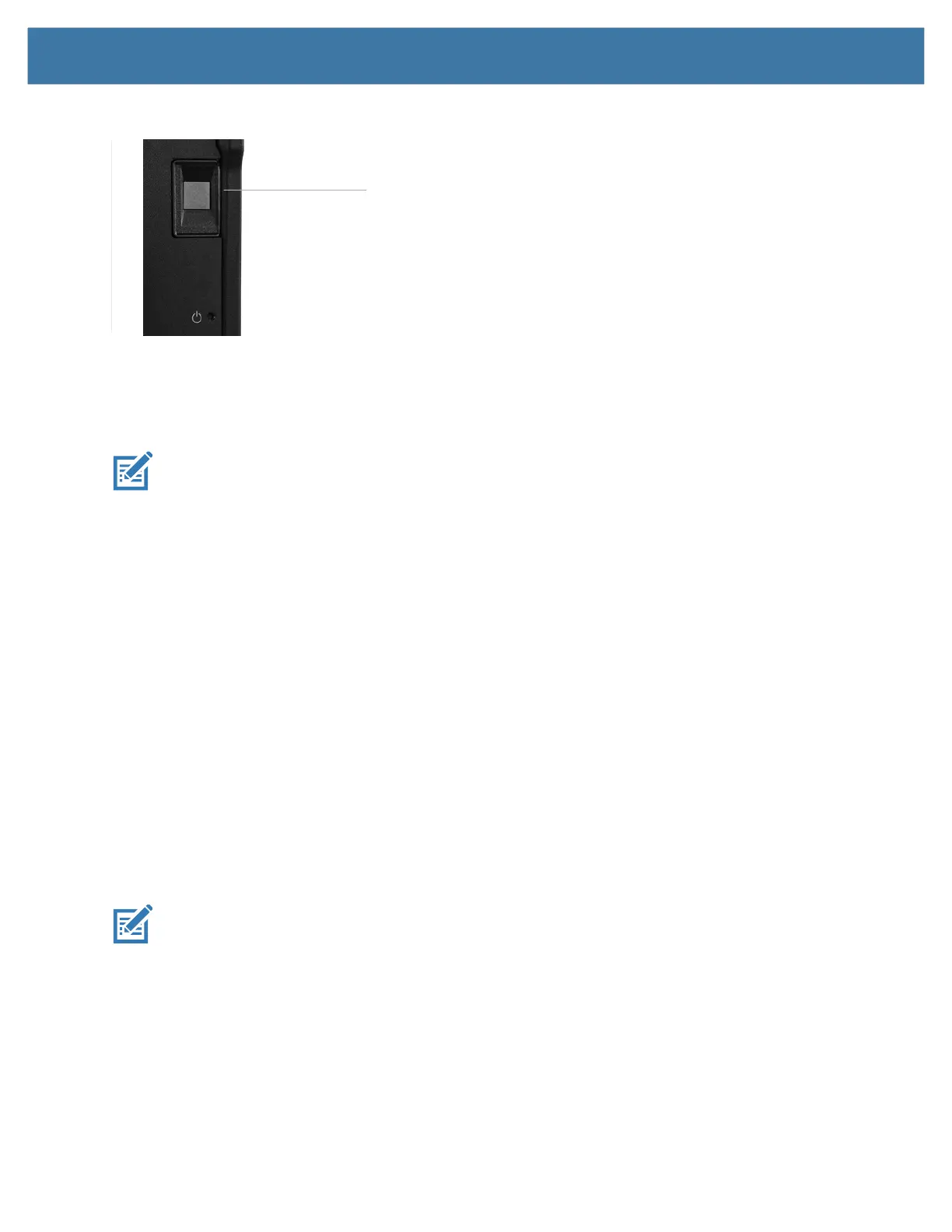Using the Device
37
8. The setup asks you to place your finger on the fingerprint reader a few times for it to map your finger.
9. It prompts you to touch the sensor multiple times and from different angles. Follow the instructions as you are
registering your fingerprint.
10. When successful, touch Close.
11. Next time you log in, you can use your PIN or you can use your finger on the fingerprint reader.
NOTE:
You can register more than one finger to use with this reader. Keep in mind which fingers you have established
with the reader and use only those fingers.
Logging In with Your Fingerprint
1. When you start the tablet or wake it up from sleep mode, put your finger on the fingerprint scanner and press it
for a brief time.
It will either recognize your print and open up Windows or it will ask you to try again.
Fingerprint Reader Tips
• Be consistent. Press the finger to the scanner and hold it there for a moment and scan at the same angle
each time. For example, if you register your finger with your hand open, hold your hand the same way
each time you scan.
• Read the prompts carefully and ensure that you wait for the prompt before you swipe.
• When scanning, press hard enough to fully contact the sensor.
• Wipe dirt or debris off your finger before scanning it so nothing interferes with the scan. Rub your fingers
together to stimulate the natural skin oils so your fingerprint is easier to detect.
• If you are having trouble registering a specific finger, try to register a different finger.
• If you are repeatedly having trouble getting a good scan, you might need to clean the sensor.
See Cleaning the Fingerprint Reader on page 44.
NOTE:
Be sure to press your finger to the scanner in the same way each time.
Fingerprint reader
