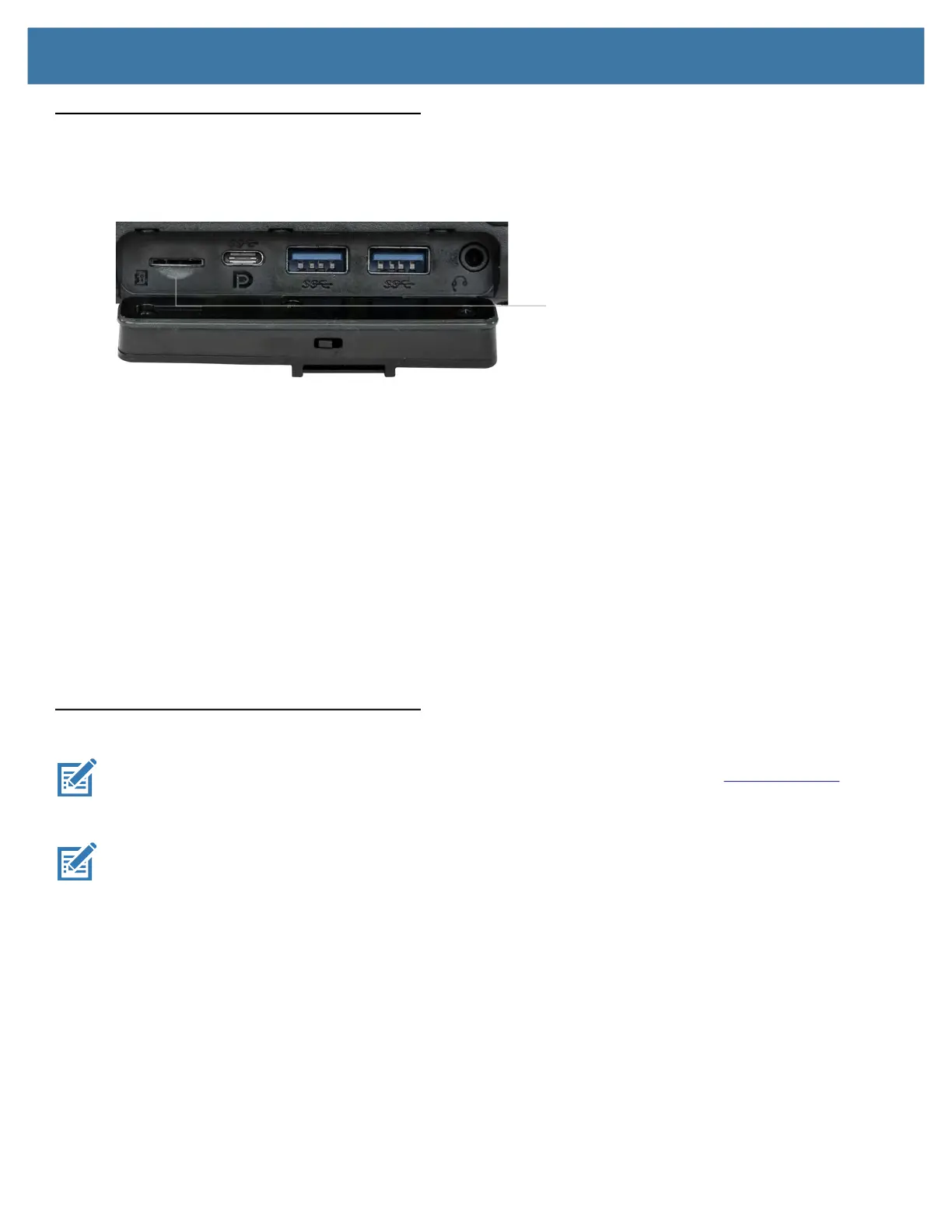Using the Device
38
Using the SD Card Reader and SD Memory
The L10 tablet includes an SD card slot for adding an SD memory card. The memory card provides extra storage
for media files from your camera, videos, downloaded files, and data from other devices.
Inserting an SD Card
1. Turn off the tablet.
2. Open the port cover of the left side of the tablet and locate the SD card slot.
3. Push the SD card with the contacts facing down into the slot until it clicks into place.
4. Resume using the tablet.
Removing an SD card
1. Turn off the tablet.
2. Open the port cover.
3. Push the card in slightly until it pops out.
4. Resume using the tablet.
Touch Panel Mode
NOTE: For older operating system versions, download and install the Touch Options tool. Go to zebra.com/support.
The device display is able to detect touches using a finger, a conductive-tip stylus, or gloved finger.
NOTE:
A glove can be made of medical latex, leather, cotton, or wool. For optimal performance use a Zebra certified stylus.
1. Go to Start > L10 Touch Mode app.
2. Select:
• Standard - use a finger on the screen (default).
• Glove Mode - use a gloved finger on the screen.
• Wet Mode - use a finger on the screen and when the device may have water on the screen.
5. Touch the OK button.
Empty SD card slot
