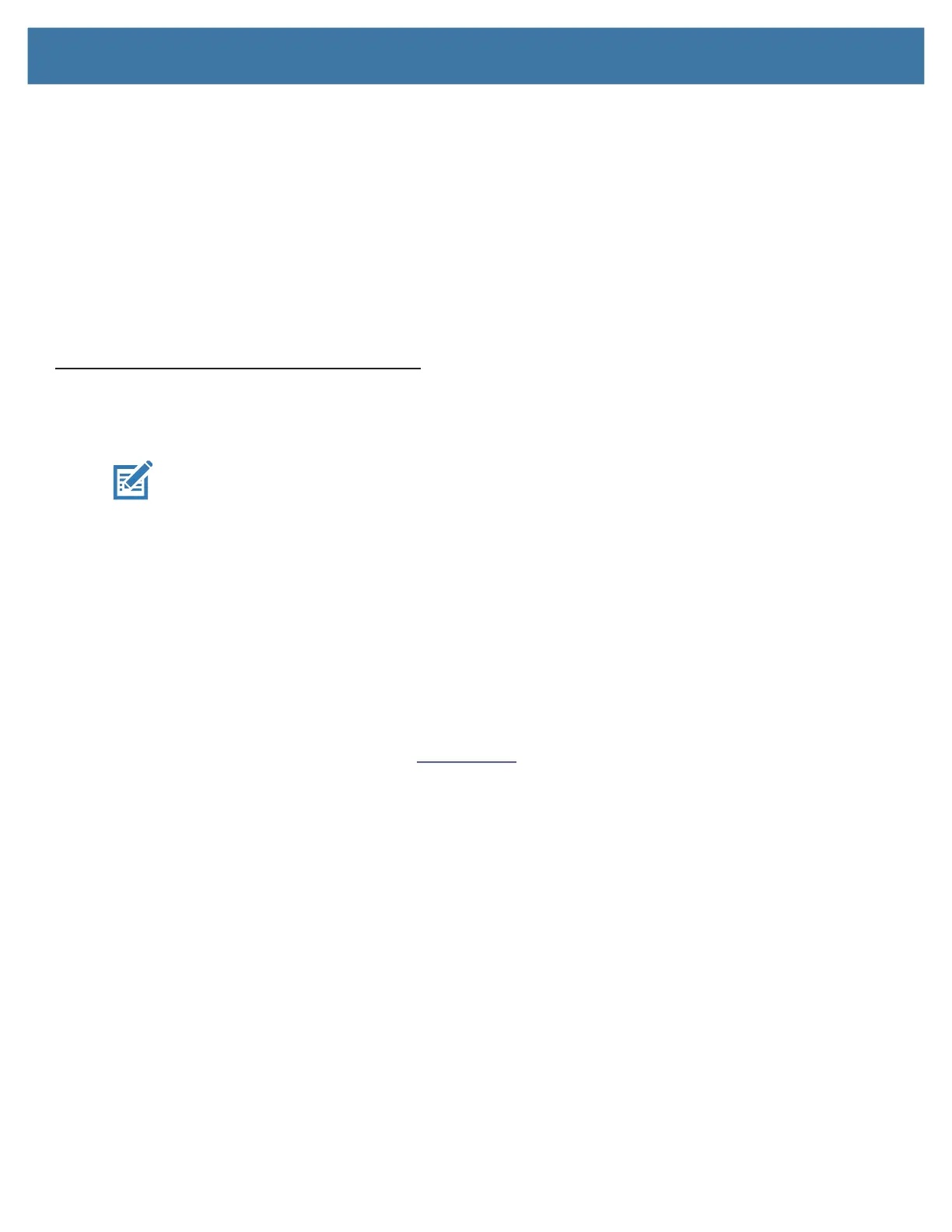Getting Started
12
Connecting the Tablet to an External Monitor
There is no dedicated port for an external monitor on the L10 tablet. The tablet has a USB Type-C connector which
includes a DisplayPort output capability. You need a dongle that supports USB Type-C DisplayPort and converts it
to the port necessary to attach the external monitor, which can have one or more of the following ports: HDMI, DVI,
DisplayPort, or VGA.
For instance, to connect a monitor with an HDMI port to your tablet, you need a USB Type-C DisplayPort to HDMI
output dongle.
NOTE:
Some dongles use USB-to-Video conversion and these use software to enable the external display over USB interface.
Care must be taken to ensure that the USB Type-C dongle specifically supports USB Type-C DisplayPort input. Look for a dongle
that states it is plug-n-play and that no software or drivers are required.
For More Information
The Know Your Tablet application is on the desktop and the Windows Start screen of the tablet.
NOTE:
If you don’t have access to a particular feature or setting on your Tablet PC, contact your system administrator
for additional information.
This user guide describes the full set of features and provides instructions for common tasks. The following three
chapters of this user guide include:
• Using the Device on page 13 :
Provides instructions for basic tasks including how to customize your tablet to fit the way you work.
• Care and Maintenance on page 43 :
Provides suggestions for the care and maintenance of your Tablet PC.
• Troubleshooting on page 47 :
Provides answers for common issues you might encounter as you use your tablet.
• Appendix: Hazardous Location, Installation, and Operating Instructions on page 55 .
Lists warnings for hazards that might affect the use of your tablet.
You can find other useful information on the Zebra Support
web site, including:
• Technical Support
• Professional Services
• Documentation
• Knowledge Base
• Accessories
• Security Updates
• Product Warranty
• Utilities
