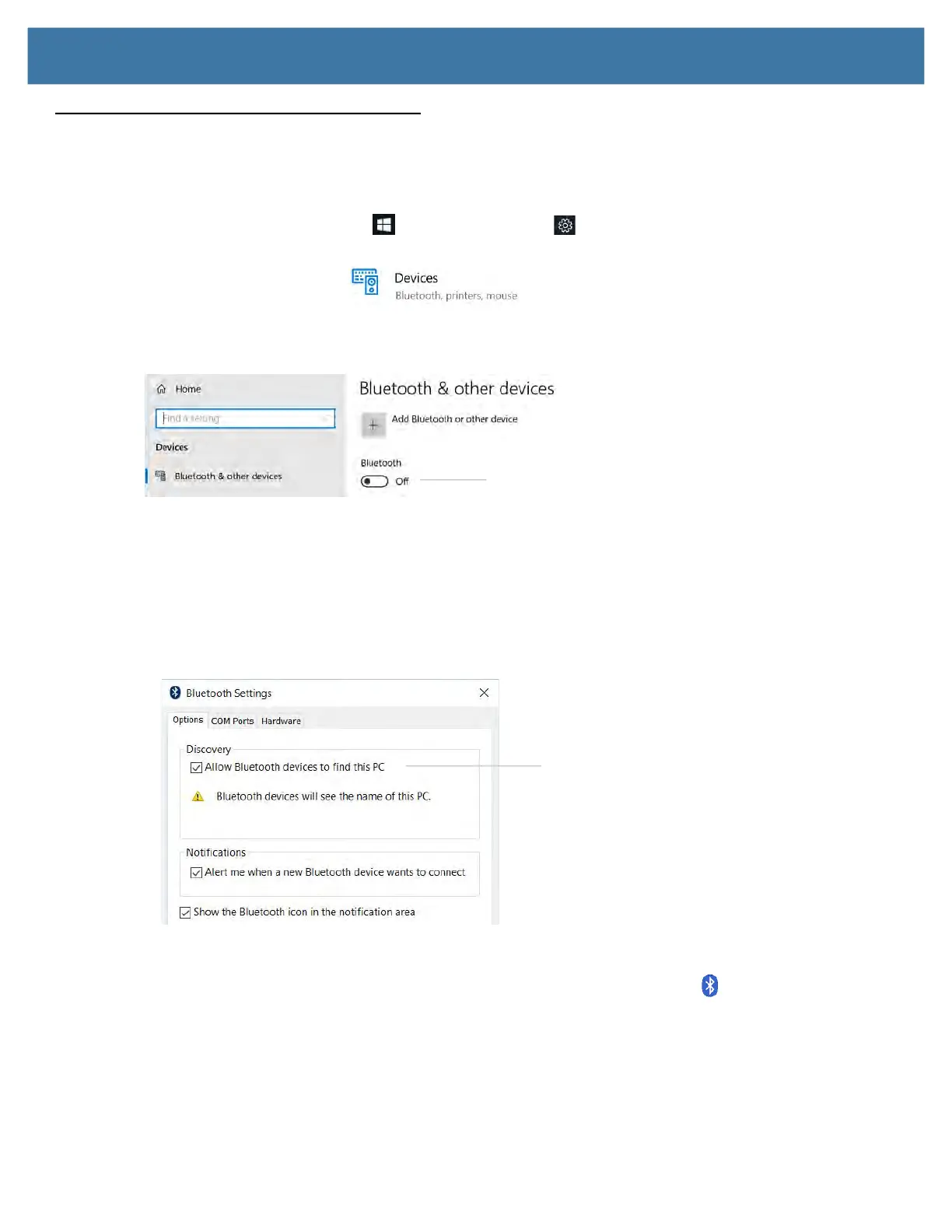Using the Device
21
Connecting to Bluetooth Devices
Use Bluetooth
®
technology to connect to accessory devices or other computers. These devices can communicate
with each other when they are in range.
1. Touch the Windows Start button and the Settings icon above it.
The Settings menu appears.
2. Touch the Devices icon.
The Devices menu appears.
3. Touch Bluetooth in the left pane.
The right pane displays a slider button and nearby Bluetooth devices.
4. Touch the Bluetooth slider button to turn it On.
5. As your tablet discovers the Bluetooth devices that are turned on, you can touch them and touch Pair to begin
the pairing process.
6. To make sure that your tablet is visible to other devices, find the Related Settings section.
a. To find it, you need to scroll down or look on the right side of the screen.
b. Under the
Related Settings
section, touch More Bluetooth options.
The Bluetooth Setting form appears.
7. Touch to check the box called Allow Bluetooth devices to find this PC.
You might want to check the other boxes as well.
The last check box puts the Bluetooth icon in the notification area of the taskbar.
8. Touch OK to close this form.
Keep the Bluetooth icon in the taskbar notification area. Touch this icon to see a pop-up menu and you can
quickly access the Bluetooth and other devices menu by touching Open Settings.
Touch this button.
Touch to check this box.
