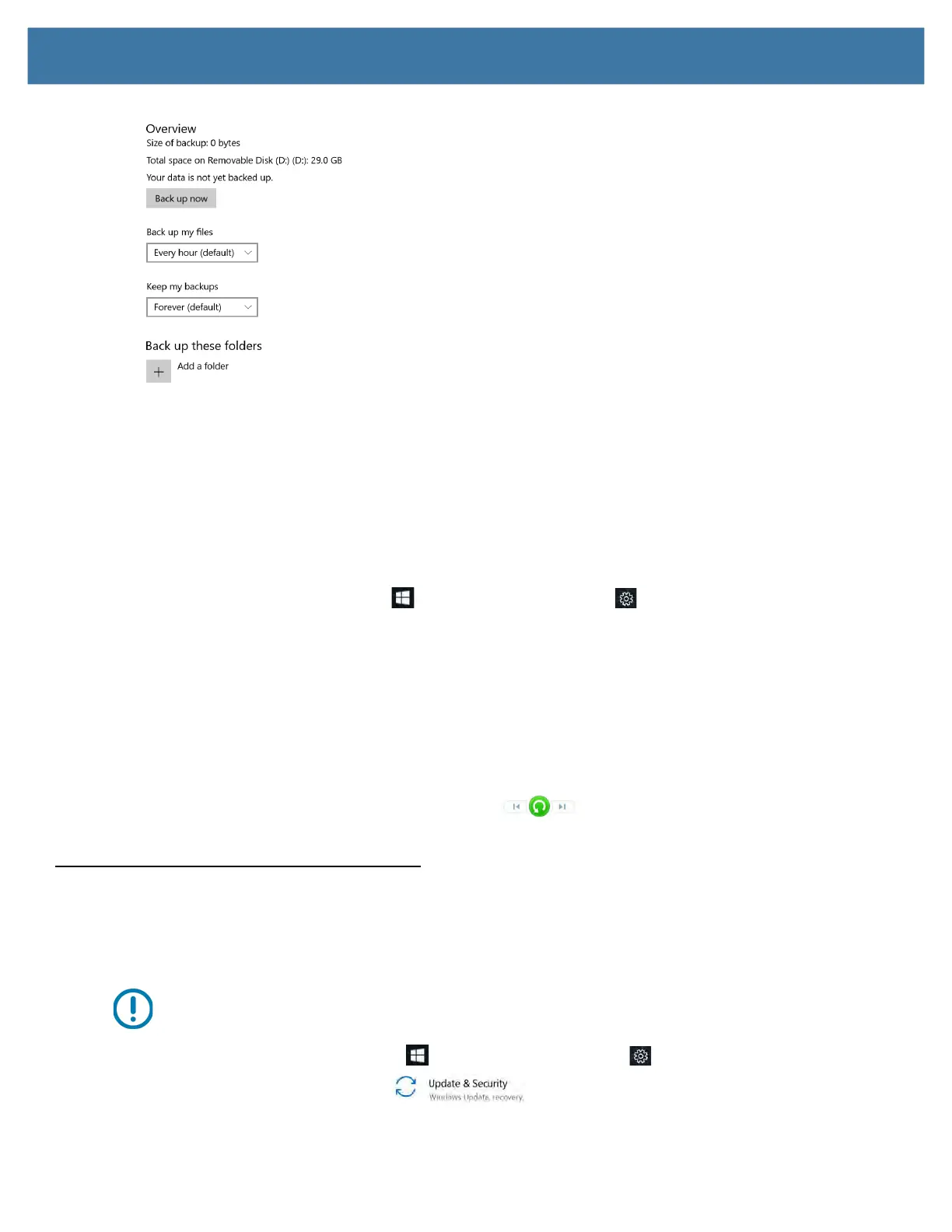Using the Device
40
7. In the Backup Overview menu, choose your options and folders to backup.
a. Specify how often to back up your files, such as every hour or every day.
b. Specify how long to keep your backup files.
c. Choose the folders to back up by touching Add a Folder. To exclude folders already listed, touch the
folders and touch Remove.
8. To start backing up immediately, touch the Back up now button, or let your backup settings run automatically.
Restoring Backups with File History
1. On the taskbar, touch the Start icon and touch the Settings icon above it.
2. Touch the Update & Security icon.
3. Touch Backup in the left pane to display the Backup menu in the right pane.
4. Touch
More options to display the Backup options menu.
5. Scroll down to Related settings.
6. To restore files, touch Restore Files from a current backup.
A window displays the data to back up.
7. Touch the data you want to back up.
8. Touch the green circle on the bottom of the window.
The backup begins.
Restoring Your System
If your PC isn’t running well, resetting it might help.
This action lets you choose to keep your personal files or to remove them and then reinstalls Windows.
IMPORTANT:
If you choose to remove your files, make sure they are backed up on an external drive or memory
device.
1. On the taskbar, touch the Start button and touch the Settings icon .
2. Touch the Update & Security icon.
3. Touch Recovery in the left pane to display the Recovery menu in the right pane.
