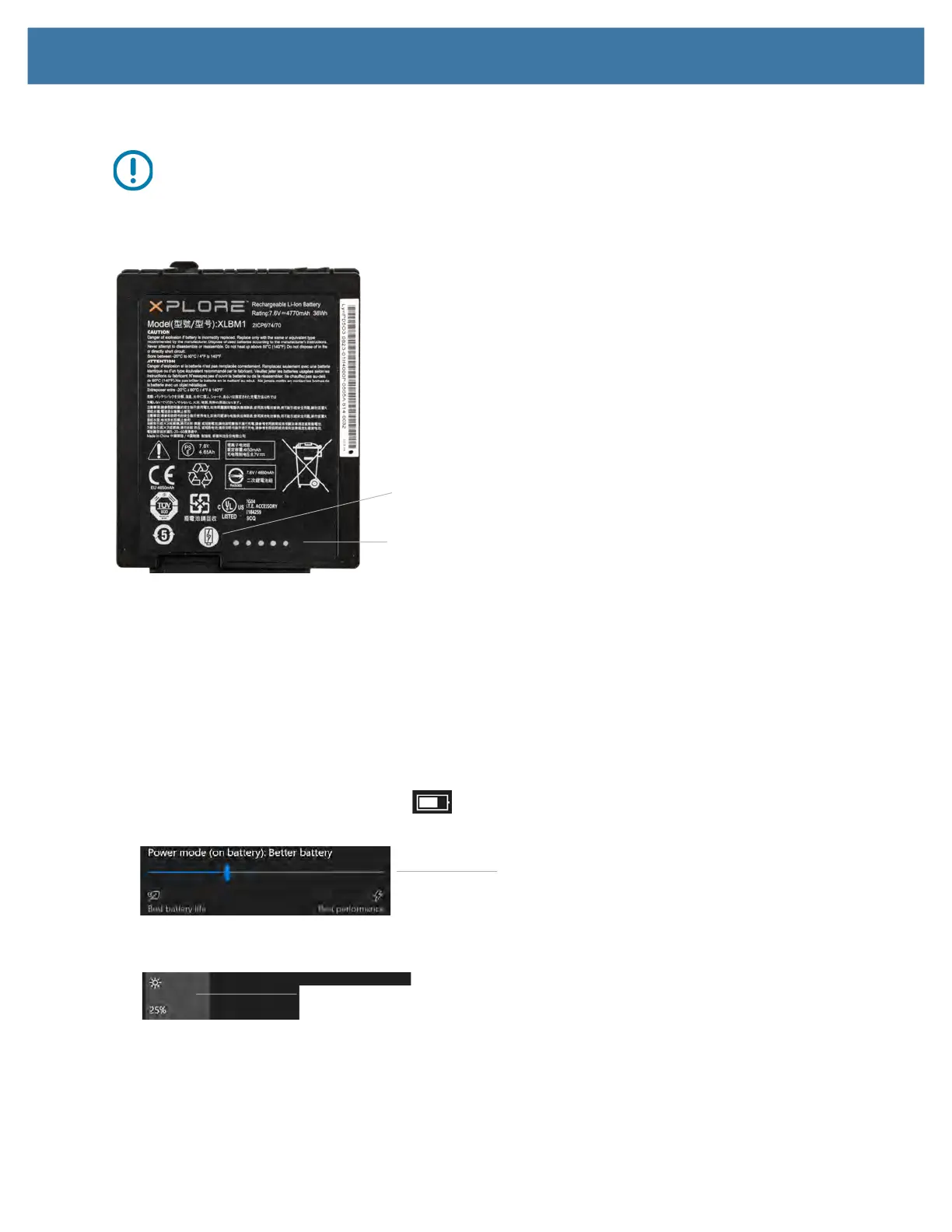Using the Device
15
On the Battery
IMPORTANT: If you remove the battery, you only have one minute to replace it and keep the tablet running. If you
need to remove it for a longer period, be sure to save your files. Then shut down or plug in to a power source.
If you have a battery out of the tablet, you can check the charge by looking at the back side of the battery and
pressing the button to the left of the lights to view the charge level.
The five lights on the back of the battery indicate the current level of charge—from one light (20% charged) to five
lights (100% charged).
Optimizing Battery Life or Performance
You can optimize the battery life or the performance of your tablet in a few different ways. If the tablet is plugged in,
then you can optimize for performance instead of battery. If you are on battery, you can use these settings to
extend the charge.
Using the Battery Icon
1. Touch the Battery icon on the taskbar.
2. Touch the slider to adjust for battery life or performance.
3. Touch the Brightness tile in the lower left corner to adjust
the brightness.
4. Touch Battery Settings to display the Battery menu.
Press button to view the charge level.
Battery lights indicate the charge.
Slider
Brightness tile
