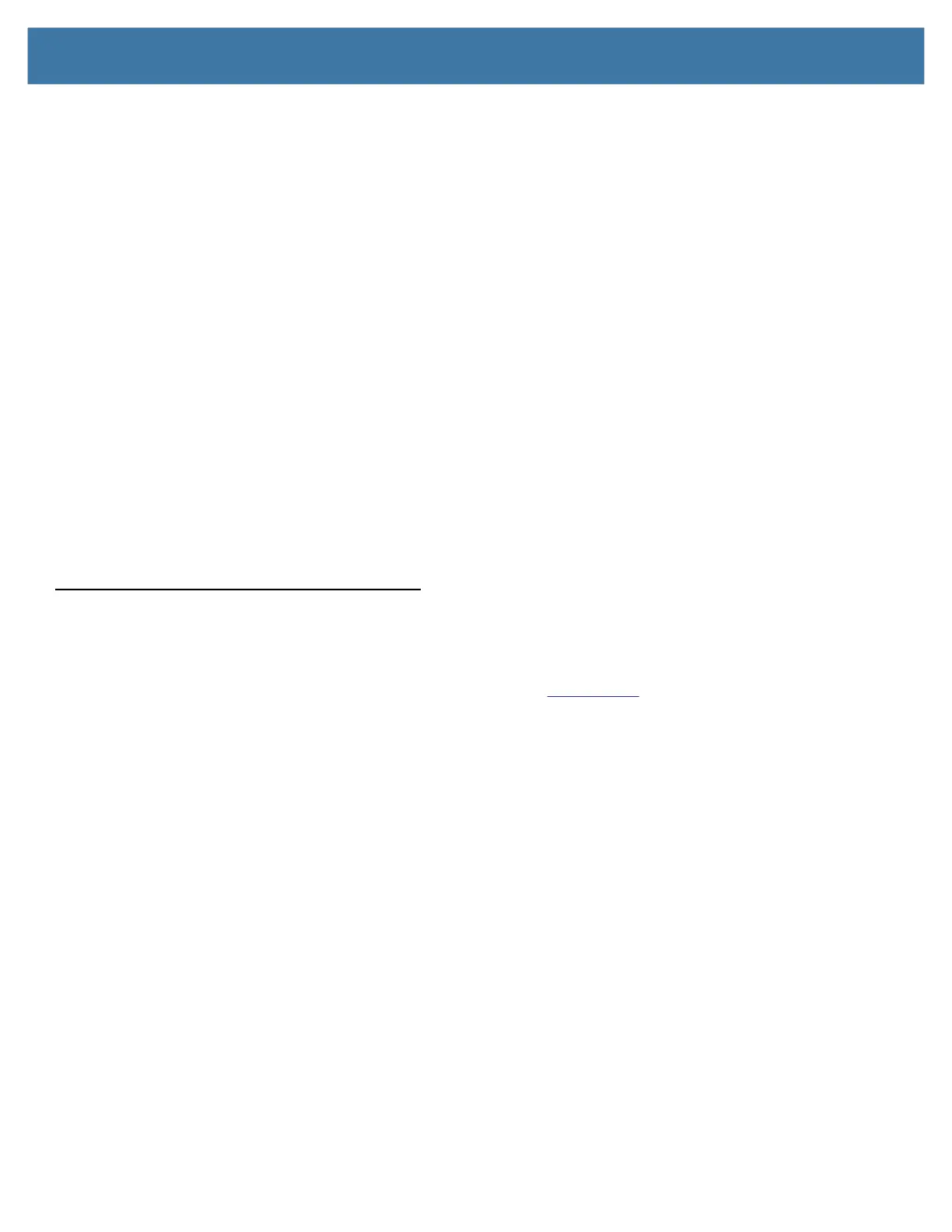Troubleshooting
50
The display is unreadable or distorted.
The screen resolution and color quality might not be set correctly.
Use the Display menu to reset the display settings.
1. Touch the Windows Start button and touch the Settings icon.
2. Touch the System icon.
The default menu is Display.
3. Touch the resolution field on the Display menu.
4. Set the resolution until the display appears normal.
a. The preferred resolution setting for the L10 tablet is 1920 by 1200.
b. You might also want to adjust the sizing of the items on the screen. In the Scale and layout section, the
recommended size is 150%.
The display goes black while the Tablet PC is still turned on.
The possibilities include:
• The tablet might have turned off the display to save power. To restore the display, touch the screen with
your finger or the pen.
• The tablet might have gone into Sleep mode. Press and hold the oval Power button for about one second.
• The tablet might have gone into low-battery Hibernation mode. In Hibernation mode, the power status light
is off. Plug the tablet in to AC power, then press and hold the power button for about one second.
Pen Issues
The tablet doesn’t respond to the pen I am using.
• Use only the L10 pens with the L10 tablet. Refer to the Accessories site on the Zebra web site.
The tablet might not respond to other digitizer pens. See Pens for the L10 Tablets on page 6.
• If you have a long capacitive ePen with a battery, check the battery.
