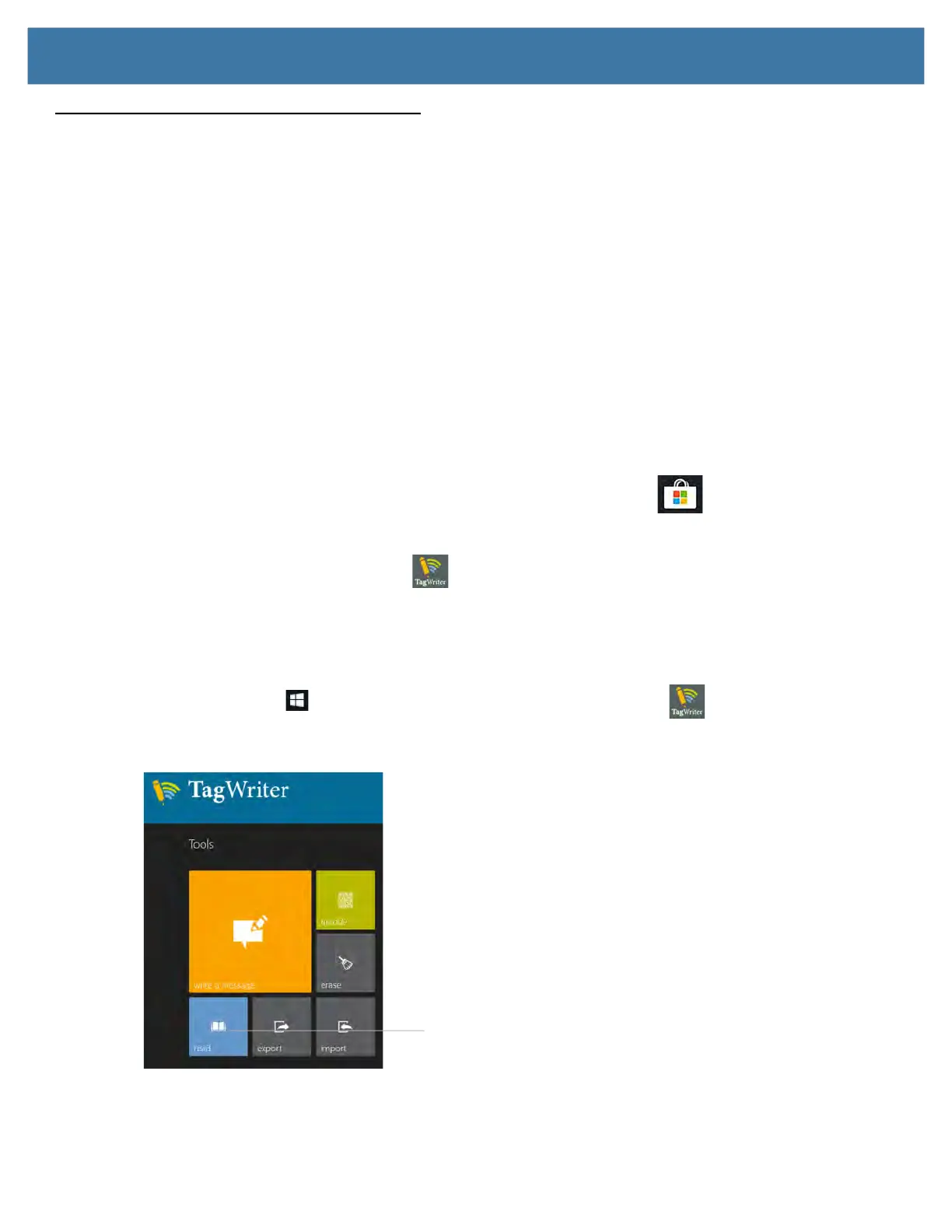Using the Device
34
Using the RFID/NFC Reader
If your L10 Tablet PC includes the factory-installed integrated RFID reader option, you can use it to retrieve
information from RFID tags.
The L10 RFID/NFC reader supports the following formats:
• ISO/IEC 14443A/B
• ISO/IEC 15693
• MIFARE 1K/4K
• MIFARE DESFire
• Sony FeliCa (ISO/IEC 180982 (Ecma 340) standard
• NFCIP-1 and NFCIP-2
Accessing a Sample RFID Reader Application
To test that your RFID/NFC reader is working follow these steps.
1. Open the Microsoft Store application by touching the icon on the task bar.
2. When the web site opens, touch the Search icon to the right, type TagWriter in the search bar, and press
Enter or touch the Looking glass icon.
The TagWriter Icon is displayed.
3. Touch the TagWriter icon to display a description of it. This software is free.
4. To download this application, touch Get.
The download begins and installs the software.
5. From the Microsoft Store on screen, touch Pin to Start, to put the icon on your Start menu.
Touch the Start icon and touch the TagWriter icon to start the software.
The TagWriter software appears.
6. Touch the Read icon.
The tablet is in read mode and is ready.
Read icon
