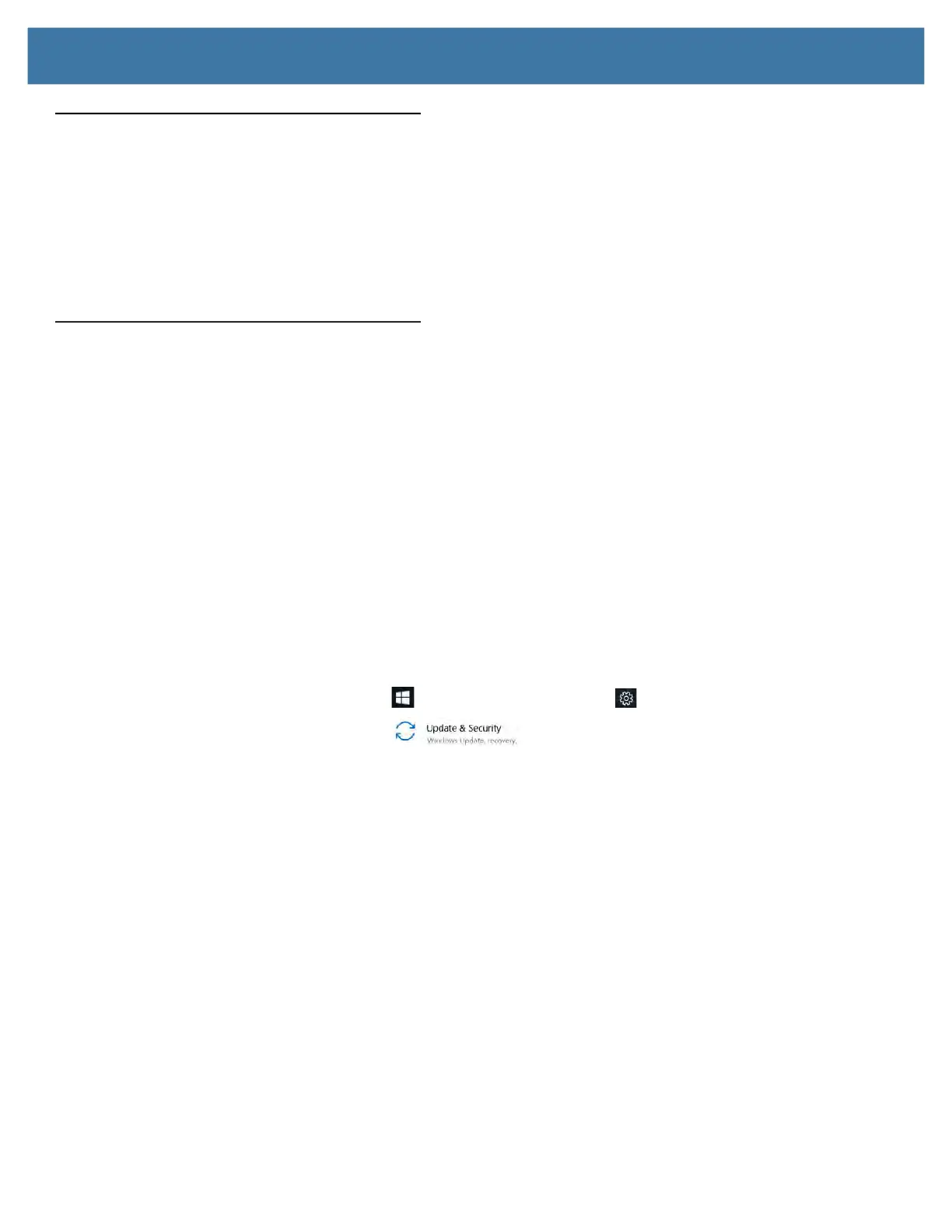Using the Device
39
Locating Your Serial Number
You can locate the serial number for your L10 tablet in these places:
• White label underneath the battery, which is located on the back of the tablet. The number begins with
“S/N.” To remove the battery, see Removing and Replacing the Battery on page 16.
• Touch the Start > Settings icons to display the Windows Settings menu.
Touch the System icon and scroll to the bottom of the left pane and touch About.
Under Device specifications, the serial number is designated by Product ID.
Backing Up Your Files
To protect against loss or accidental deletion, schedule backups to occur automatically on a regular basis.
Windows 10 has a backup tool called
File History
that you can use to configure what you want to back up and to
schedule backups on a regular basis. You can use File History to make automatic backup copies of your files onto
an external hard disk or network drive. It works with folders and files stored in your Windows libraries, which
include your Documents, Music, Photos, and Videos folders as well your Favorites, Contacts, and files on your
desktop.
File History performs continuous incremental backups that allow you to save multiple versions of a file or
document. If you accidentally delete a file or need to revert to a previous version of that file, you can easily step
back through the various saved versions of that file in order to locate the version that you need.
By default, File History makes hourly back-ups, but you can specify the frequency yourself, choosing anything from
10 minutes to a single daily back-up. You can also specify how long you want File History to keep old versions of
your files.
Scheduling Backups with File History
1. On the taskbar, touch the Start icon and touch the Settings icon above it.
2. Touch the Update & Security icon.
3. Touch Backup in the left pane to display the Backup menu in the right pane.
4. Touch the Add a Drive icon.
5. Touch to pick a device for storing your backup, such as a USB memory device or a network drive. Be sure the
drive is connected.
6. Under the Add a Drive command, touch More Options.
The Backup options Overview menu is displayed.
