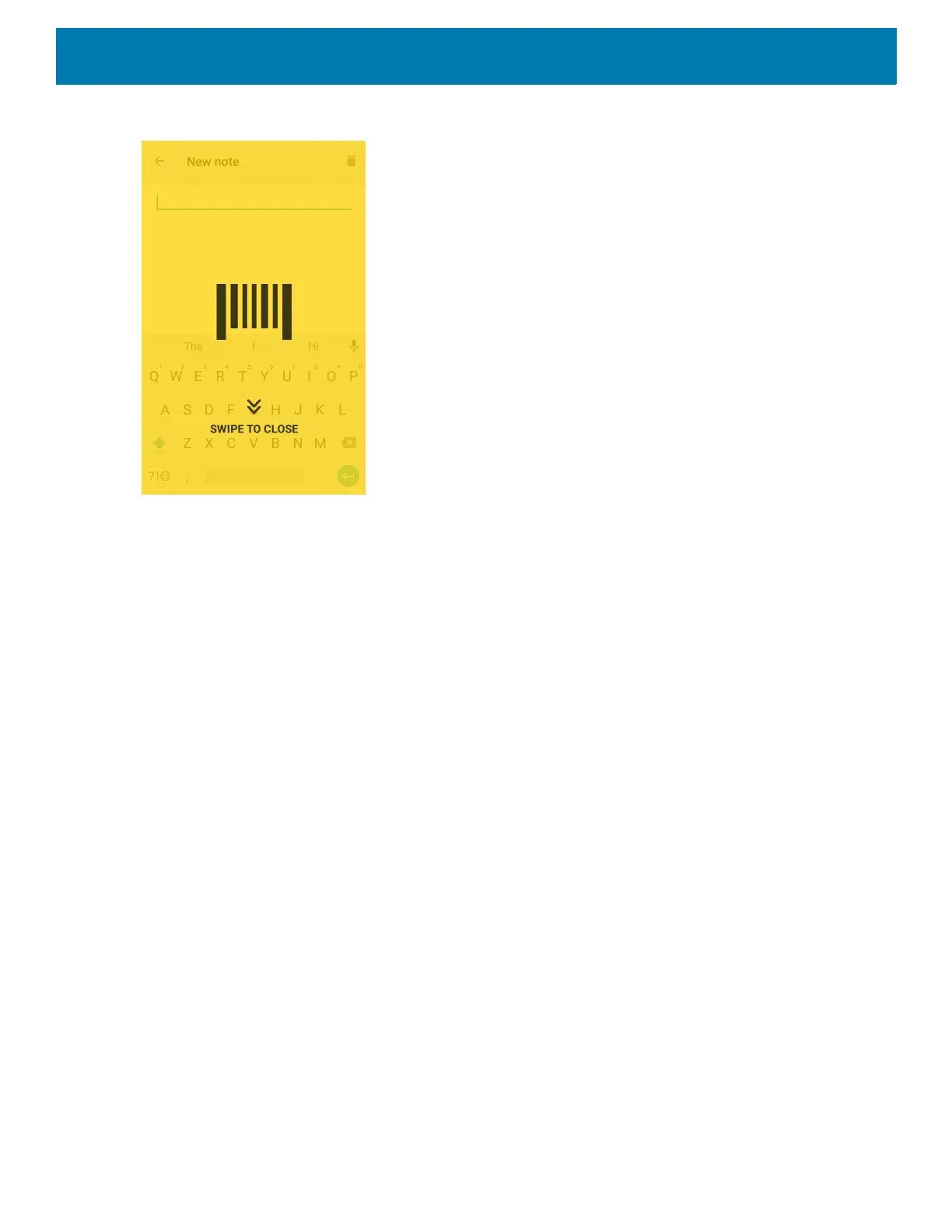DataWedge
101
Figure 97 Maximized DCP
Swipe down to return to button mode.
Barcode Input
Use the Barcode Input options to configure the Barcode Scanner Input Plug-in for the profile.
Enabled
Enables or disables this plug-in. A check in the checkbox indicates that the plug-in is enabled.
Scanner Selection
Configures which scanning device to use for barcode data capture when the profile is active.
• Auto (2D Barcode Imager) - The software automatically determines the best scanning device.
• Auto - The software automatically determines the best scanning device.
• Camera Scanner - Scanning is performed with the rear-facing camera.
• 2D Barcode Imager - Scanning is performed using the 2D Imager.
• Bluetooth Scanner - Scanning is performed using the optional Bluetooth scanner.
• RS6000 Bluetooth Scanner - Scanning is performed using the RS6000 Bluetooth scanner.
• DS3678 Bluetooth Scanner - Scanning is performed using the DS3678 Bluetooth scanner.
• LI3678 Bluetooth Scanner - Scanning is performed using the DS3678 Bluetooth scanner.
• DS8178 Bluetooth Scanner - Scanning is performed using the DS8178 Bluetooth scanner.
