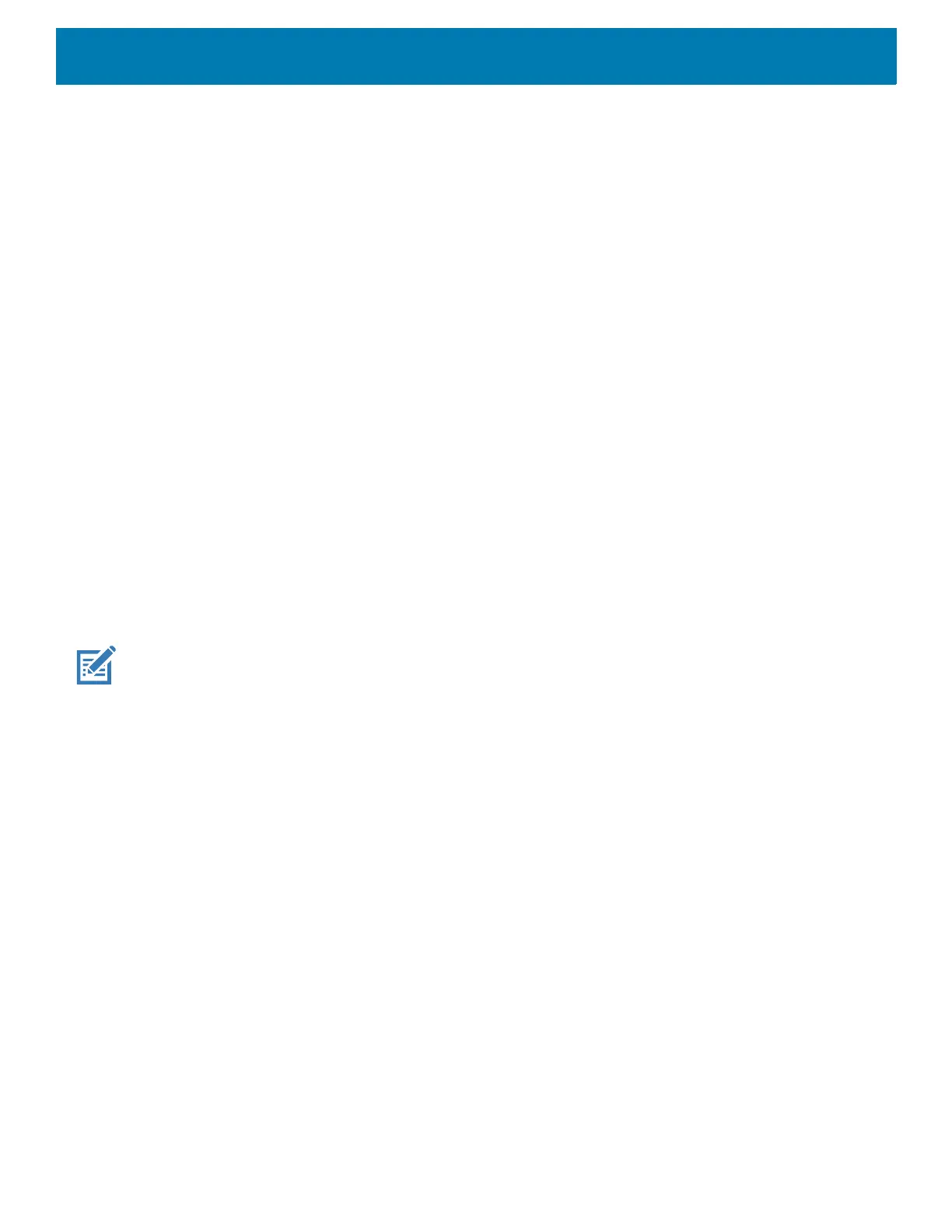DataWedge
112
number of times set via UPC/EAN Supplemental Redundancy before transmitting its data to confirm that
there is no supplemental.
• Supplemental Smart - Enables smart supplementals. In this mode the decoder returns the decoded
value of the main block right away if it does not belong to one of the following supplemental types: 378,
379, 977, 978, 979, 414, 419, 434 or 439. If the barcode starts with one of the prefixes it searches the
image more aggressively for a supplemental. Tries to scan the supplemental if it is present. If the
supplemental scanning failed, then the main barcode is returned.
• Supplemental 378-379 - Enables (auto-discriminate) supplemental for UPC/EAN codes starting with
378 or 379. Disables reading of supplementals for any other UPC/EAN barcode not starting with 378 or
379. Tries to scan the supplemental if it is present. If the supplemental scanning failed, then the main
barcode is returned.
• Supplemental 978-979 - Enables (auto-discriminate) supplemental for UPC/EAN codes starting with
978 or 979. Disables reading of supplementals for another UPC/EAN barcode not starting with 978 or
979. Tries to scan the supplemental if it is present. If the supplemental scanning failed, then the main
barcode is returned.
• Supplemental 414-419-434-439 - Enables (auto-discriminate) supplemental for UPC/EAN codes
starting with 414, 419, 434 or 439. Disables reading of supplementals for another UPC/EAN barcode 4 -
16 not starting with 414, 419, 434 or 439. Tries to scan the supplemental if it is present. If the
supplemental scanning failed, then the main barcode is returned.
• Supplemental 977 - Enables (auto-discriminate) supplemental for UPC/EAN codes starting with 977.
Disables reading of supplementals for another UPC/EAN barcode not starting with 977. Tries to scan
the supplemental if it is present. If the supplemental scanning failed, then the main barcode is returned.
Reader Params
Allows the configuration of parameters specific to the selected barcode reader.
NOTE: Not all parameter options are available with all scanners. See the DataWedge app on each device for the available
scanners and parameter options.
• Character Set Configuration - Used to support the GB2312 Chinese characters encoding.
• Character Set Selection - Allows the user to convert the barcode data if different from default encoding
type.
• Auto Character Set Selection (Best Effort) - Automatic character convert option. Tries to decode
data from the Preferred selection. The first correct decodable character set is used to convert the
data and is sent.
• ISO-8859-1 - Part of the ISO/IEC 8859 series of ASCII-based standard character encodings. It is
generally intended for Western European languages.
• Shift_JIS - Shift Japanese Industrial Standards (JIS) is a character encoding for the Japanese
language.
• GB18030 - Chinese coded character set that defines the required language and character support
necessary for software in China.
• UTF-8 - A character encoding capable of encoding all possible characters, or code points, defined by
Unicode (default).
• Auto Character Set Preferred Order - In Auto Character Set Selection mode, the system will try to
decode the data in a preference order of character sets. The algorithm used is a best effort one. That is,
there could be cases where the data can be decoded from more than one character set. The first
character set from the preferred list which can decode the data successfully will be chosen to decode
the data and sent to the user. Any other character set that is in the list but lower in the preferred order,
would not be considered, even if the data could be successfully decoded using such character set.
The preferred character set and its preference order is configurable to the user through the Auto
Character Set Preferred Order menu. Users can change the order by dragging the icon for that menu
