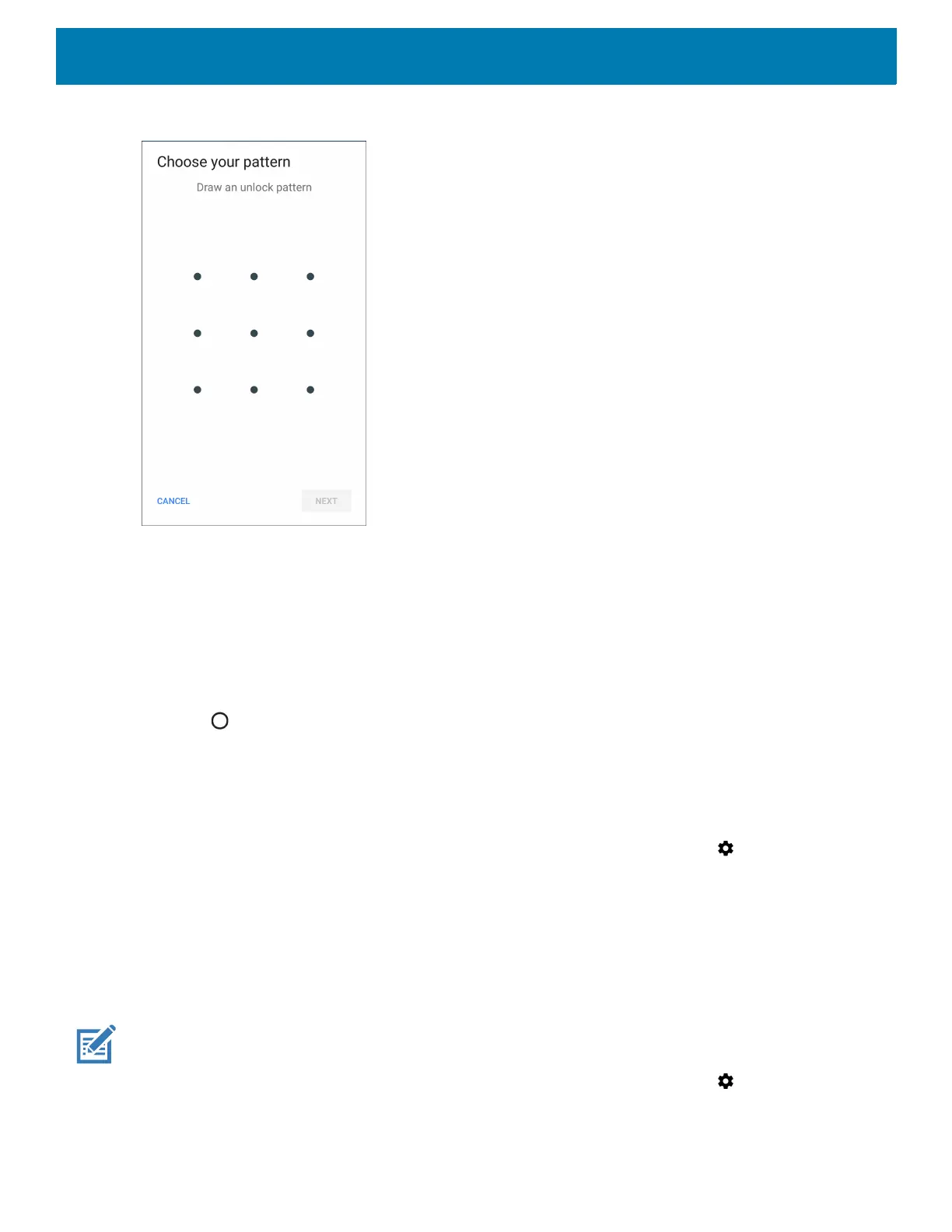Settings
75
Figure 73 Choose Your Pattern Screen
6. Draw a pattern connecting at least four dots.
7. Touch Continue.
8. Re-draw the pattern.
9. Touch Confirm.
10.Select the type of notifications that appear when the screen is locked and then touch Done.
11.Touch . The next time the device goes into suspend mode a pattern is required upon waking.
Showing Passwords
To set the device to briefly show password characters as the user types:
1. Swipe down from the Status bar to open the Quick Access panel and then touch .
2. Touch Security & location.
3. Slide the Show passwords switch to the ON position.
Remapping a Button
Buttons on the device can be programmed to perform different functions or as shortcuts to installed apps.
NOTE: It is not recommended to remap the scan button.
1. Swipe down from the Status bar to open the Quick Access panel and then touch .
2. Touch Key Programmer. A list of programmable buttons displays.
