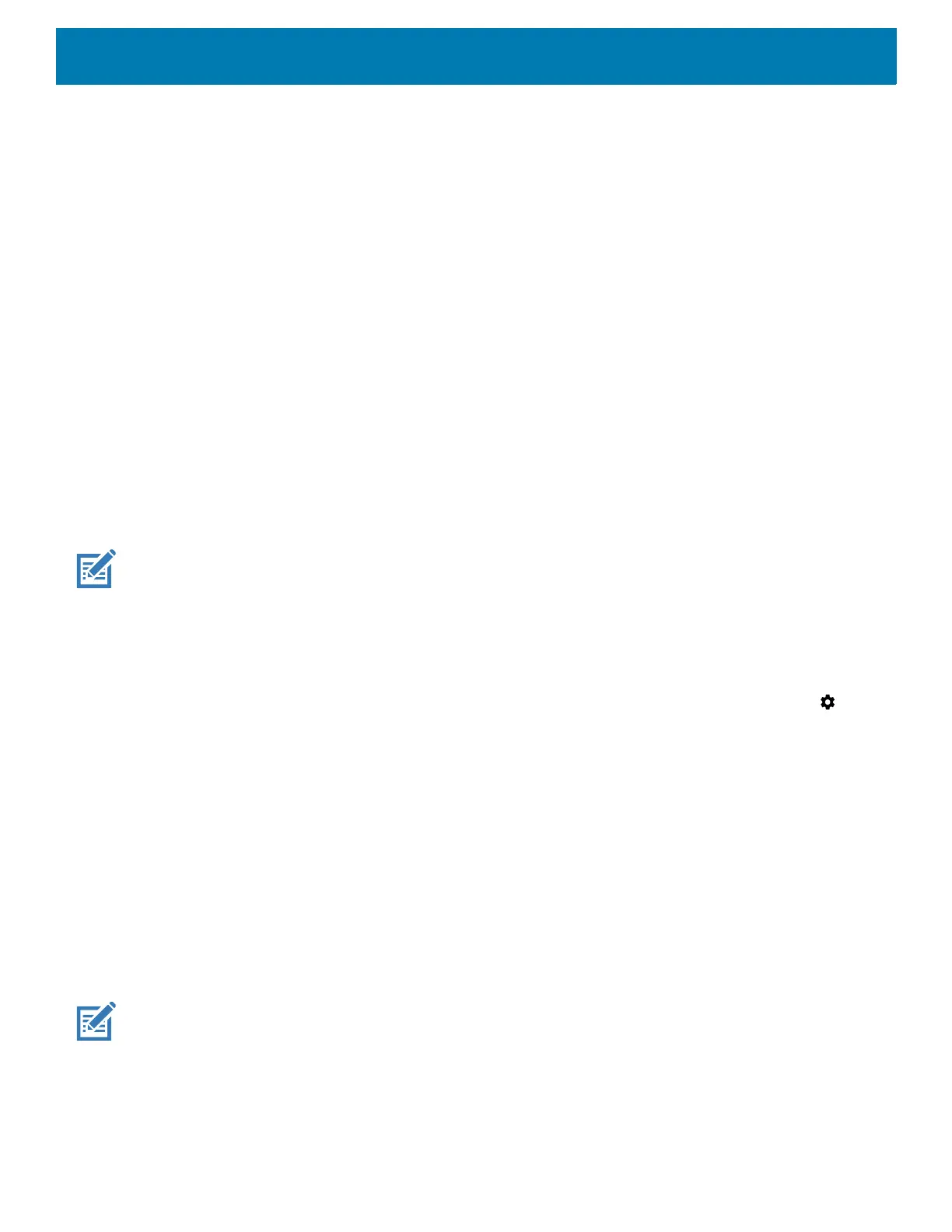Application Deployment
157
1. Copy the System Update zip file to the root of the microSD card.
• Copy the zip file to a microSD card using a host computer (see USB Communication for more
information), and then installing the microSD card into the device (see Replacing the microSD Card for
more information).
• Connect the device with a microSD card already installed to the host computer, and copy zip file to the
microSD card. See USB Communication for more information. Disconnect the device from the host
computer.
2. Press and hold the Power button until the menu appears.
3. Touch Reboot.
4. Touch OK. The device resets.
5. Press and hold the Trigger button until the device vibrates. The System Recovery screen appears.
6. Press the Up and Down buttons to navigate to apply from sdcard.
7. Press the Enter button.
8. Use the Up and Down buttons to navigate to the System Update file.
9. Press the Power button. The System Update installs and then the device returns to the Recovery screen.
10.Press the Power button to reboot the device.
NOTE: If installing GMS software on a device that had Non-GMS software or Non-GMS software on a device that had GMS
software, perform a Factory or Enterprise reset (retains enterprise data).
Using ADB
To update the system using ADB:
1. On the device, swipe down from the Status bar to open the Quick Access panel and then touch .
2. Touch System > Developer options.
3. Slide the switch to the ON position.
4. Touch USB Debugging. A check appears in the check box. The Allow USB debugging? dialog box
appears.
5. Touch OK.
6. On the host computer, open a command prompt window and use the adb command:
adbdevices
The following displays:
Listofdevicesattached
XXXXXXXXXXXXXXXdevice
(where XXXXXXXXXXXXXXX is the device number).
NOTE: If device number does not appear, ensure that ADB drivers are installed properly.
7. Type:
adbrebootrecovery
8. Press Enter. The System Recovery screen appears.
