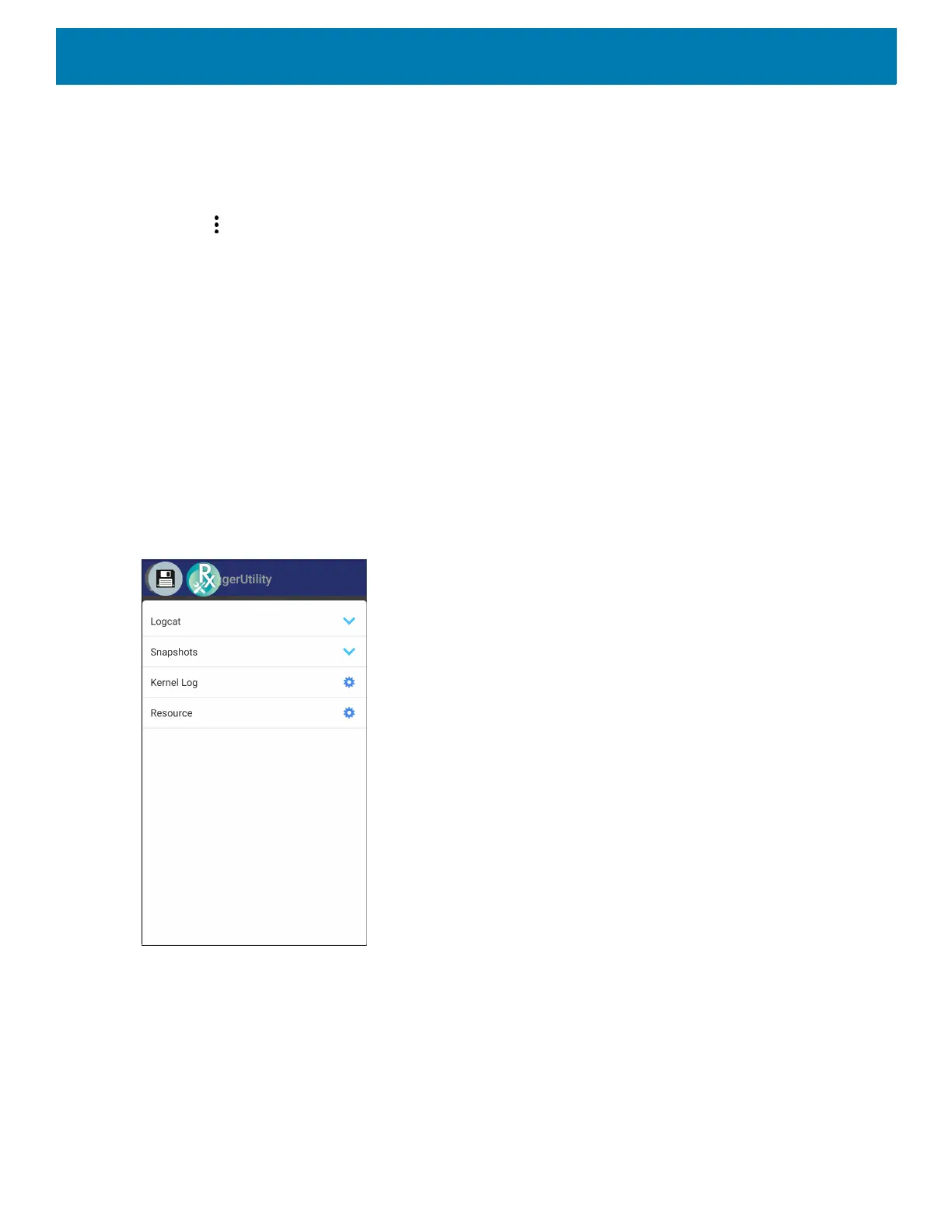Settings
87
Initiating the Main Chat Head
To initiate the Main Chat Head:
1. Open RxLogger.
2. Touch > Toggle Chat Head. The Main Chat Head icon appears on the screen.
3. Touch and drag the Main Chat head icon to move it around the screen.
Removing the Main Chat Head
To remove the Main Chat Head icon:
1. Touch and drag the icon. A circle with an X appears.
2. Move the icon over the circle and then release.
Viewing Logs
To view logs:
1. Touch the Main Chat Head icon. The Overlay View screen appears.
Figure 83 Overlay View Screen
2. Touch a log to open it. The user can open many logs with each displaying a new sub Chat Head.
3. If necessary, scroll left or right to view additional Sub Chat Head icons.
4. Touch a Sub Chat Head to display the log contents.
