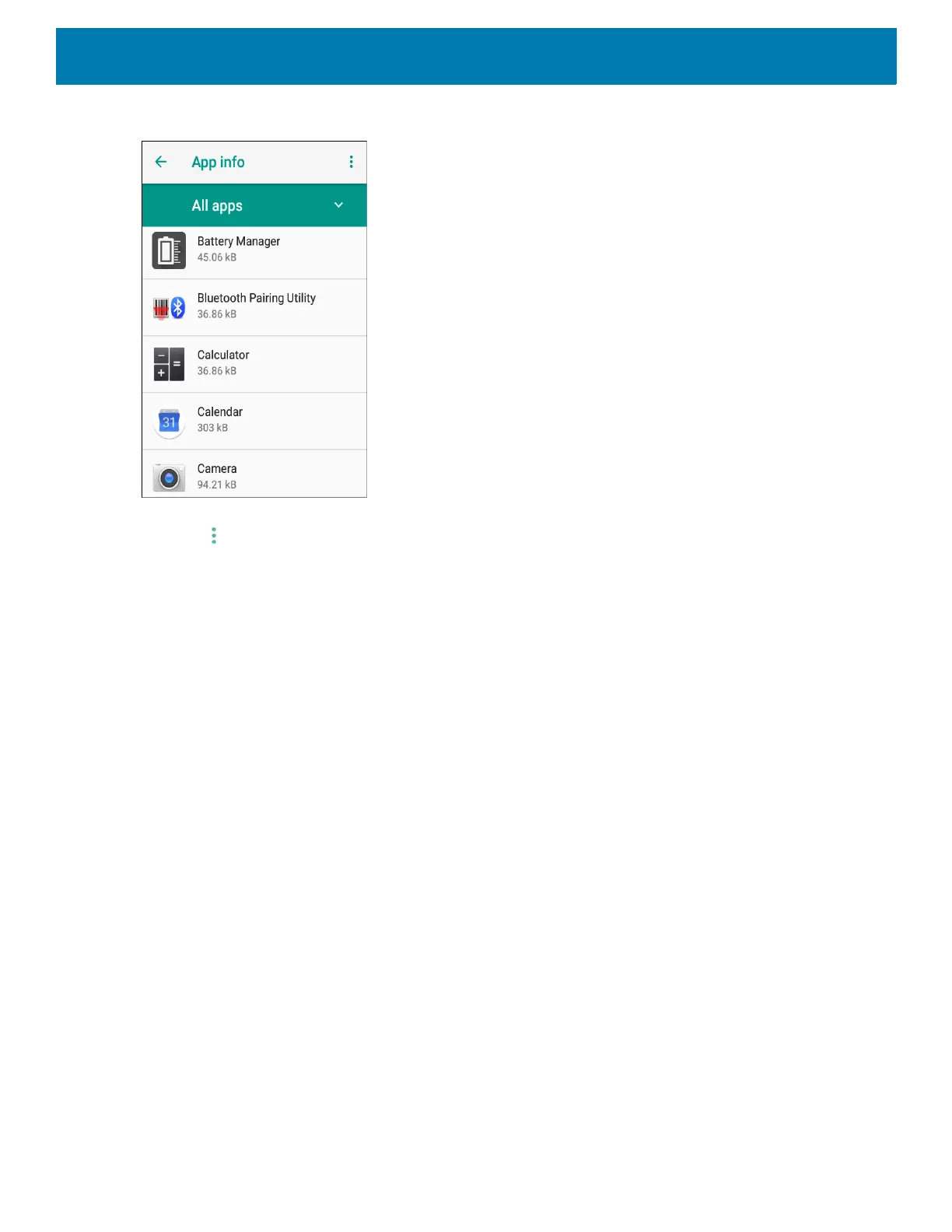Application Deployment
168
Figure 128 App Info Screen
4. Touch > Show system to include system processes in the list.
5. Touch an app, process, or service in the list to open a screen with details about it and, depending on the
item, to change its settings, permissions, notifications and to force stop or uninstall it.
Viewing App Details
Apps have different kinds of information and controls, but commonly include:
• Force stop - stop an app.
• Disable - disable an app.
• Uninstall - remove the app and all of its data and settings from the device. See Uninstalling an Application
for information about uninstalling apps.
• Storage - lists how much information is stored, and includes a button for clearing it.
• Data usage - provides information about data (Wifi) consumed by an app.
• Permissions - lists the areas on the device that the app has access to.
• Notifications - set the app notification settings.
• Open by default - clears If you have configured an app to launch certain file types by default, you can clear
that setting here.
• Battery - lists the amount of computing power used by the app.
• Memory - lists the average app memory usage.
• Advanced
• Draw over other apps - allows an app to display on top of other apps.
Managing Downloads
Files and apps downloaded using the Browser or Email are stored on the Internal storage in the Download
directory. Use the Downloads app to view, open, or delete downloaded items.
