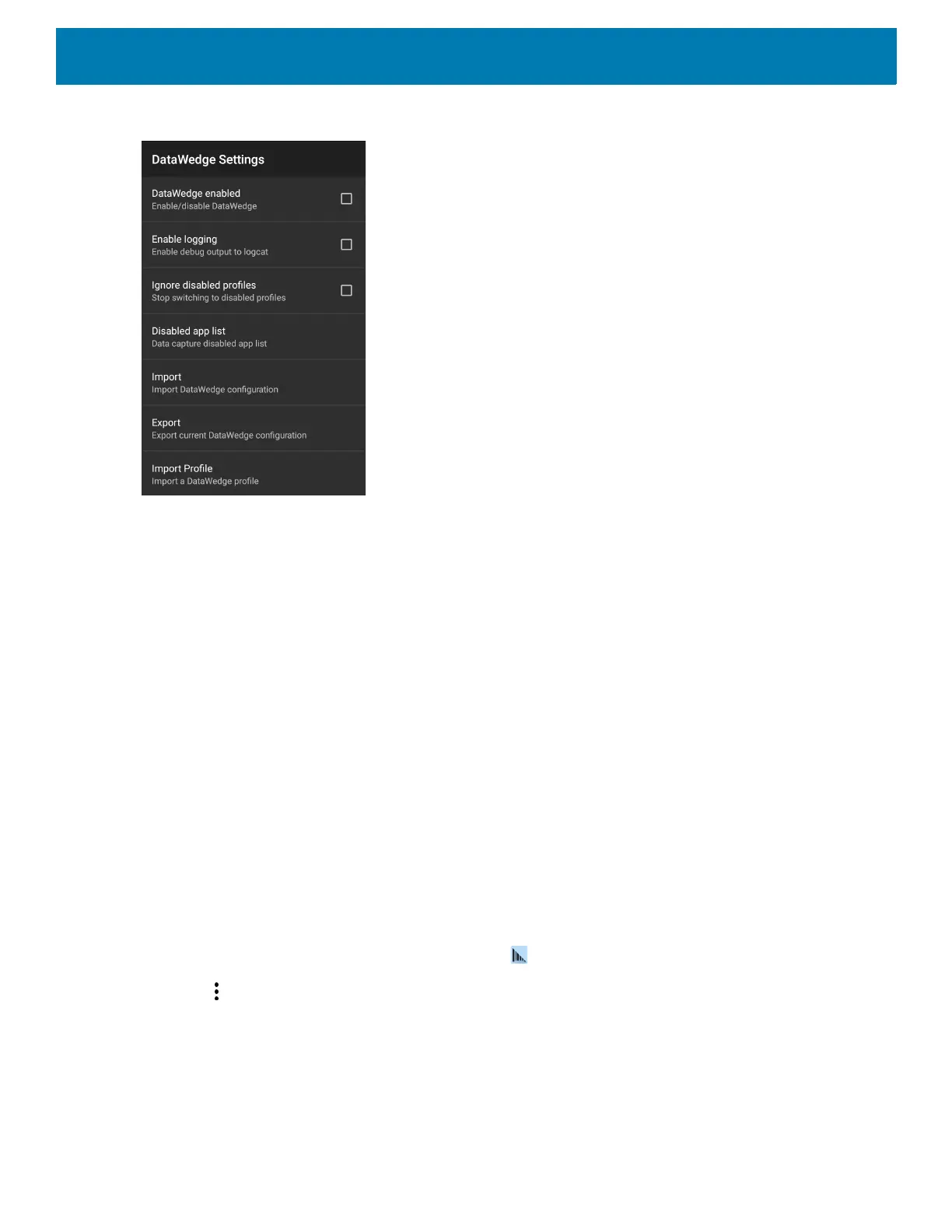DataWedge
133
Figure 112 DataWedge Settings Window
• DataWedge enabled - Enables or disables DataWedge. To disable DataWedge uncheck this option
(default - enabled).
• Enable logging - Enables or disables debug output file to logcat. To enable logging check this option
(default - disabled).
• Ignore disabled profiles - Prevents DataWedge from switching to a Profile that is not enabled. In such
instances, the Profile switch is ignored and the current Profile remains active Profile0 must be disabled to
use this feature (default - disabled).
• Disable app list - Disables scanning functions for selected applications or activities.
• Import - Allows import of a DataWedge configuration file. The imported configuration replaces the current
configuration.
• Export - Allows export of the current DataWedge configuration.
• Import Profile - Allows import of a DataWedge profile file.
• Export Profile - Allows export of a DataWedge profile.
• Restore - Return the current configuration back to factory defaults.
• Reporting - Configures reporting options.
Importing a Configuration File
1. Copy the configuration file to the microSD card /Android/data/com.symbol.datawedge/files folder.
2. Swipe up from the bottom of the screen and touch .
3. Touch .
4. Touch Settings.
5. Touch Import.
6. Touch filename to import.
The configuration file (datawedge.db) is imported and replaces the current configuration.
