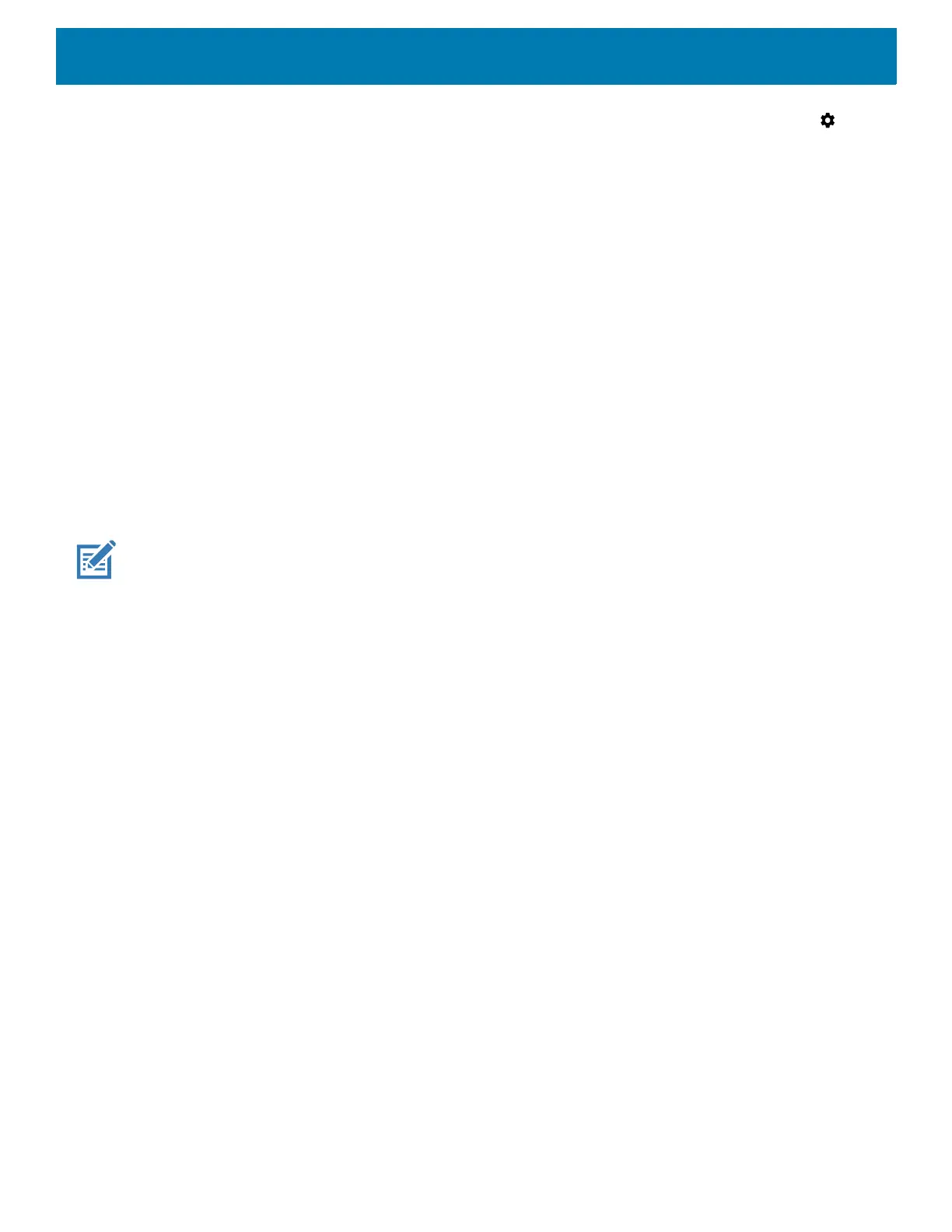Application Deployment
161
1. On the device, swipe down from the Status bar to open the Quick Access panel and then touch .
2. Touch System > Developer options.
3. Slide the switch to the ON position.
4. Touch USB Debugging. A check appears in the check box. The Allow USB debugging? dialog box
appears.
5. Touch OK.
6. On the host computer, open a command prompt window and use the adb command:
adbrebootrecovery
7. Press Enter. The System Recovery screen appears.
8. Press the button.
9. On the host computer, open a command prompt window and use the adb command:
adbdevices.
The following displays:
Listofdevicesattached
XXXXXXXXXXXXXXXdevice
(where XXXXXXXXXXXXXXX is the device number).
NOTE: If device number does not appear, ensure that ADB drivers are installed properly.
10.Type:
adbrebootrecovery
11.Press Enter. The System Recovery screen appears.
12.Press the button.
13.On the host computer command prompt window type:
adbsideload<file>
where: <file> = the path and filename of the zip file.
14.Press Enter. The Factory Reset package installs and then the Recovery screen appears.
15.Press the button to reboot the device.Replace the top cover.
Storage
The device contains four types of file storage:
• Random Access Memory (RAM)
• Internal storage
• Enterprise folder.
Random Access Memory
Executing programs use RAM to store data. Data stored in RAM is lost upon a reset. The operating system
manages how applications use RAM. It only allows applications and component processes and services to use
RAM when required. It may cache recently used processes in RAM, so they restart more quickly when opened
again, but it will erase the cache if it needs the RAM for new activities.