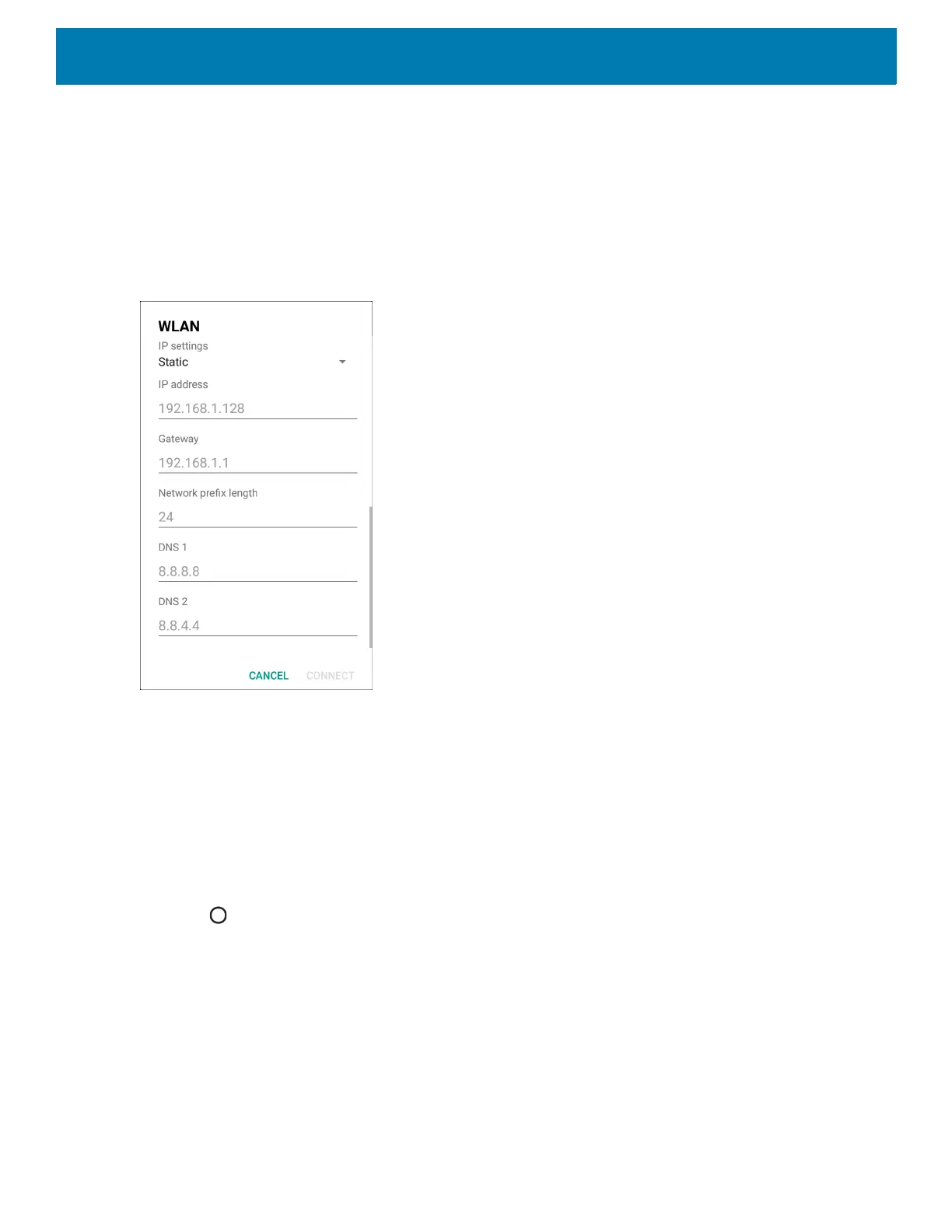Settings
68
2. Touch Network & Internet > Wi-Fi.
3. Slide the Wi-Fi switch to the On position.
4. In the network dialog box, select and touch a network.
5. Touch Advanced options.
6. Touch IP settings and select Static.
Figure 67 Static IP Settings
7. In the IP address text box, enter an IP address for the device.
8. If required, in the Gateway text box, enter a gateway address for the device.
9. If required, in the Network prefix length text box, enter the prefix length.
10.If required, in the DNS 1 text box, enter a Domain Name System (DNS) address.
11.If required, in the DNS 2 text box, enter a DNS address.
12.Touch Connect.
13.Touch .
Wi-Fi Preferences
Use the Wi-Fi preferences to configure advanced Wi-Fi settings. From the Wi-Fi screen scroll down to the
bottom of the screen and touch Wi-Fi preferences.
• Open network notification - When enabled, notifies the user when an open network is available.
