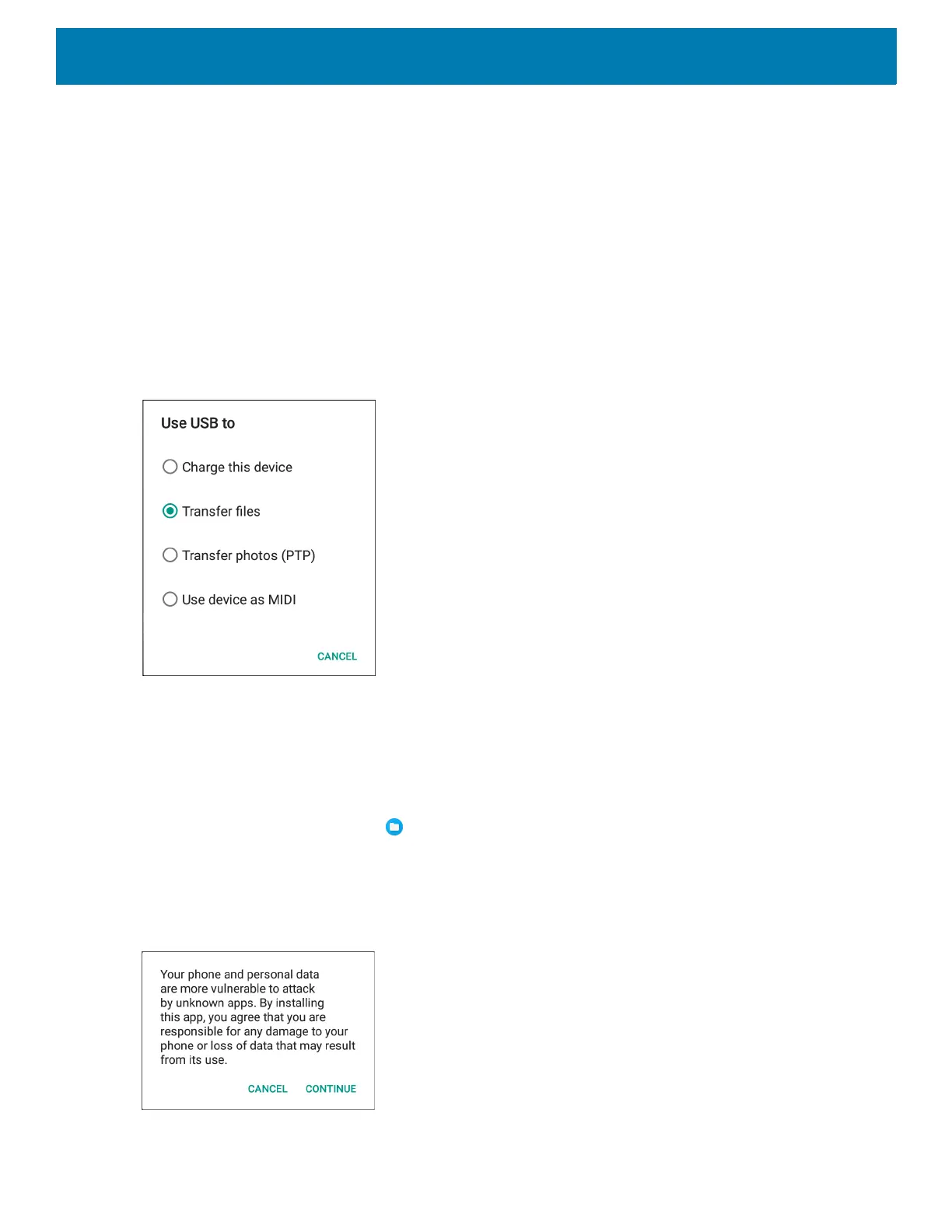Application Deployment
152
• USB connection, see Installing Applications Using the USB Connection.
• Android Debug Bridge, see Installing Applications Using the Android Debug Bridge.
• microSD Card, see Installing Applications Using a microSD Card.
• Mobile device management (MDM) platforms that have application provisioning. Refer to the MDM software
documentation for details.
Installing Applications Using the USB Connection
1. Connect the device to a host computer using the Rugged Charge/USB cable.
2. Pull down the Notification panel and touch USB for Charging.
Figure 114 Use USB Dialog Box
3. Touch Transfer files.
4. On the host computer, open a Files application.
5. On the host computer, copy the application .apk file from the host computer to the device.
6. Disconnect the device from the host computer.
7. Swipe the screen up and select to view files on the Internal Storage.
8. Locate the application .apk file.
9. Touch the application file.
Figure 115 Install App Permission Dialog Box
10.Touch Continue to install the app or Cancel to stop the installation.
