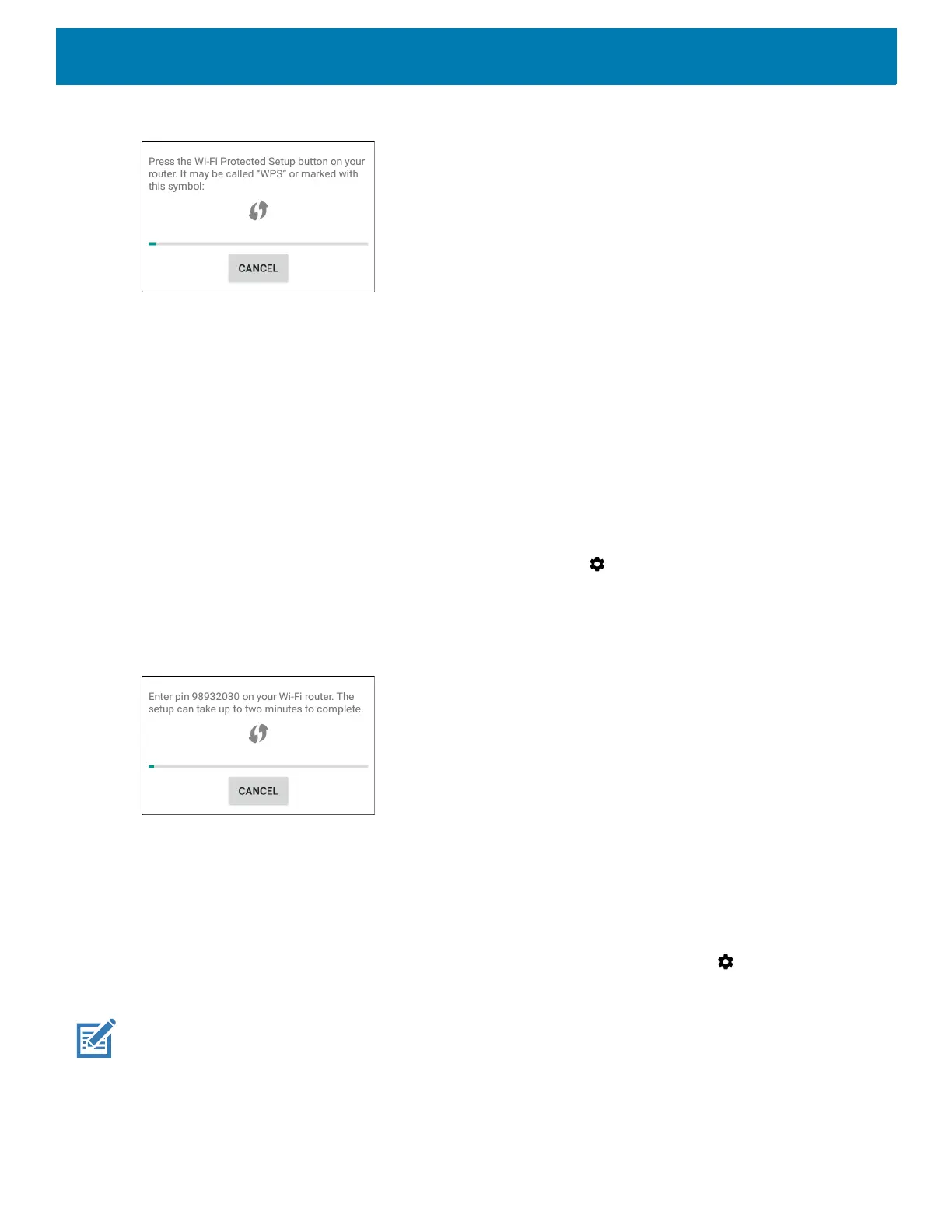Settings
71
Figure 69 Pin Entry Dialog Box
3. On the wireless router, locate the WPS button. The device connects to the wireless router.
WPS Pin Entry
Wi-Fi Protected Setup (WPS) is a feature allowing devices to easily connect to Wi-Fi access points without
typing a long password.
To use a PIN to connect to a wireless router:
1. Log in to the router.
2. Go to the Add WPS Client screen. Refer to the wireless router user documentation specific information.
3. On the device, swipe down from the status bar and then touch .
4. Touch Wi-Fi > Wi-Fi preferences > Advanced > WPS Pin Entry. A dialog box displays with an Pin
number.
Figure 70 Pin Entry Dialog Box
5. On the router, enter the Pin number. The device connects to the wireless router.
Setting Screen Lock
Use the Device security settings to set preferences for locking the screen.
1. Swipe down from the Status bar to open the Quick Access panel and then touch .
2. Touch Security & location.
NOTE: Options vary depending upon the policy of some apps, such as email.
