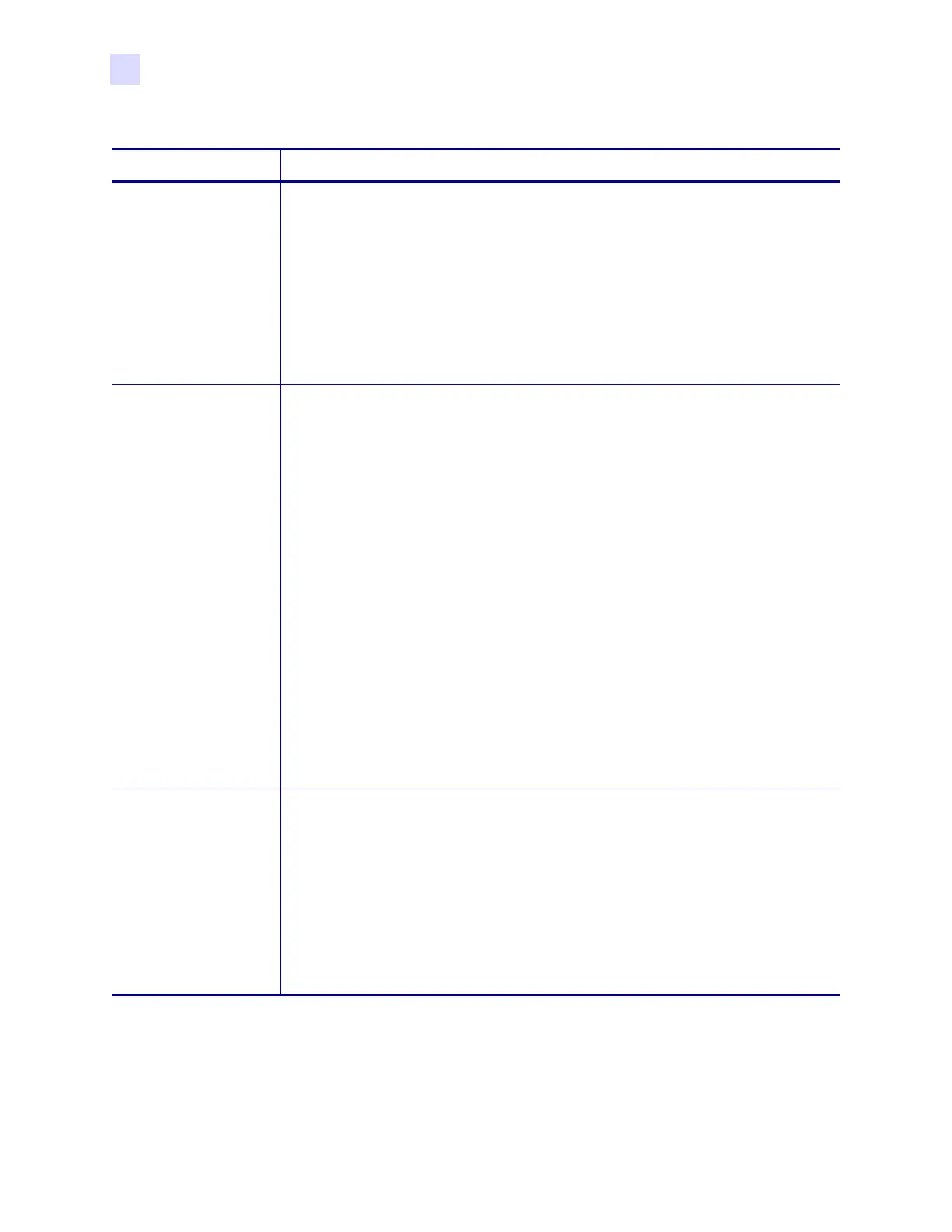52 R110Xi/R170Xi User Guide 23063L-003 Rev. 1 12/6/04
Front Panel Controls
Front Panel LCD
NETWORK ID
Setting Network ID
Network ID is used to assign a unique number to a printer used in an RS-422/RS-
485 network. This gives the host computer the means to address a specific printer. If
the printer is used in an RS-422/RS-485 network, you must select a network ID
number. This does not affect TCP/IP or IPX networks.
1. Press the left oval to move to the next digit position.
2. Press the right oval to increase the value of the digit.
Default: 000
Range: 000 to 999
COMMUNICATIONS
Setting Communications Mode
The communication diagnostics mode is a troubleshooting tool for checking the
interconnection between the printer and the host computer. When
DIAGNOSTICS
is selected, all data sent from the host computer to the printer is printed as straight
ASCII characters, with the hex value below the ASCII text. The printer prints all
characters received, including control codes, like CR (carriage return). A sample
printout is shown in Communications Diagnostics Test on page 139.
Notes on diagnostic printouts are:
• FE indicates a framing error.
• OE indicates an overrun error.
• PE indicates a parity error.
• NE indicates noise.
1. Press the right or left oval to toggle between the choices.
2. For any errors, check that your communication parameters are correct.
3. Set the print width equal to or less than the label width used for the test. See
Label Specifications on page 148 for more information.
Default: NORMAL MODE
Selections: NORMAL MODE, DIAGNOSTICS
CONTROL PREFIX
Control Prefix Character
The printer looks for this two-digit hex character to indicate the start of a ZPL/ZPL
II control instruction.
Note • Do not use the same hex value for the control, format, and delimiter
character. The printer must see different characters to work properly.
1. Press the left oval to move to the next digit position.
2. Press the right oval to increase the value of the digit.
Default: 7E (tilde—displayed as a black square)
Range: 00 to FF
Table 7 • Standard LCD Displays (Page 9 of 16)
Parameter Action/Explanation
